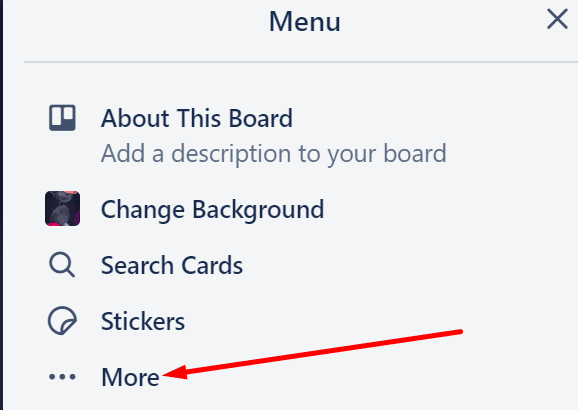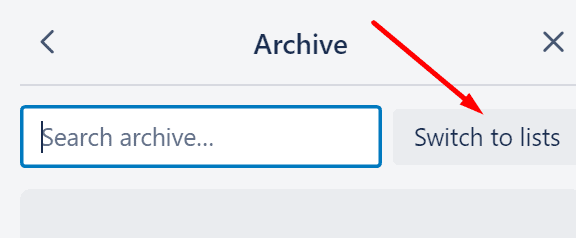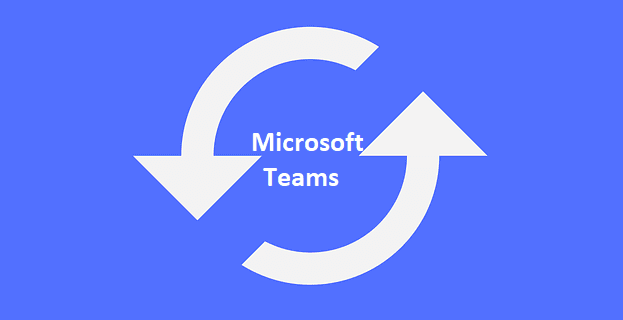If you no longer need a list on your Trello board, you can simply archive it. In this manner, if you want to check something out and you need to bring the list back later on, you can always unarchive it.
If it’s the first time you’re attempting to unarchive a list on Trello, follow the steps we listed in this guide.
Steps to Unarchive Lists on Trello
- Go to the board menu and click on More

- Select Archived Items

- Select Switch to Lists

- Click on the list you want to unarchive
- Hit the Send to Board button.

Deleting lists
If you’re 100 percent sure you’ll never use certain lists ever again, you can delete them instead of archiving them.
It is worth mentioning that Trello prevents users from permanently removing lists in the original board. This is to prevent accidental deletions of lists.
If you want to delete a list without deleting individual cards, you can send the list back to the original board, and then create a new board.
Move the list to the new board — click on the menu and then select Move list.
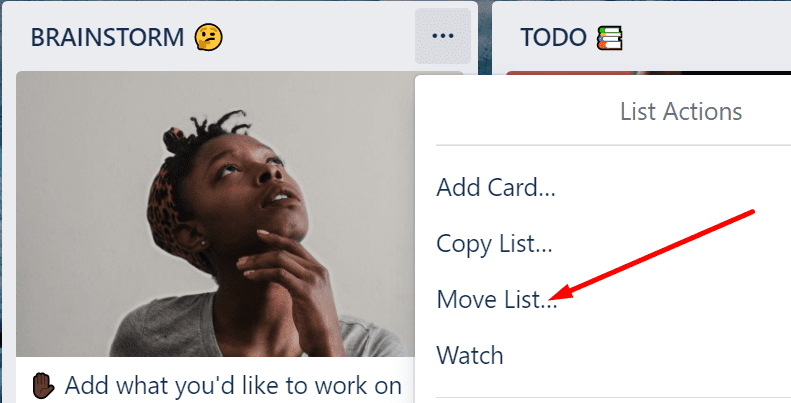
Close the new board and then delete it permanently to remove all the lists on that board.
Note: If you’re using Trello for work purposes, it’s best to simply archive your lists. You’ll be able to quickly unarchive them in case you need to double-check certain pieces of information or back up certain decisions that you took.