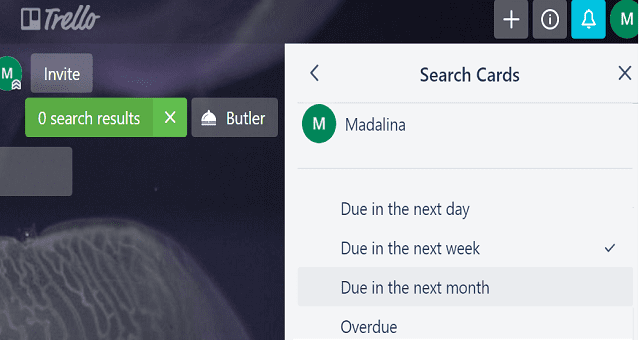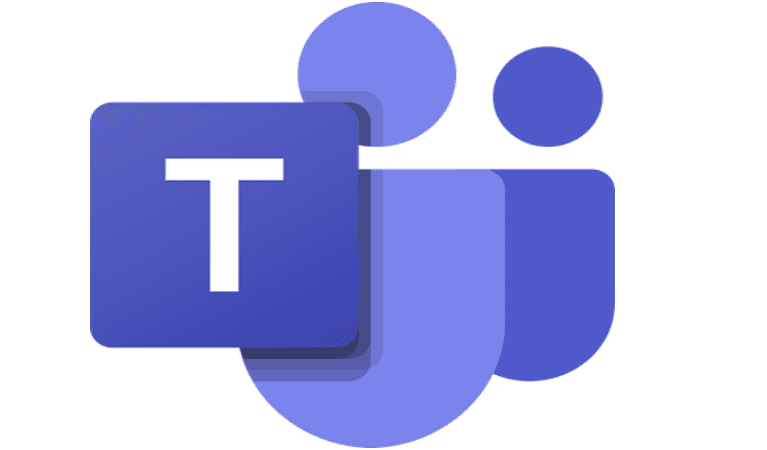When you’re in charge of multiple tasks or you’re managing a team and you need to keep track of the tasks assigned to your team members, you may feel a bit overwhelmed at times.
Luckily, Trello has a nifty feature that allows users to filter cards and boards using specific labels, keywords, and due dates.
How to Filter Trello Boards on iOS and Android
If you tap the magnifying glass, you can filter the board you’re on. If you want to expand your search to all your boards, go to the homepage and then tap the magnifying glass.
It is worth mentioning that this feature is only available on the Android version of the app.
How to Filter Trello Board on PC
Press the F key on your keyboard to open the filtering menu. You can filter your cards by labels, team members, due dates, or terms. To filter by labels, simply select the label you’re interested in.
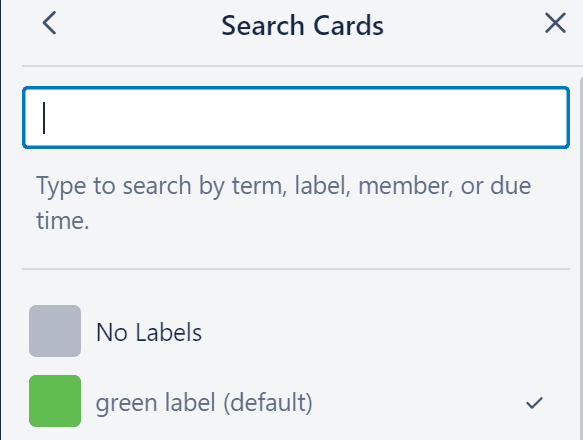
Select the filter you want to apply and Trello will bring forth the cards and boards containing the respective filter.
What’s the difference between filtering and searching?
If you want to quickly find the information, card, or board you’re interested in, you can either use the filtering option or the search option.
Here are the main differences between the two on Trello:
- Filtering shows you the cards on their original boards while searching displays the results in a new window.
- You can use both of these options to find cards assigned to specific members.
- If you need to search for particular terms, it’s best to use searching because it’s more specific than filtering.
- You can use filtering on boards you’re not yet a member of.
- Filtering supports a limited number of options, whereas searching is more versatile and lets you use special operators to broaden your search.