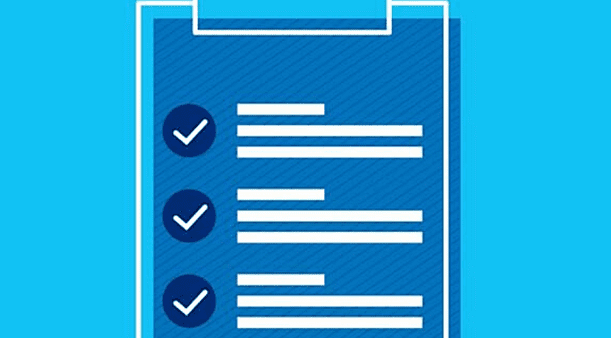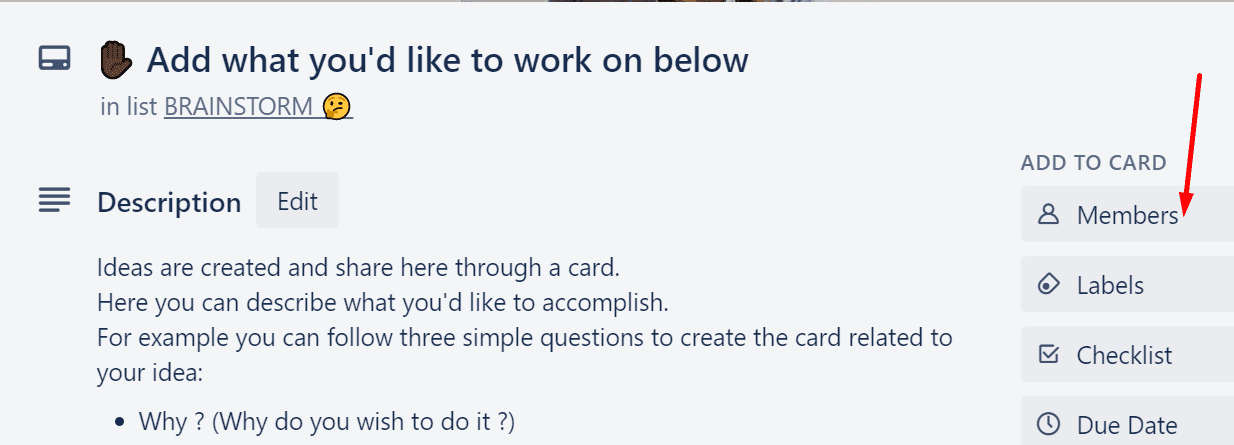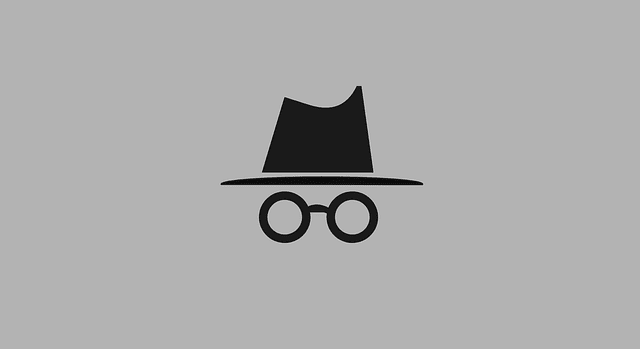Every member of your team is an important cog in the wheel of your organization. The success of the entire team, and by extension, the success of the organization, depends on the capacity of each team member to successfully complete the tasks assigned to them.
If Trello is one of your main collaboration tools, you can easily assign tasks and cards to your team members. In this manner, they’ll know exactly what they need to do and what’s expected of them.
If you’re not familiar with Trello, we’ll show you what are the steps to follow in order to assign tasks and cards to other users.
How to Assign Tasks and Cards on Trello
The easiest way to assign cards to team members is to add users to the respective cards. If each team member has their own specific cards for the individual tasks they need to complete, you can easily keep track of the progress.
Therefore, the quickest way to assign tasks and cards is to add users to specific cards. Assign one user to a card and you can easily check their progress. The downside is that this method works as long as you keep one user per card.
Of course, you can also invite multiple users to the same card. This is particularly useful if you’ve got several team members working on common tasks.
All the members of that card will receive notifications and alerts every time another team member edits the card, adds an attachment, or changes the card.
Steps to invite members to your Trello cards
- Select the card
- Under the Add to card menu, select Members

- Use the search option to add team members to that card.
Apart from adding members, you can also add checklists, attachments, due date information, and so on.
For more information on this topic, see Trello: How to Invite Members.
TechniPages also published other useful Trello guides:
- Trello: How to Add Custom Fields
- Trello: How to Link to Cards and Boards
- Trello: How to Export Your Boards
Do check them out!