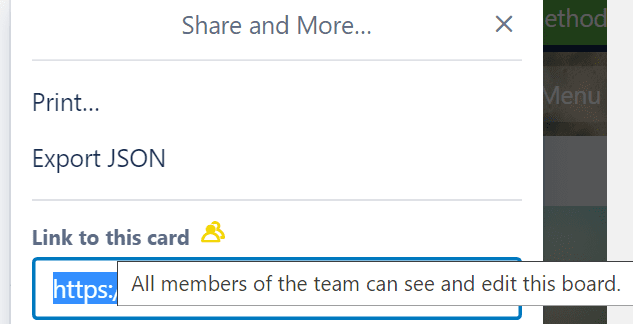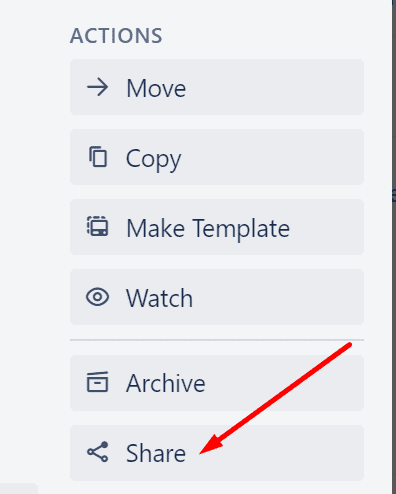In order to optimize your workflow and improve your productivity, Trello lets you link to cards, boards, comments, and other relevant elements.
Linking to public and private items
You can link to both private and public boards. If you’re linking to private boards, only the users who are already members of the respective boards can access the link.
If you’re linking to a public board, anyone who has the link can access that board.
In order to collaborate on linked cards, boards, and other items, users need to be active members of the respective boards.
Steps to Link to Boards and Cards
- Open your board’s menu, and click on More
- Locate the Link to this board option

- Copy the link to your board
- To get the link to your card, open that card
- Scroll down to Actions
- Hit the Share button located in the right-hand corner

- Copy the link to your card.

Speaking of cards, you can also link to card actions. To generate the link to the respective action, simply right-click the timestamp link you’ll find on the card back. Click on the Copy Link option.
The majority of Trello users utilize multiple boards and cards on a daily basis. Linking to relevant cards and boards helps you to improve your team’s productivity and gives them useful background information on the tasks at hand.