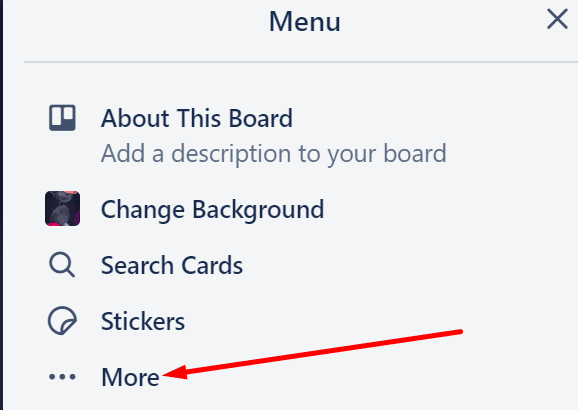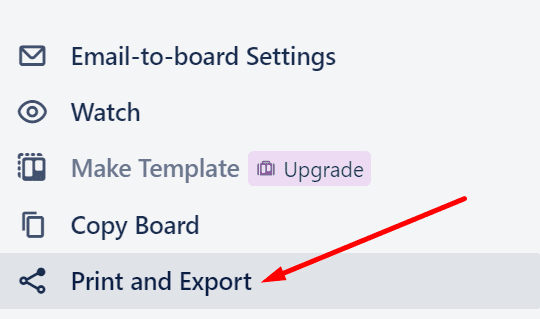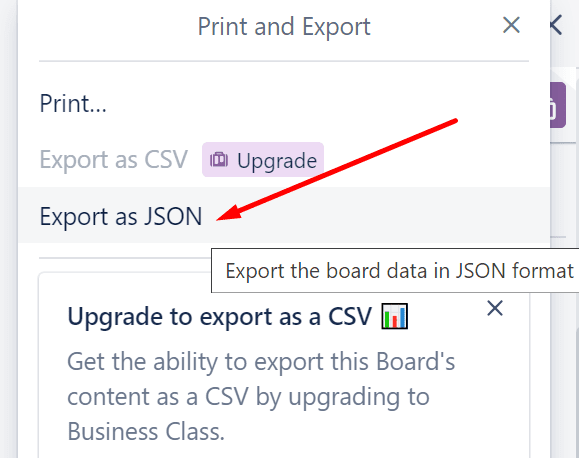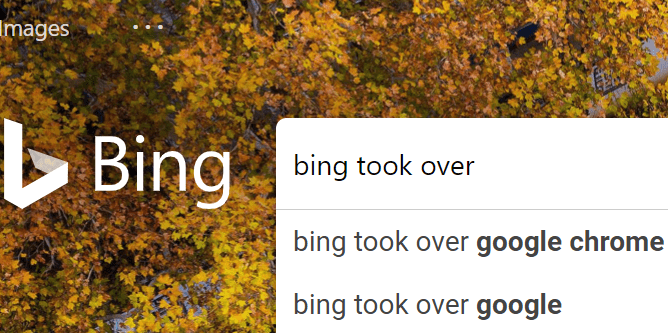If you need to export data from Trello, you can use the built-in feature that’s available to all the board members, as well as observers. Or you can use third-party tools to get the job done.
Export Trello Boards Using the Built-In Option
This method does not require using any third-party tools. But it does have some limitations that we’ll make sure to mention.
- Go to the board Menu and select More

- Click on Print and Export

- Select the JSON format and export the board

- Select the CSV format if you have a Business Class subscription.
The JSON format makes the Trello board compatible with highly technical programs. Or you can simply keep the exported files as backup files just in case something unexpected happens.
Note: Keep in mind that you cannot import a JSON Trello board you previously exported. Therefore you cannot use the exported JSON file to re-create a Trello board.
Trello: How to Export to Excel
Now, since you cannot export JSON format files to Excel, you need to use another method.
Method 1
The safest method is to get a Business Class subscription. In this manner, you can use the built-in CSV export option without resorting to any third-party programs.
Moreover, a Business Class subscription lets you export all of your attachments as a .zip file while keeping the native format.
Note: You need to be a team admin in order to access the Export tab when you go to your team’s page.
Method 2 – Use Bridge24
If getting the Business Class subscription is not an option for you, use Bridge24. This add-on lets you select the boards and cards that you want to export.
You can also export your checklist and comments to separate sheets.
Method 3 – Use browser extensions
There are also two browser extensions that you can use to export your Trello boards to Excel. These are:
- Export for Trello by Mark Woodall
- TrelloExport by Trapias
Check them out to see which one is fully compatible with your browser. You may sometimes get various errors when trying to export your Trello boards using these extensions.
But you should be able to bypass these issues if you manually disable the other extensions.