Learn how to move apps to the SD card on your Samsung Galaxy S9. Doing so will free up the space your apps would normally use in the phone’s internal memory. Just follow these steps.
- From the Home screen, tap “Apps“, then choose “Settings“.
- Choose “Apps“.
- Tap the app you wish to move to the SD card.
- Select “Storage“.
- Tap the “Change” button. If you do not have this option, the app cannot be moved to the SD card.
- Tap “SD card“.

- Tap “Move“.
The process will then start and the app will be moved to the SD card. Questions? Comments? Leave them in the comments section below.


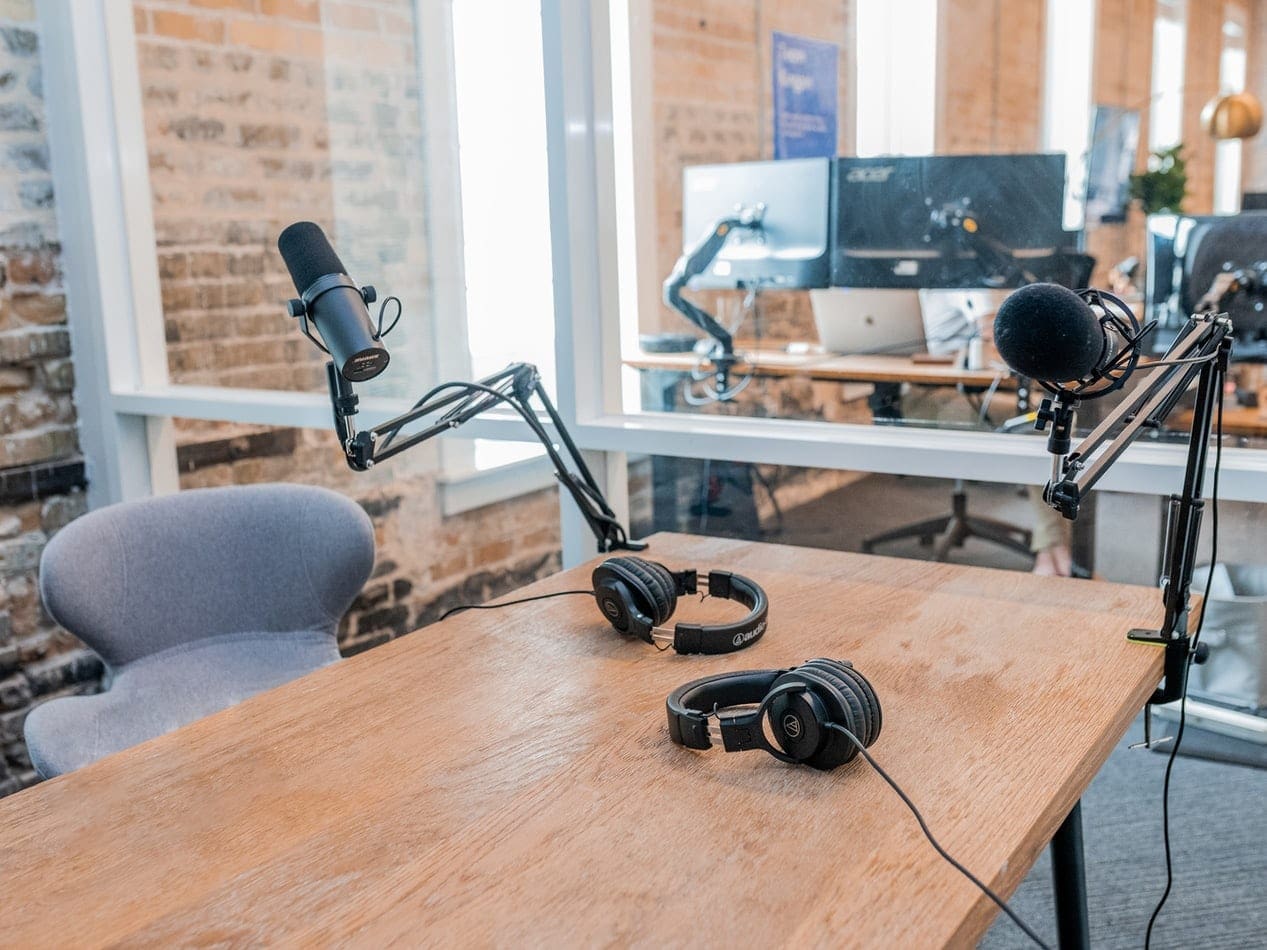


I keep getting an error saying that there is not enough room on the SD card to move over an app of 3.2 GB and yet I still have over 70GB of space left on my SD card. Why?
Have a Galaxy S7. bought 128GB micro SD card. Transfferred about a dozen apps over to the sd card and now the phone does not see/recognise the SD card?
No. My S9 tells me I must give it the certain permissions but the instructions on how to do that are complete gibberish.