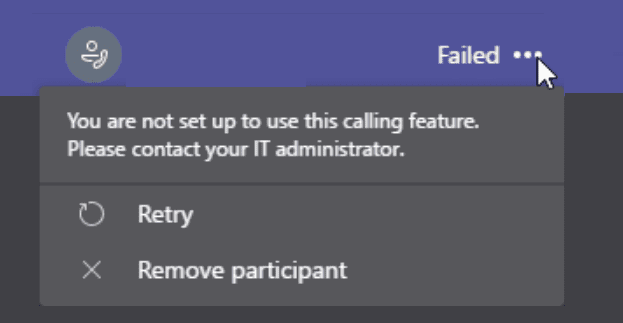Microsoft Teams may sometimes inform you that your account is not set up to use the calling feature. There are two main reasons why this error occurs. One is that you don’t have an active Office 365 Calling Plan license that supports conference calls. The other one is that your IT admin forgot to set up certain Calling Plan settings.
Contents
Fix Teams: You Are Not Setup to Use the Calling Feature
When you get this error message, log out, exit Teams, and restart your computer. If the error persists, contact your IT admin. If you’re the admin, here’s what might be causing this error.
Remove and Re-Assign the Number
If Microsoft is your phone provider and you have a Phone System License from them, ensure you assigned the right phone number to the user. If a phone number has already been associated with the respective user account, remove it and assign it again.
Check the Calling Plan Settings
Keep in mind that applying the conference call licensing doesn’t necessarily mean users will be able to dial out. Apart from that, you need to go to the Skype for Business Legacy Portal, select Voice, then Phone numbers and hit the Add button.
But before you do that, there’s something else you need to take care of. Namely, you need to add the Emergency location. That’s a compulsory step when you set up Calling Plans. Each phone number or user needs to have an emergency location. For more information, check out Microsoft’s Support page on how to assign or change an emergency location for a user.
After you do that, you need to reserve the UserNumbers and then assign both to a provisioned or licensed account.
⇒ Important Notes
- Ensure you assigned the necessary licenses for Microsoft’s Phone System.
- Each user needs to have a valid Calling Plan assigned to their account.
- In case you use a local PSTN connection, assigning only one PBX license will do.
Conclusion
If certain users can’t use the calling feature on Microsoft Teams, most likely this is due to incorrect Calling Plan license settings. Let us know if you managed to solve this problem. Drop us a comment below.