Have you ever launched the Spotify app only to see an annoying error staring you in the face? Even though Spotify is the most popular music streaming service, it’s still going to have its problems just like any other service. The type of error you get will depend on what you’re trying to do, and it could also vary from device to device.
Contents
- 1 1. Offline Error
- 2 2. Spotify Doesn’t Play a Song or Podcast
- 3 3. Spotify Signs You in With the Wrong Facebook Account
- 4 4. Spotify Songs and Podcasts Not Downloading
- 5 6. Spotify App Not Loading Properly
- 6 7. Spotify App Crashing When Trying to Launch
- 7 Use These Tips to Fix These Common Spotify Issues
Releated Reading:
- Spotify How to View Your Play History
- How to Hide or Unhide a Song on Spotify
- How to Check How Much Space Spotify Songs Are Taking Up
- Helpful Spotify Playlist Tips and Tricks You’ll Want to Know About
- What Is Spotify Enhance and How Does It Work?
These common Spotify problems usually have a primary and beginner friendly solution. Hopefully, the following methods will help you to finally get rid of those errors so you can enjoy your music.
1. Offline Error
The offline Spotify error is one you’ll undoubtedly come across. This error is not always the user’s fault. The causes of this error can range from, streaming problems, websites problems, or log-in problems. To know if it’s you or if it’s Spotify, you can go to DownDetector where you can read about any issues that other Spotify users report. If everything is fine, you should see a message that says something like: “User reports indicate no current problems at Spotify“. You can report problems you’re encountering by going to the I have a problem with Spotify section.
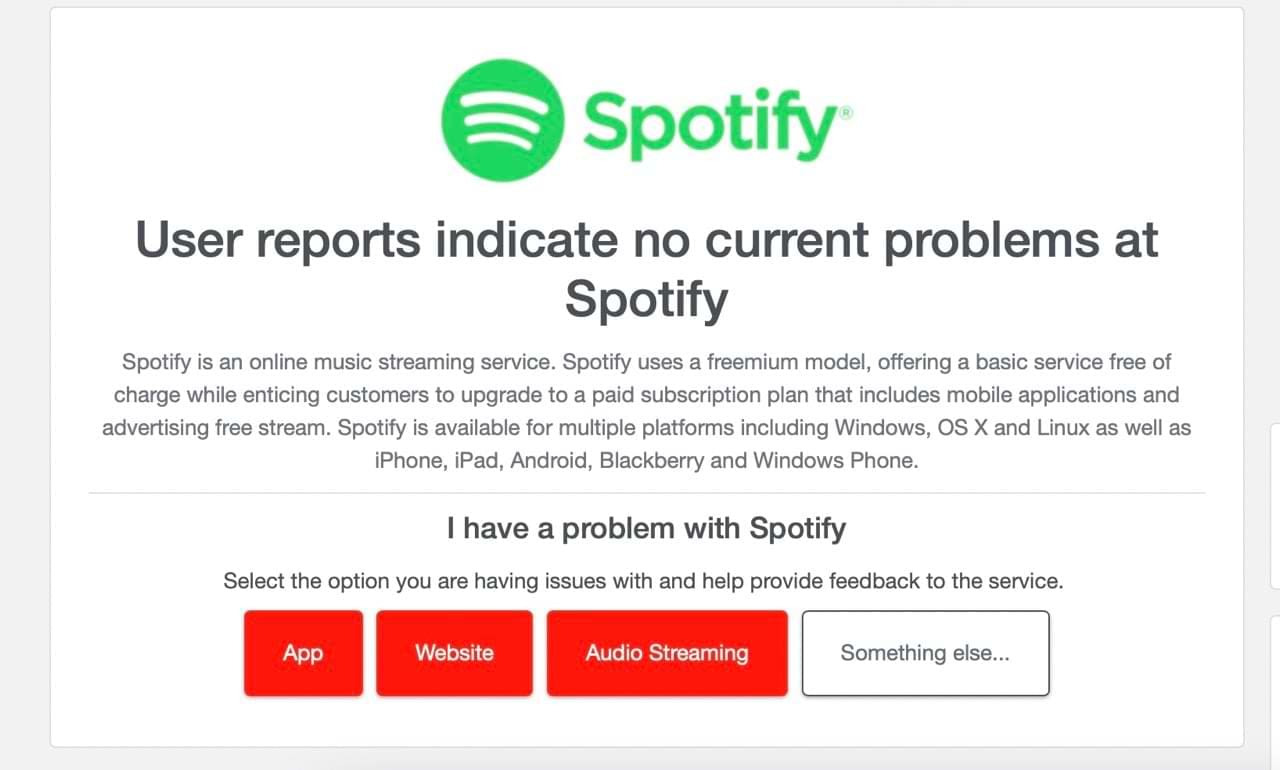
If you scroll down, you can see how many outages have taken place over the past 24 hours.

You can also check the status of Spotify in different countries. Scroll down slightly and look for the flags in the toolbar on the right-hand side. The tab is called Check the status of Spotify in other countries.
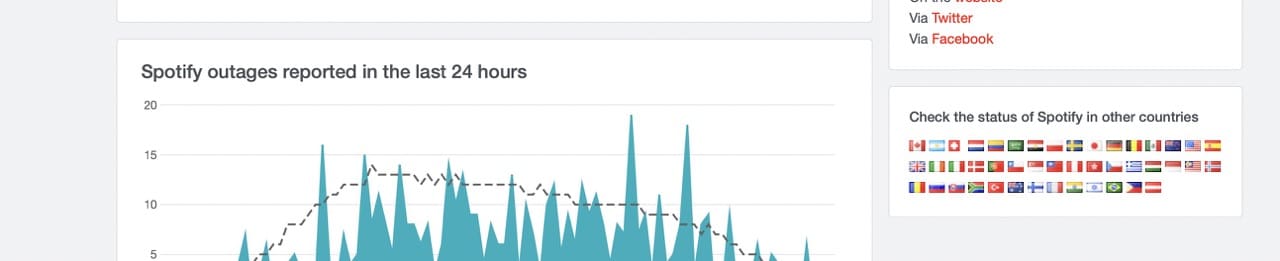
Note that the language will change if you click on a non-English-speaking country; below is an example for Spotify in Sweden.
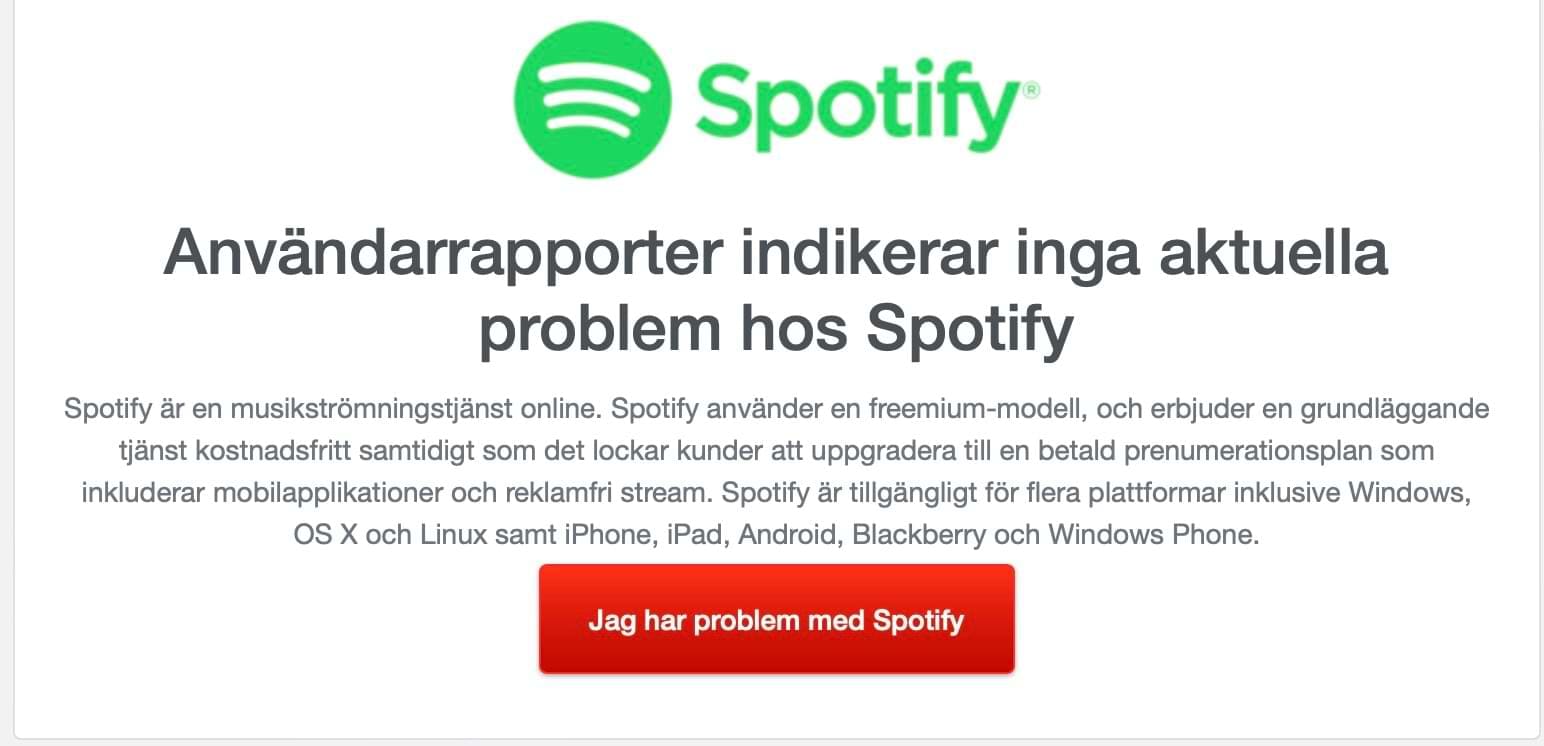
If you’re still having issues with Spotify showing that you’re online, you can try one of the following solutions:
- Disconnect from your Wi-Fi and reconnect to it. To ensure that you don’t have problems with your network, try visiting other websites and resetting your router.
- Turn your smartphone, tablet, or computer off and on again.
- Close Spotify on all devices where you’re using it, before opening the app again on your smartphone, tablet, or computer.
2. Spotify Doesn’t Play a Song or Podcast
Spotify sometimes has issues playing songs and podcasts, and it’s needless to say that this can cause immense frustration. There could be several reasons for the issue; sometimes, it has something to do with your internet. In other cases, the song might no longer be available on the app.
To try and fix this problem, you can:
- Turn on Airplane mode and wait for 30 seconds. Turn it off and try and play that song again.
- Move your router to a higher location and make sure that nothing is it its way.
- Unplug your router for a minute and then plug it back it.
- Reboot that device you’re trying to listen to Spotify on.
- Try re-installing Spotify.
Another reason why you can’t listen to music is that Spotify only allows up to five devices for offline listening. If you’ve added a sixth device and didn’t know the device limit, that could be why you can’t listen to your music.
To remove a device from your Spotify account:
1. Go to Settings > Account. You should do this from the Spotify app on your computer.
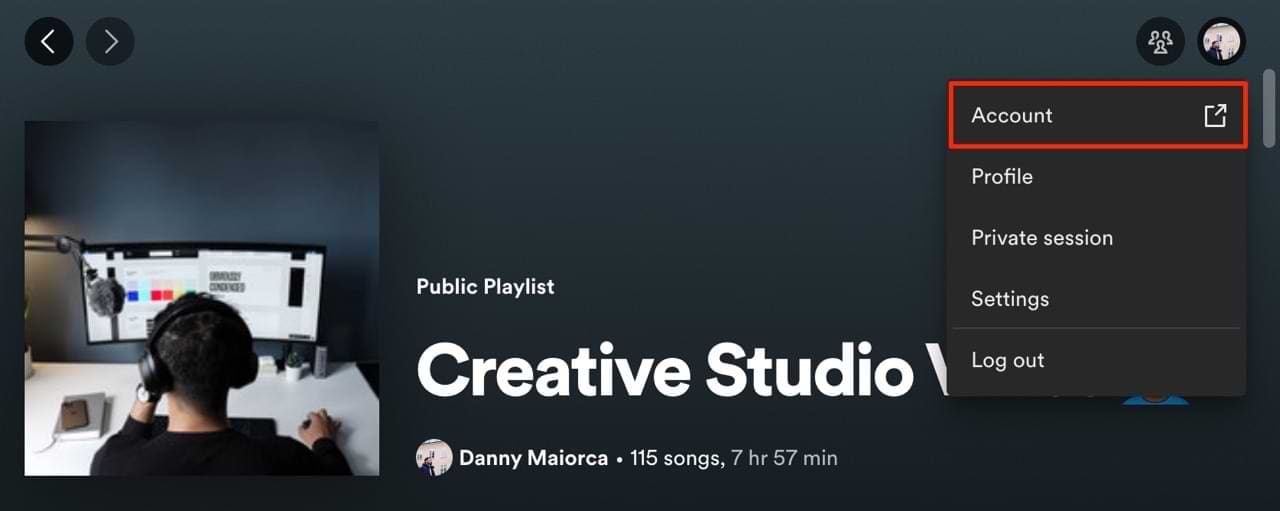
2. You will be transported to the Spotify website. When you’re there, scroll down to the Settings and privacy tab.
3. Click on Sign out everywhere. This will be at the bottom of the section mentioned.
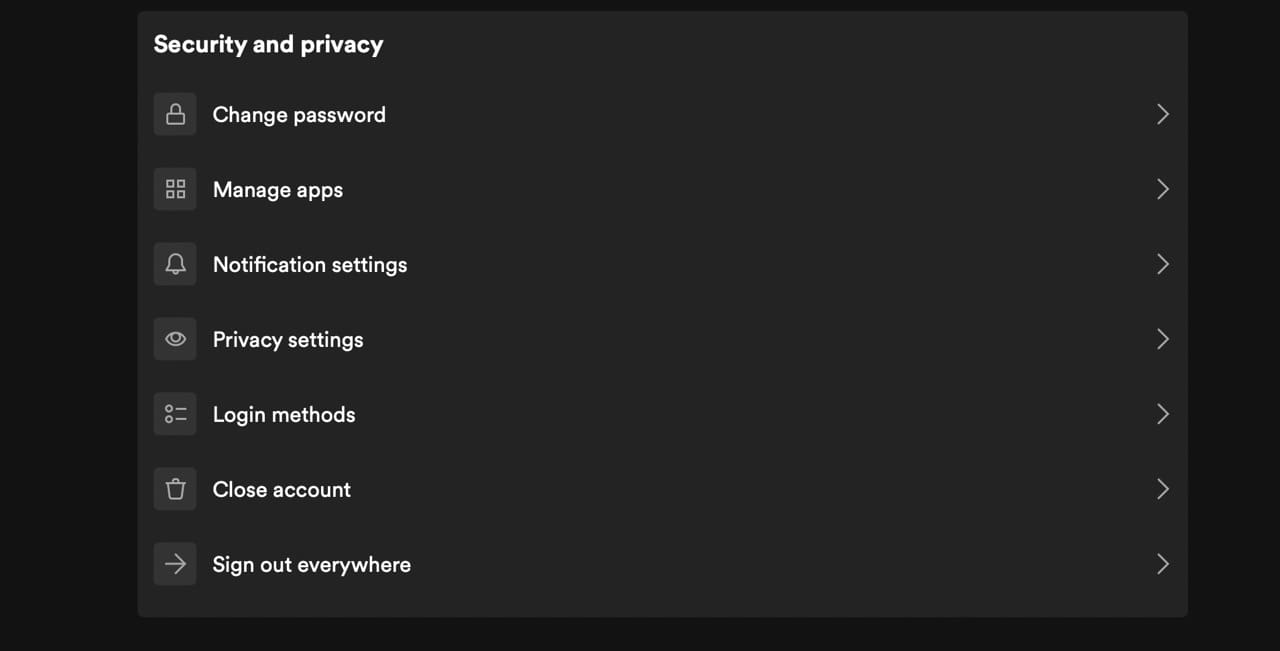
4. Log back into Spotify on the devices where you want to use the app, but make sure you stick to the five-device limit.
Have You Enabled Music Streaming on Mobile Data?
Did you begin listening to Spotify when you were connected to Wi-Fi on your smartphone, but you’re now out of the house or office? If so, this could be the reason why you’re encountering errors playing songs or podcasts.
Enabling playback on cellular data could fix this issue. You can go to your smartphone’s Settings app and toggle Cellular Data (or equivalent) off for Spotify.
3. Spotify Signs You in With the Wrong Facebook Account
If you’ve noticed that Spotify has linked the wrong Facebook account, you’ll need to go to Spotify > Settings > Social > Disconnect from Facebook > Disconnect again to confirm.
After disconnecting from your account, click on Connect with Facebook and choose your preferred account.
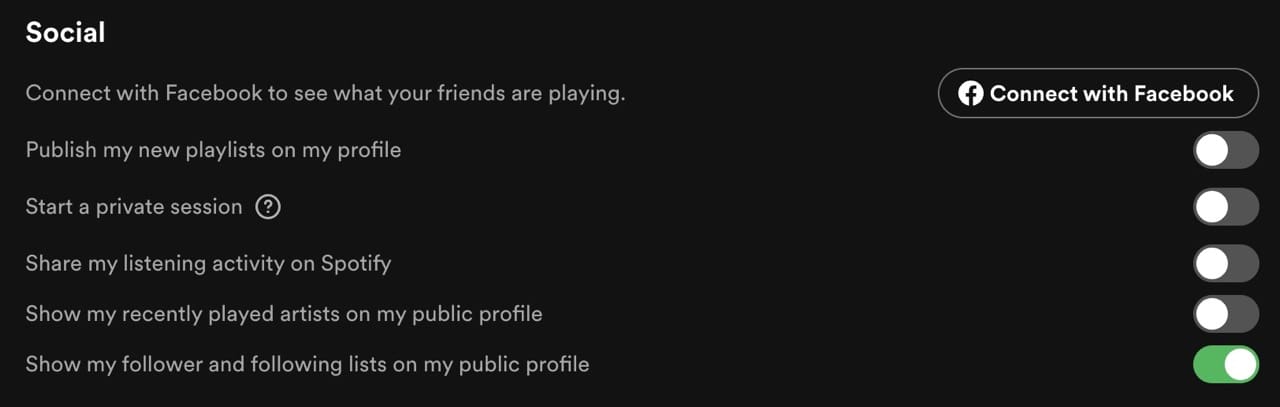
4. Spotify Songs and Podcasts Not Downloading
Listening to music and podcasts offline can help you save data, and it’s also a great way to keep yourself entertained on long-distance journeys. But sometimes, you might notice that your content hasn’t downloaded — even if you previously set your playlist, album, or episode(s) to download.
First and foremost, you should remember that Spotify downloads only last when you’ve gone online within the last 30 days. Secondly, Spotify doesn’t automatically download your songs on all devices.
You can download songs and episodes that you’ve set to download by connecting to the internet on your device. At the top of your screen, you should then see that this process has begun.
6. Spotify App Not Loading Properly
Sometimes, you might open the Spotify app and notice that it doesn’t load properly. This problem is particularly common on desktop devices. When you see this error, few — if any — of your songs and playlists will appear on the homepage. The same goes for podcasts.
The first thing you should do is try closing and reopening the app. However, you can also try updating your software. You’ll typically see a prompt to update your software when opening Spotify.
If you’re experiencing this problem on a smartphone, you can go to the App Store or Google Play and check for an update. Upgrading your computer, smartphone, or tablet software might also fix the problem.
7. Spotify App Crashing When Trying to Launch
Another annoyance you can encounter is the Spotify app crashing when you try to launch it. This could be due to outdated software, and it’s worth checking for both app and device updates to see if there are any that you need to download.
You can also try closing and reopening the app again. Alternatively, consider deleting and redownloading Spotify — along with signing out and in again. To sign out and in on one account, go to your profile picture and select Log out. Then, log back in with your sign-in details.

Use These Tips to Fix These Common Spotify Issues
Spotify doesn’t usually fail, but it’s not perfect. You will probably run into some issues from time to time, but the good news is that most of these are easy to fix. Sometimes, Spotify’s servers might be down — and in other cases, you might have too many devices downloaded. Making sure that you’ve selected your playlists and whatnot to download is also a good idea.
If we’ve missed any possible errors on Spotify, feel free to let us know in the comments section.
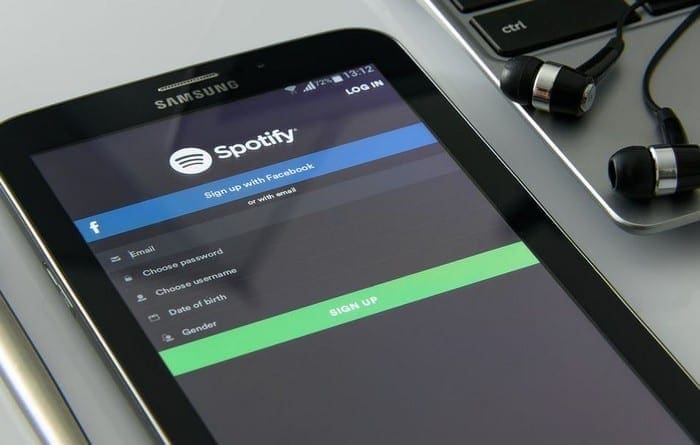
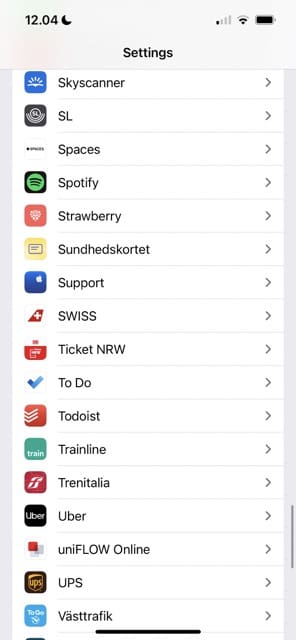
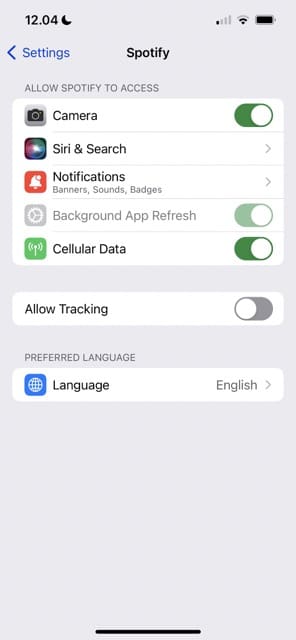
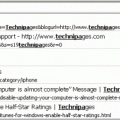



nope not working…. when the
audio start lagging frox exmple: 0:51 (then is start lagging) and surprisingly the audio number keep moving! 0:51 – 0:60.. but when i pause it the audio number go back to normal position 0:55
I’ve had this problem for a while on windows 10, though closing and opening my laptop usually fixes it, it sometimes persists and makes me do a full restart before it will play normally. I have followed their support people’s advice as well to no avail, tried logging out and in, and reinstalling, but nothjng seems to fix this leaving me with only temporary fixes.
I have the same comment as John. Couldn’t find compatibility or hardware acceleration on cell phone.
For the fourth issue, I’m on mobile and maybe the settings are different, but I cannot find “compatibility”.