Prevent Spotify from starting when your computer boots by disabling automatic startup. Keep reading to try the four different methods you can use to stop Spotify from opening at start-up.
Contents
Option 1
- Open “Spotify.”
- Select “Edit‘ (click on the dots at the top left) > “Preferences” in Microsoft Windows or “Spotify” > “Preferences” in MacOS. You can also click only our profile picture and click on Settings.
- Scroll to the “Startup and Window Behaviour” section.
- For the “Open Spotify automatically after you log into the computer” setting, use the drop-down menu to select “No.”
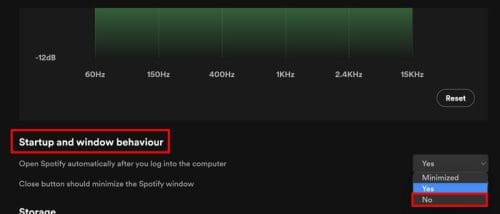
The setting is automatically saved once it’s selected. Now Spotify should no longer automatically launch whenever you start your computer.
Option 2 (Windows Only)
- Right-click a blank area of the taskbar, then choose “Task Manager.”
- Select the “Startup” tab.
- Right-click “Spotify,” then select “Disable.”

How to Disable Spotify at Start-up Using the Windows Settings App (Option 3)
A third option you can use to Stop Spotify from opening at start-up is the Windows Settings app. To do this, press the Windows + I keys to Settings. Or you can click on the Windows Start menu and go to Settings from there.
Once in Settings, click on the Apps tab to your left, followed by the Start-up option towards the bottom. You’ll see a list of all the apps that start when you turn on your computer. Look for Spotify and toggle it off. If you ever change your mind and want to turn it back on, follow the same steps and enable it.
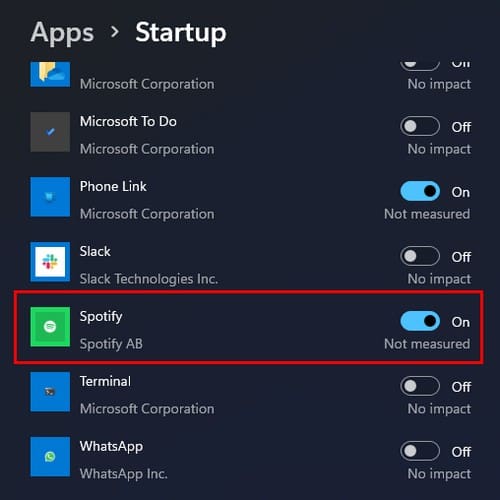
How to Disable Automatic Startup of Spotify on Windows Using File Explorer (Option 4)
You can also use File Explorer to stop Spotify from launching at startup. You’ll need to open the Run box by pressing the Windows + R keys. When it’s open, type shell:Startup and press Enter. Once in File Explorer, ensure the paths followed are Windows > Start Menu > Programs > Startup. If you see Spotify there, click on it, followed by the trash icon to delete it.
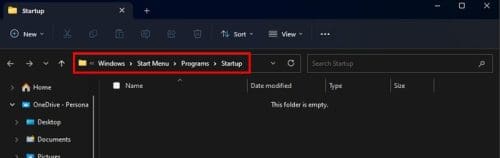
Further Reading
If you want to know how you can disable software such as Outlook and the num locks at start-up, here are the steps to follow. If you need to find troubleshooting tips on another subject, don’t forget to use the search field.
Conclusion
Only some people feel like listening to Spotify as soon as they turn on their computer. Good thing that you have different options for disabling it at startup. Using the Task Manager, File Explorer, Windows Settings, and Spotify settings, you can disable Spotify at startup. If one doesn’t work for you, you have others you can try. Which one worked for you? Share your thoughts in the comments below, and don’t forget to share the article with others on social media.
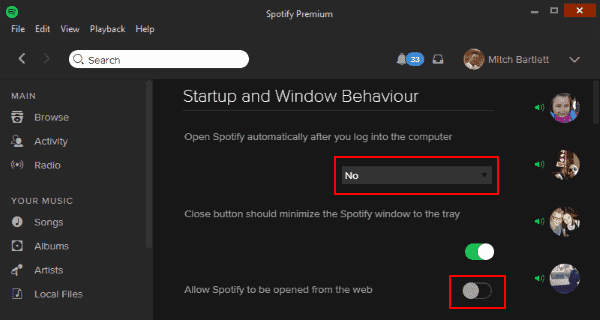
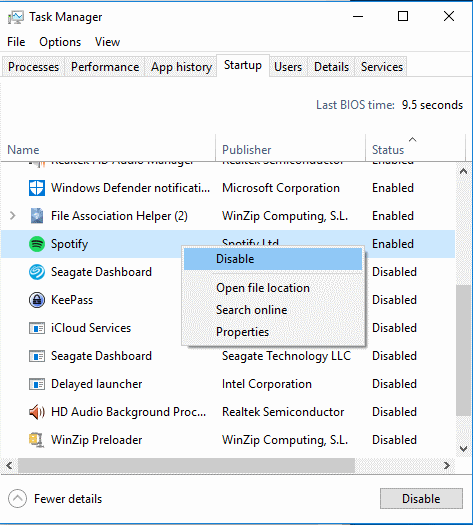




Great explanation, thank you! Be blessed!
Perfect instructions, a credit to the help community. Thanks
Excellent thank you very much
Thanks Dany Glezer! Your advice below worked, when nothing else did on OS X 10.5 Catalina. I actually just renamed the StartUpHelper.app file instead of deleting it, and that worked too.
Right click on Spotify.app -> Show Package content.
Open Contents/Library/LoginItems and delete StartUpHelper.app
Restart your Mac and enjoy.
Thank you very, very much. I’ve been wondering how to accomplish this for a while. Once I found this article the matter was resolved. Again, thank you!
yeay thanks!
Thank you, God Bless <3
This DOES NOT WORK on mac os 10.15 Catalina.
Spotify continues to launch on startup.
Excellent explanation and to the point. You didn’t start -like so many do- giving a boring introduction. Thank you!
Thanks. I was able to turn off the pop thanks so much
Brilliant, quick fix, thank you.
It helped me! Thank you. :)
Yep, it worked – thankyou.
It almost feels as if I have a VERY small amount of control over my computer.
right click on app… click on uninstall… job done
Thank you. I was ready to delete it.
Thanks a lot ! i was worried for a month now i am relieved. This article helped a lot.
Windows:
Open the Spotify app
Click the three eclipses in the top left
Select ‘edit’ then ‘preferences’
Scroll to the bottom and select ‘Show Advanced Settings’
Find ‘Startup and windows behavior’ set ‘open Spotify automatically’ to No
Click HOME
To the people who are saying it still starts up despite doing the above methods, rename the file “SpotifyStartupTask.exe” located in the folder “%AppData%\Spotify” to anything else for ex “SpotifyStartupTask.exe.bak”.
Voila!
Neither suggestion worked for me. “Open spotify automatically after you log into the computer” is set to “No”, but it opens it anyway. (Why ask a question if you’re going to ignore the answer?) Spotify is not in the Start-up tab in my task manager, so I cannot disable it. It is just not there.
Raaaargh!
Did both options and still hasn’t worked.. Need help
it didn’t work for me. i solved this by renaming Spotify app to Spotify2
Thanks You!!!!
Worked on OS Mojave 10.14.4 for which I am eternally grateful!
If you’re running Windows 10 and can’t get Spotify to stop opening when Windows starts – even with the startup option set to “No” in the Advanced section of Spotify’s preferences – you may have the Windows app store version of the program installed, even if you don’t think you have. So try this:
– Search for Spotify in the Windows search bar
– When it comes up in the list, right click it and select “App Settings”
– A panel of Windows settings for the app will appear, not Spotify’s own settings
– Find the “Runs at log-in” option. It will likely be greyed out. Click “Configure startup tasks” right underneath it
– Find Spotify in the list which appears and uncheck it
This worked for me. Your experience may differ. I had even used CCleaner and other methods to change startup entries without success until I tried the above procedure.
I believe this is a problem caused by Windows being confused because it is possible to have downloaded and installed Spotify from the Spotify website as a regular program, and it is also possible to have downloaded and installed Spotify from the Windows app store as an “app”.
If you’ve d’loaded it as a Windows app, you need to configure the Windows settings as described above (in addition to the regular “Edit > Preferences > [Show Advanced Settings] > Startup and Window Behavior >Open Spotify automatically after you log into the computer > No” fix within Spotify).
Thanks for this information. It was extremely difficult to find a way to disable auto start with Spotify until I googled this! It’s not a very user friendly App. If it gives me anymore troubles I will just uninstall and forget about Spotify.
can you do a tutorial of disabling auto startup spotify that been downloaded through windows store? thanks
Hello to everybody,
for me this worked for windows 10:
Run “regedit” as administrator and delete the key
HKEY_LOCAL_MACHINE\SOFTWARE\Microsoft\Shared Tools\MSConfig\startupreg\Spotify
Then restart the PC.
Good day to Martin
Thank you Dany Glezer!! Your instructions worked for me.
Even after I had the preference set to “no,” it would still load on startup but trashing the login file worked.
Still opening on startup. This is insulting.
Thanks, this recently started popping up on login for windows 10 and I can’t find a way to uninstall it, and you can’t access any settings related to having it automatically load without logging in. The task manager startup entry is something I had completely forgotten about.
Thank you
thanks! that worked for me. appreciate you sharing this tip…
Right click on Spotify.app -> Show Package content.
Open Contents/Library/LoginItems and delete StartUpHelper.app
Restart your Mac and enjoy.
Thanks a lot! I hate apps that hijack your system like this. I’ve had it set to never open on startup and not to save it in the dock on mac. Yet it still opens on startup. I knew they had to have a setting in the app, your instructions led me straight there! Awesome!
This little bastard won’t stop showing up, I have it set to “No” and the damn thing doesn’t even show up under the startup tab stupid bastard
it has been on “No” from the start on my mac, and the damn thing pops up all the time nevertheless! should i really uninstall it?
Thank you! I figured it’d be an on/off switch in Mac System Preferences, and deleted it there. But Spotify still came up on reboots…, which I hate because it uses a ton of space/energy on my iMac.
It didn’t work for me I’m afraid. Whenever I reboot my Macbook the bloody app rears its ugly green head again.
Thanks for this. Was doing my head in. Thought it would have been in my startup and could have been fixed by cleaner but that would be too easy. Thanks again Greatly appreciated.
Cheers for this! Was bloody annoying! :)
I’m no computer expert by any means, but II found this to be helpful:
Complete the directions listed above (Mac System Preferences/Users&Groups/Log-in Items – hide Spotify).
OR – you can delete it from this menu completely. Spotify will still be on your computer, just not on the start automatically menu.
Also, if Spotify is in your DOCK, try this: right click on Spotify Icon/options/uncheck.
I would restart your Mac at this time. Hope this helps.
Thanks! Spotify communities has a complex answer…they should read
Found an alternative for MacOS that looks promising:
https://community.spotify.com/t5/Desktop-Mac-old/How-do-I-remove-Spotify-from-startup-on-my-Mac/td-p/1161668
There’s a per-user setting for ‘Login Items’ which shows a list of applications.
I’ve changed this setting at least three times and it doesn’t ‘stick’. Spotify keeps showing up on startup. Using MacOS 10.13.4.
The setting doesn’t save on a mac. I mean, who do these people think they are that they can impinge on my privacy? If i don’t want something to start on startup – i should bloody well have the right to stop it.
I’m deleting this crap – and sticking with apple music.
Helped. Cheers mate. Well done!
I got it to work. You have to right click the spotify icon, click options, and select “open at login” make sure there isn’t a check box next to this setting and it should be good. So dumb that I had to go around the world to fix that. They should add a save setting to the preferences page to avoid that.
I tried this. It won’t let me save the preferences after I’ve made the changes. I’m so tired of spotify I will have to find a different way of listening to music
Brilliant thanks
No, I can not stop it or change it even though I have admin rights.
Please email me and tell me what can I do to block this site.
Thanks,
Ken
Thanks for this!
Instant fix
Awesome!!
I went to those settings before, but I think I was so fed-up that I couldn’t find the right option. Today this article made things much easier!!
I still like to have a little control over my computer!! Thank You so much!
Love Spotify on my iPhone — not so much on my pc w/windows 10 — because it is a startup hog! Thank you for the easy-to-follow instructions to a vexing problem! Numbered steps plus screenshot made it a breeze to resolve. !
It worked – many thanks! I have had Spotify for years and think it’s great but success seems to have gone to their heads! Imagine if all apps had this opening sneakily built in – we’d never get to read our emails!
I’ve done this multiple times but it won’t save that setting. Every time I restart, Spotify opens. What am I doing wrong? Thanks
Thanks for this info, worked a treat. This has been driving me mad for months.
this article is really helpful!