Many users often get the following error message when they’re trying to sign up to Microsoft Teams or log in to their account: ‘Someone has already set up Teams for your organization‘.
This error indicates that someone has already used the email address you’re using to register for Teams or another Microsoft service for that matter. For example, maybe they used your email to set up a Power BI free account. Or you did that yourself a long time ago and you forgot about it.
In this guide, we’ll take a closer look at the root-causes of this error. We’ll also explore what you can do to get rid of it.
Contents
Fix Someone Has Already Set Up Teams For Your Organization
Note: If your account is managed by your organization, you may want to contact your IT admin directly. Ask them to take a look at your account settings.
Look For The Invitation Email
Maybe the alert you’re getting is not an error message after all. Perhaps someone has indeed created and set up your Teams account. Check your inbox to see if there’s an invitation email there. Don’t forget to check the spam folder as well.
Create a New Teams Account
Are you using the same email as your work and personal email? Microsoft explains this error may occur if you’re using the same email address for your work and personal account. As a workaround, try creating a new Teams account in private browsing mode.
Use a different email address to set up another Teams account. Or ask your IT admin to create a new account.
Remove Your Domain From Office 365 Account
If your domain (email address) is already associated with an Office 365 account somewhere, that might explain why you’re getting this error. This issue can somehow occur even if you’ve never used Office 365 before.
Or, for example, if you used the trial version of Office 365 or any other Office program, Microsoft will automatically associate your domain with that service.
The solution is to remove the domain from the Office 365 account. To do this, you need to contact Microsoft Support. Prove that you own the domain and they’ll take care of the rest.
Or you can try to remove the problematic account yourself. See if that works.
- Go to Outlook OWA.
- Click on Forgot Password to reset your password. Follow the on-screen instructions to set the new password.
- After you changed your password, click on My Profile.

- Then select Manage how you sign in to Microsoft. Enter your credentials again if prompted.

- Click on Add email address to add an additional email account. This step is necessary in order to replace the primary alias.

- Make the new email your primary email address. Click on the Make Primary button.

- Now that you added a new primary email, you can remove your initial email account. Hit the Remove button.
- Wait anywhere from 30 to 60 minutes for the changes to take full effect. Then try to sign in to Teams again.
Use the Mobile App
Interestingly enough, many users confirmed they were able to log in to Teams via the mobile app. It seems this glitch often affects the desktop and web versions of Teams. Try this workaround. Maybe it works for you as well.
Of course, using Teams on your phone or tablet is not the same as using the desktop version of the service. So, this is only a temporary workaround.
Clear the Teams Cache
- Close the Teams desktop client.
- Open the Teams cache folder by entering %appdata%\Microsoft\teams\Cache in Windows search.
- Delete all the files from that folder. But keep the folder itself.

- Then clear the cache stored under these folders as well:
- %appdata%\Microsoft\teams\application cache\cache
- %appdata%\Microsoft\teams\blob_storage
- %appdata%\Microsoft\teams\databases.
- %appdata%\Microsoft\teams\GPUcache
- %appdata%\Microsoft\teams\IndexedDB
- %appdata%\Microsoft\teams\Local Storage
- %appdata%\Microsoft\teams\tmp

- Launch Teams again and check if you can sign in now.
Create New Outlook and Teams Accounts
If nothing worked, create a new Outlook email account. Then use it to create a new Teams account using the free version of the service.

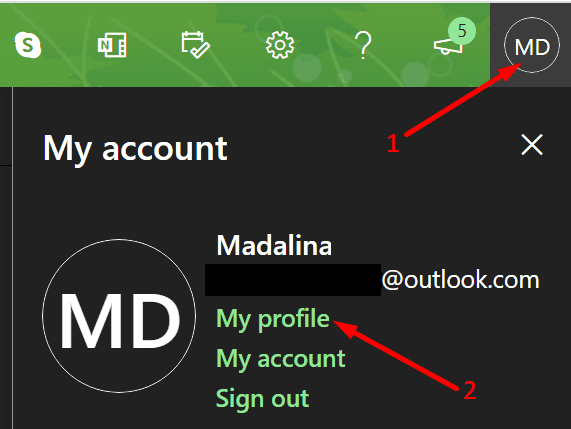
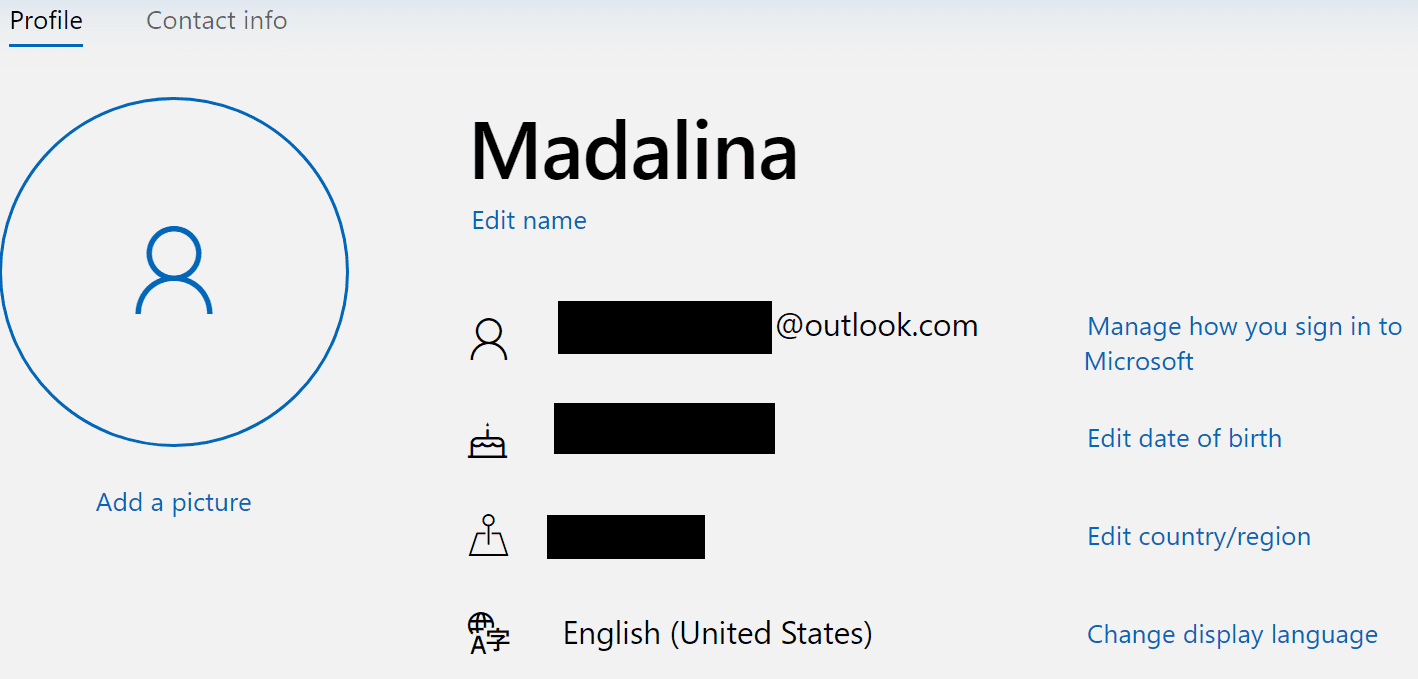
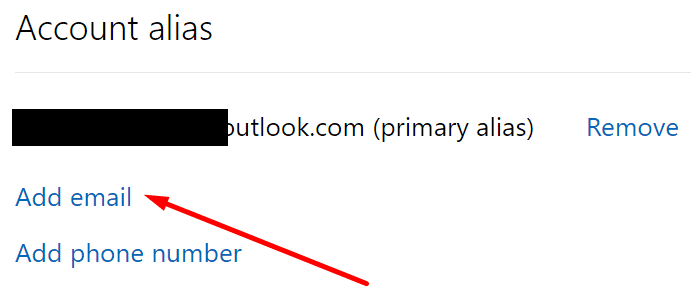
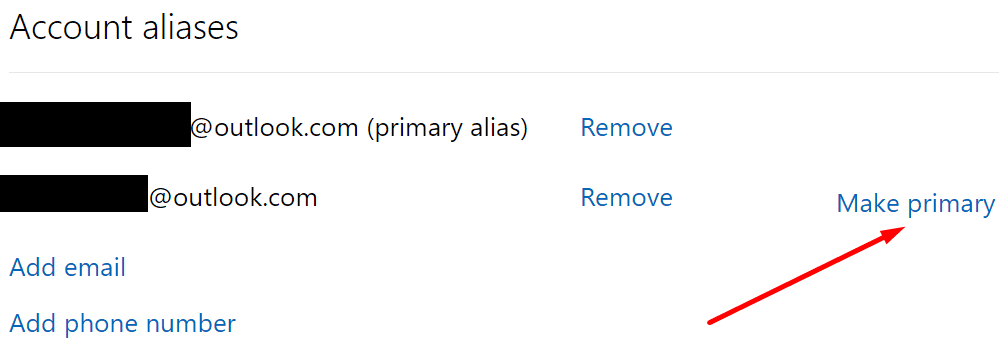
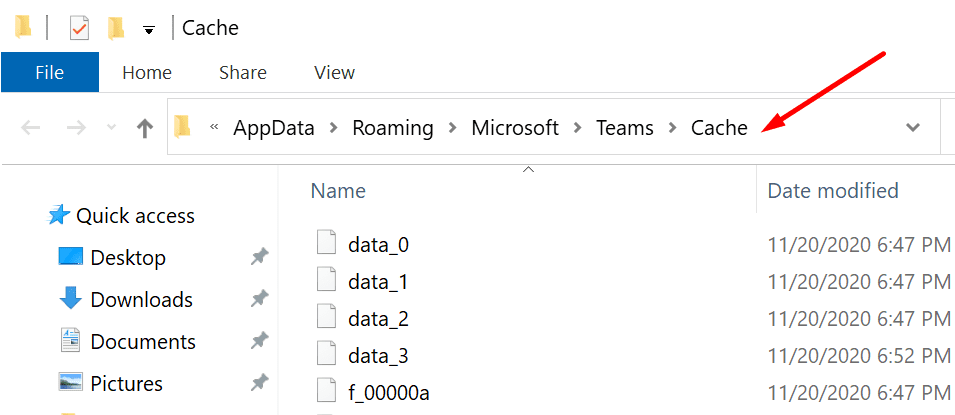
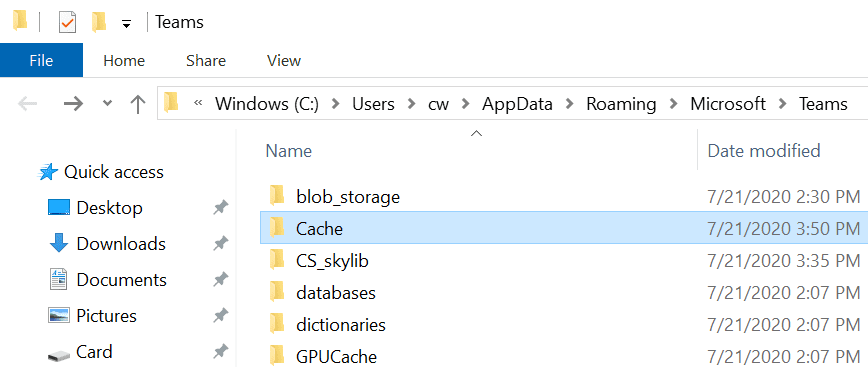




no. this did not help. i’m going to need some hand holding here despite the fact that I’m a veteran software engineer with 40 years experience – and Teams was working fine until this morning when I suddenly could not start it and keep getting the “Someone has already set up Teams for your organization” message.
This is leaving a very bad taste in my mouth for microsoft.