While Slack is primarily known as a text-based communications app, it also offers a voice and video calling feature. The inclusion of video and voice calling is designed to enable you to communicate in whatever method is most convenient at the time for the given purpose.
While you may not always need to speak or be seen in every voice or video call that you join, it is generally helpful to be able to do so if you need to. To be able to speak you need a microphone, and to be able to be seen you need a webcam. Most people will have just one webcam connected to their computer, although some may have more, if they want a better webcam than the one built-in to a laptop, for example. Many computers will have more than one microphone however.
Many webcams come with a built-in microphone, however, it’s often not of the best quality. People looking for a better audio solution may purchase a headset with an attached microphone or even a standalone microphone if they prefer it.
If you’ve got all of these microphones and potentially multiple webcams connected to your computer, it can be expected that at some point your computer will default to using the wrong one. Thankfully, Slack allows you to select which of your input devices you want to use. By allowing you to select your input device independently of the system default devices, you can choose to prefer one device for most scenarios and another for Slack.
To select your input devices, you need to go into your preferences. To access your preferences, click on your profile picture in the top-right corner, then click on “Preferences”.
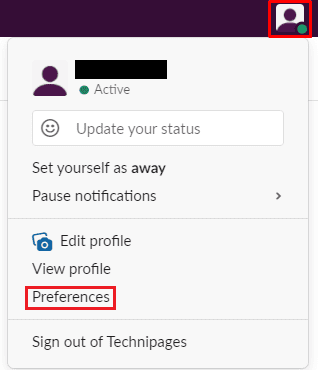
Once in your preferences, switch to the “Audio and video” tab. You can select your webcam with the first dropdown box, then your microphone with the second. On the same screen, you can also configure which audio output device you want to use, with the “Speaker” dropdown box.
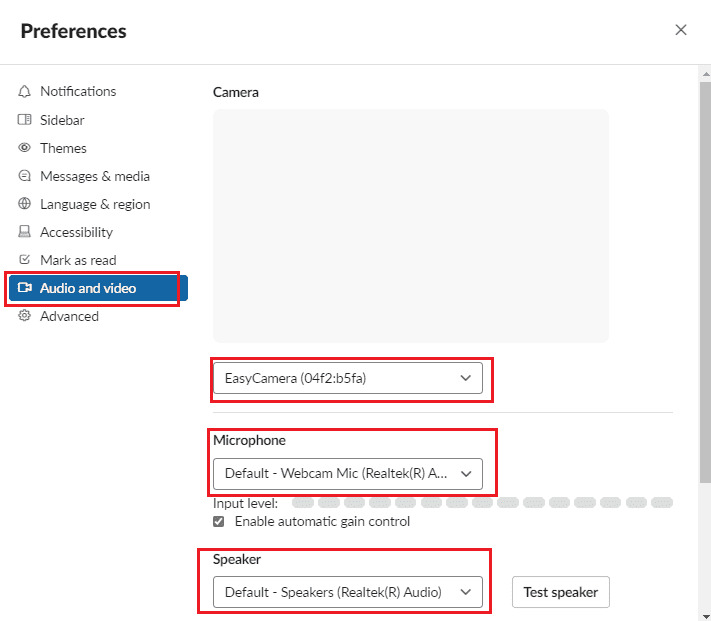
To be able to communicate via voice and Video over Slack, it can be important that you use the right input devices to get the best quality feed. By following the steps in this guide, you can configure which audio devices Slack is configured to use on your device.



