If you have to travel across borders for work, then you may occasionally travel across time zones. Of course, depending on what country you live in, you may be able to move across time zones without having to travel abroad at all. If you do travel across time zones, then you may well want your clock to be correct for your new time zone, especially if you’re staying for a few days before heading home.
If you’re changing your system clock on your devices, then you likely want your applications to switch over to match too. Many applications will explicitly use the system clock to set their own internal clocks. They will then remain synchronized with any change of the device clock. Slack is slightly different though, while it will automatically detect your time zone and synchronize your clock when you create your account, you need to change a setting to change it in the future.
How to Switch to a New Time-Zone on Slack
In Slack, your time zone is used to apply correct timestamps for many things, including notification emails, summary emails, activity feeds, and reminders. Thankfully, changing your time zone in Slack isn’t difficult. To do so, you need to edit your profile. To do so, click on your profile picture in the top-right corner, then click on “Edit profile.”
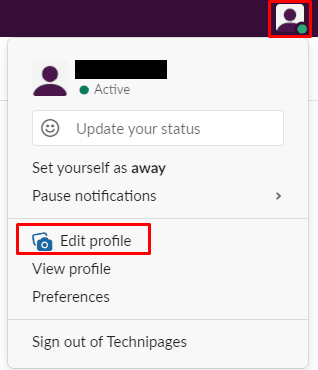
In the edit profile popup, click in the dropdown box at the bottom of the page, labeled “Time zone,” then find your time zone in the list. Once you’ve selected the time zone you want to use, click “Save Changes” in the bottom-right corner to apply the change.
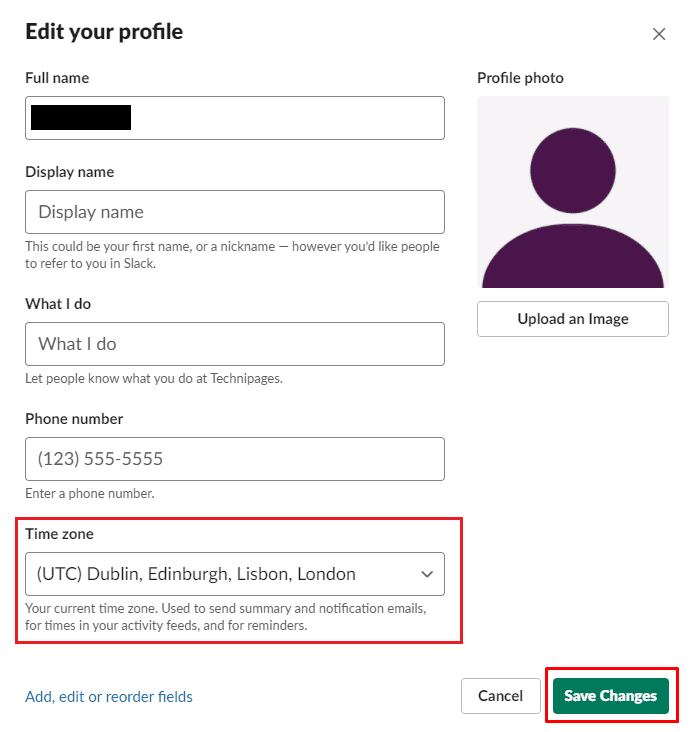
Hopefully, this article has helped you find where to change your role description in Slack.



