There may come a time when you give your password to close friends or family. Maybe you had no way of getting online, and you needed something from your inbox. Since you don’t know if anyone you trusted with your password kept the info to themselves, you should change your password from time to time.
But, with so many things to do, it’s easy to forget to change that password. Good thing that there is an option in Windows 10 that obligates you to change your password after a specific amount of time and that it’s beginner-friendly, and you don’t have to ask your tech friend for any help.
Contents
How to Give a Local Account a Temporary Password
The option to give your password expiration date is not an option that is on by default on your Windows computer. But, by disabling an option, your computer will allow you to do this. You’ll need to open the run box to access the option, and you can do this by pressing the Windows and R keys. When the run box opens, type netplwiz and click OK.
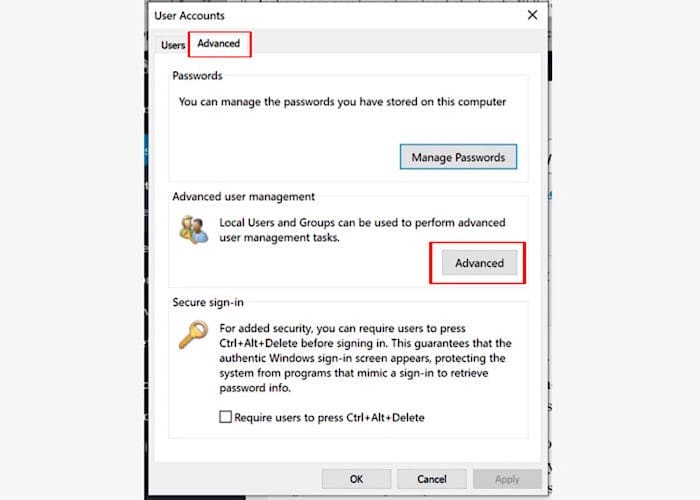
When the User Accounts window appears click on the Advanced tab, followed by the Advanced option near the bottom right.
In the new window, click on the Users folder icon and right-click on the User whose password time you want to change. In the new window, click on the Properties option, which should open the Administrator’s Properties window.

When the new window a pops up, click on the Properties option and uncheck the third option down that’s the password never expires option.
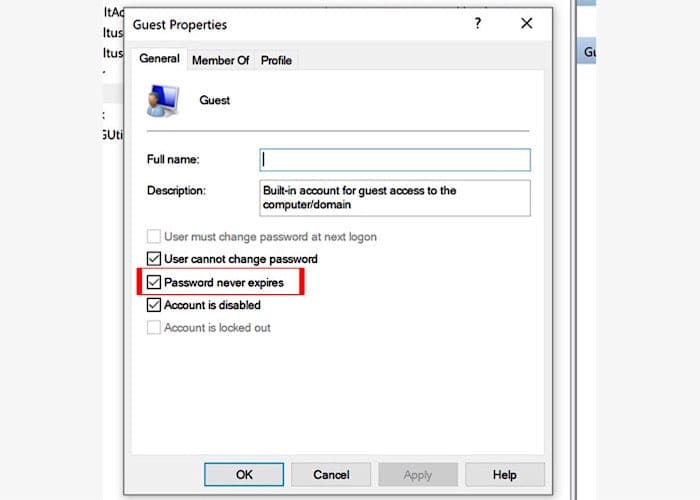
How to Give Your Windows 10 Password an Expiration Date
Now that you’ve disabled the feature that prevents you from giving your password and expiration date, it’s time to provide the password expiration date. If 42 days is OK with then, it’s best to leave things as there are since that is the default time for Windows 10.
To get started, you’ll need to use the Command Prompt or the Windows PowerShell to do this. You can open the Command Prompt by searching for it in the search option, and you can open the PowerShell. To open PowerShell as an administrator, right-click on the Windows start menu and choose that option.
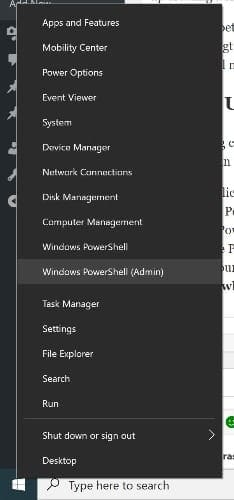
In the PowerShell window, type net accounts, and you should get a message letting you know that the command has been entered correctly. To change the password date, type net accounts /maxpwage:00 and replace the double zeros for the number of days you want to password to last. Don’t forget to press Enter.
Conclusion
The more often you change your password, the less likely your account will be hacked. As you can see, the steps to change the time on the passwords are beginner-friendly. How long do you want your password to last? Share your thoughts with me in the comments below.



