If you’re unfamiliar with the term ‘scrobbling’ – it refers to an activity being tracked in a log. In other words; scrobbling your Spotify and Last.fm means that music you listen to gets tracked! A useful and fun feature, scrobbling these two services works on every device – all you have to do is connect the two services.
To do so, you’ll need to be logged into both of your accounts. Head to the Last.fm account and click on your profile picture in the corner. Click on Settings, then Applications. Here, you can connect other services to your profile – this includes Spotify.
Select the option Connect next to Spotify Scrobbling and confirm access to the Spotify account. That’s it – you’re good to go.
Tip: To undo the connection, you can just repeat the above steps and click on Disconnect next to Spotify Scrobbling instead of Connect – your accounts will no longer be connected.

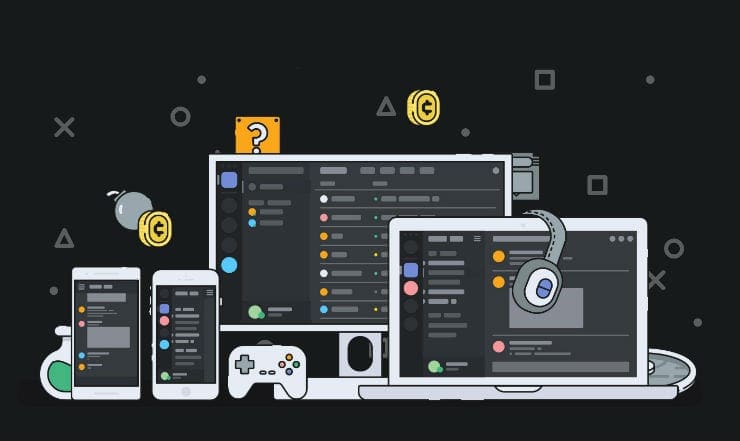
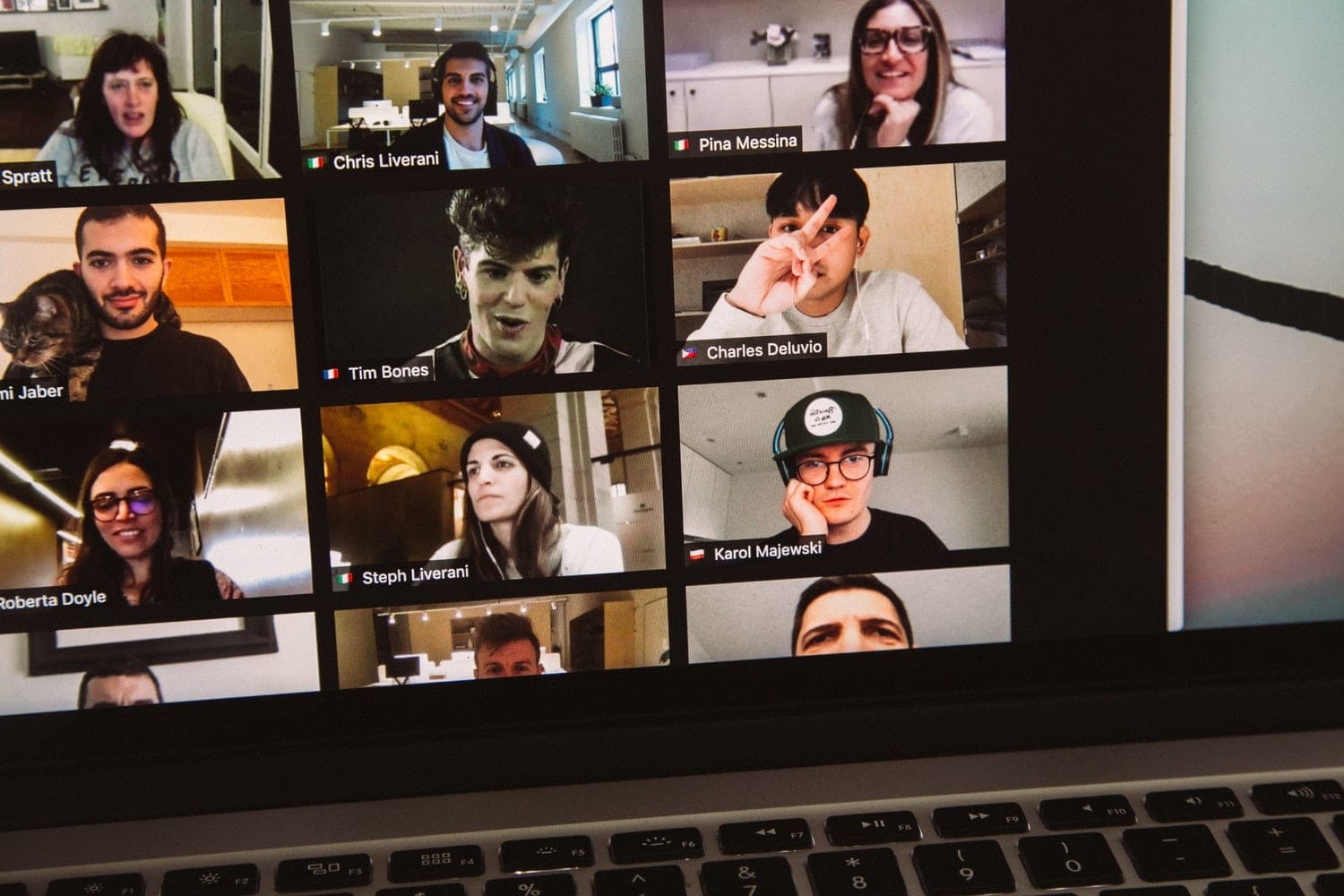


I don’t know my Spotify password no more