Users of the Samsung Galaxy S8 smartphone are reporting problems when they try to use certain apps on their device. The problem happens when a user attempts install an app in the Google Play store and encounters an error occurs that says “Incompatible with your Device”. You can usually solve this issue with these steps.
This problem may have started after a change to the display settings on the device. Revert it back with these steps.
- From the Apps screen, open “Settings“.
- Select “Display“.
- Tap “Screen resolution“.
- Switch the slide to “FHD+” or “WQHD+“.
This should fix the issue. You should now be able to install and open apps that previously showed the “Incompatible with your Device” error.

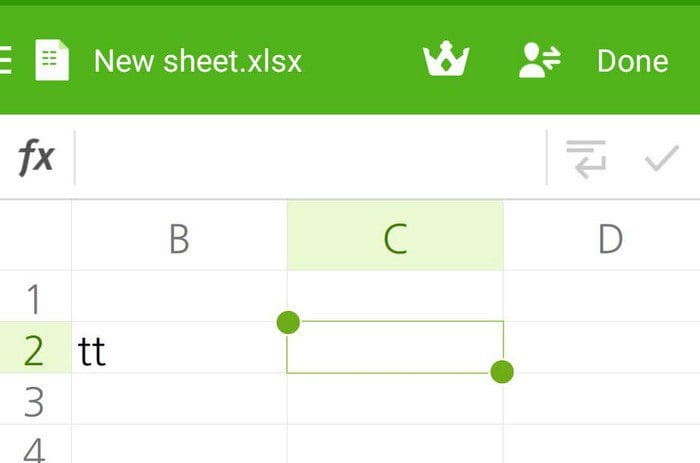

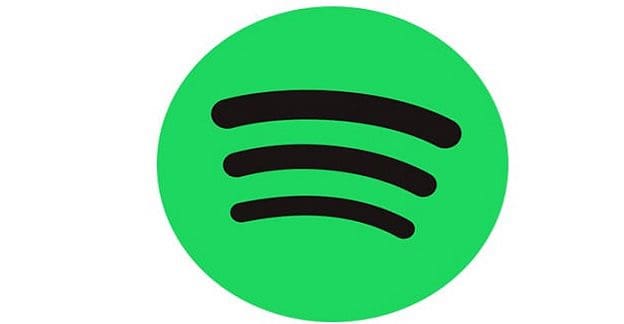
My wife has a sansung s8+ mobile , what is the fix to download the holland ameriaca navigator app, surely we dont have to buy a new phone .
Are there any other fixes.
Sadly, this did not work on my husband’s S8 phone. Message on the Holland America Navigator app says: this App will not work on your phone.
I was having random apps showing as not compatible on my new Samsung S9. My provider used the “smart swap” or whatever to move my stuff over to the new phone, and I was playing C&C Rivals. Then I went to open it and it needed an update (I had already been playing it on the S9) but I couldn’t install the update cause suddenly it was “incompatible with my phone”. I also found some other games (Plants vs Zombies 2 was another) that was showing as incompatible. I went into the app settings for Google Play, emptied the cache and the data, and rebooted my phone and it seems to be working again now. I did not adjust my screen resolution.