The automatic screen lock feature is a great one – after a period of inactivity, it automatically turns your screen off, preserving battery and also preventing other people from accessing it (provided you use security measures like a pin code or facial recognition).
Now depending on how you use your phone, you may want it to turn off incredibly quickly or only after a few minutes. Thankfully, you can adjust this time period pretty easily – or you can disable the function altogether, although we don’t recommend that.
To change the auto-lock time, first, open your Settings app. Tap the Display option and scroll a little down – you’ll see the option Screen Timeout – and underneath you’ll see the current setting.
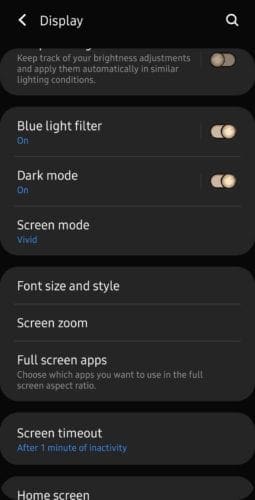
Tap it and you’ll be prompted to select from options ranging between 15 seconds and 10 minutes. Pick the one you want and it’ll be applied immediately.
Tip: If you want your screen to stay on permanently, you can do that too – simply go back to the main menu, tap on Lock Screen and then activate the Always-on Display option – your phone will still lock but you’ll be able to permanently see notifications and your clock.



I’m beginning to think this is impossible and now regret trading my iPhone for this S10 piece of sh**. When I’m driving my car and an listening to a music app (say, Pandora). I want the screen to stay on and not lock until I specifically tell it to. I don’t care about battery life because the phone is plugged in while I’m doing this. Apple has the foresight to understand that not all of their customers are concerned about battery life and just want their phones to function the way we want them to. In my case, having to tap the screen occasionally in order to keep itr on presents a driving hazard. If I do get into an accident while doing this I will sue Samsung for the greatest amount possible. I’m definitely going back to iPhone.
This is not the question he was asking about. Everyone knows how to go to the SCEEN TIMEOUT page and set the screen timeout value.
What I need to do is set the lock screen timeout when I’m bringing my phone back awake to the Lock screen to look at my notifications.
So the state changes from sleep to lockscreen. And there is some apparently arbitrary, unchangeable setting that says: “You will only have five seconds or two seconds to look at your notifications and you can’t change that value.”
So I’d really like to know if I can change the “Wakeup to Locksreen timeout” (if you will) from 5 seconds to whatever I’d like, say 10 or 15 seconds.
I IS EXTREMELY FRUSTRATING!!!!
The “tip” about Always on Display is meaningless and useless. Wanting your screen to stay on permanently means the screen staying on and NEVER LOCKING.
I will not say that Always on Display is not useful for what it does, because it is. The point is that when the screen keeps dimming and locking while I am trying to let an app run that does not require constant tapping of the screen, it is extremely frustrating knowing that I have no way to control that “feature” and stop it from locking while something is actively working.