The average person has tens of passwords that they need to manage. Fortunately, users can choose to save their credentials so that the tools they’re using may automatically sign them in.
That’s a very useful feature to have because you don’t need to keep a special password spreadsheet to store all your passwords (which is not even recommended security-wise).
Contents
Fix Roku Nor Saving or Remembering Logins
Restart and update Roku
The first thing you need to do if Roku is not working as intended is to restart the device and then check for updates.
Restarting the device should clear any temporary files that might break certain features. Installing the latest updates should make the device more stable.
Steps to restart Roku:
- Press the Home button on your remove
- Select Settings
- Scroll down to System
- Next, scroll down to System restart

- Press OK on your remote to restart the device.
Steps to update Roku
- Go to Settings
- Select System
- Scroll down to System update
- Select Check now/ Check for updates to force the device to search for updates.
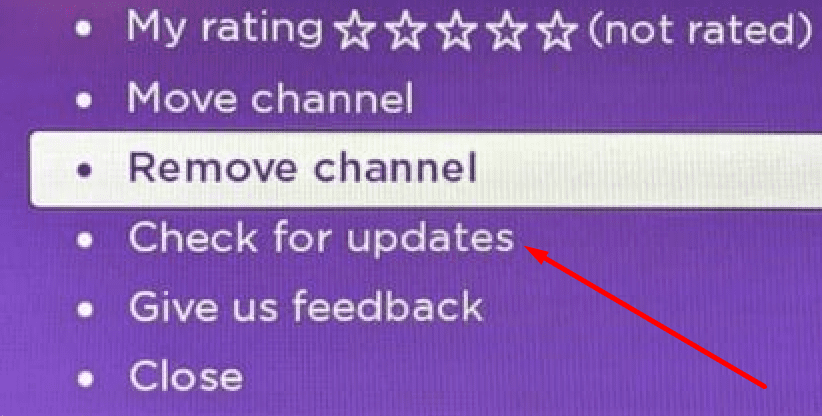
Check if the device remembers your login now.
Add channels from the web
Some users suggested that adding one or two new channels from the web should fix this login problem. Set up a Roku account on the web, go to Roku’s Channel Store, and add two new channels from there. Check if the issue is gone.
Change the password and unlink your devices
Change the password and then remove all the devices associated with your account. To do this, go to My Account and unlink the Roku devices linked to your account. Restart your Roku device, and then reconnect the devices.
Reset Roku
If nothing worked, try resetting Roku. Start by soft resetting the device. If that did not work, go ahead and perform a factory reset.
Keep in mind that factory resetting Roku will delete all your personal settings, and unlink your device from your Roku account.
To reset Roku, go to Settings → System → Advanced system settings → Factory Reset.
Link your Roku device to your account again and customize your settings.
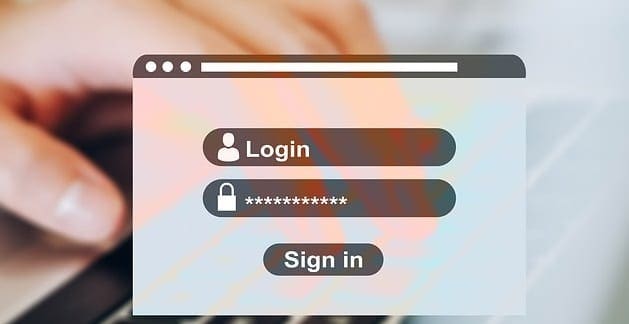
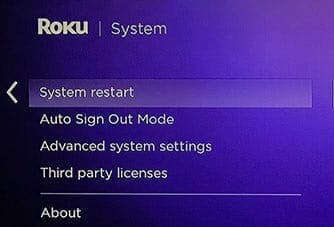
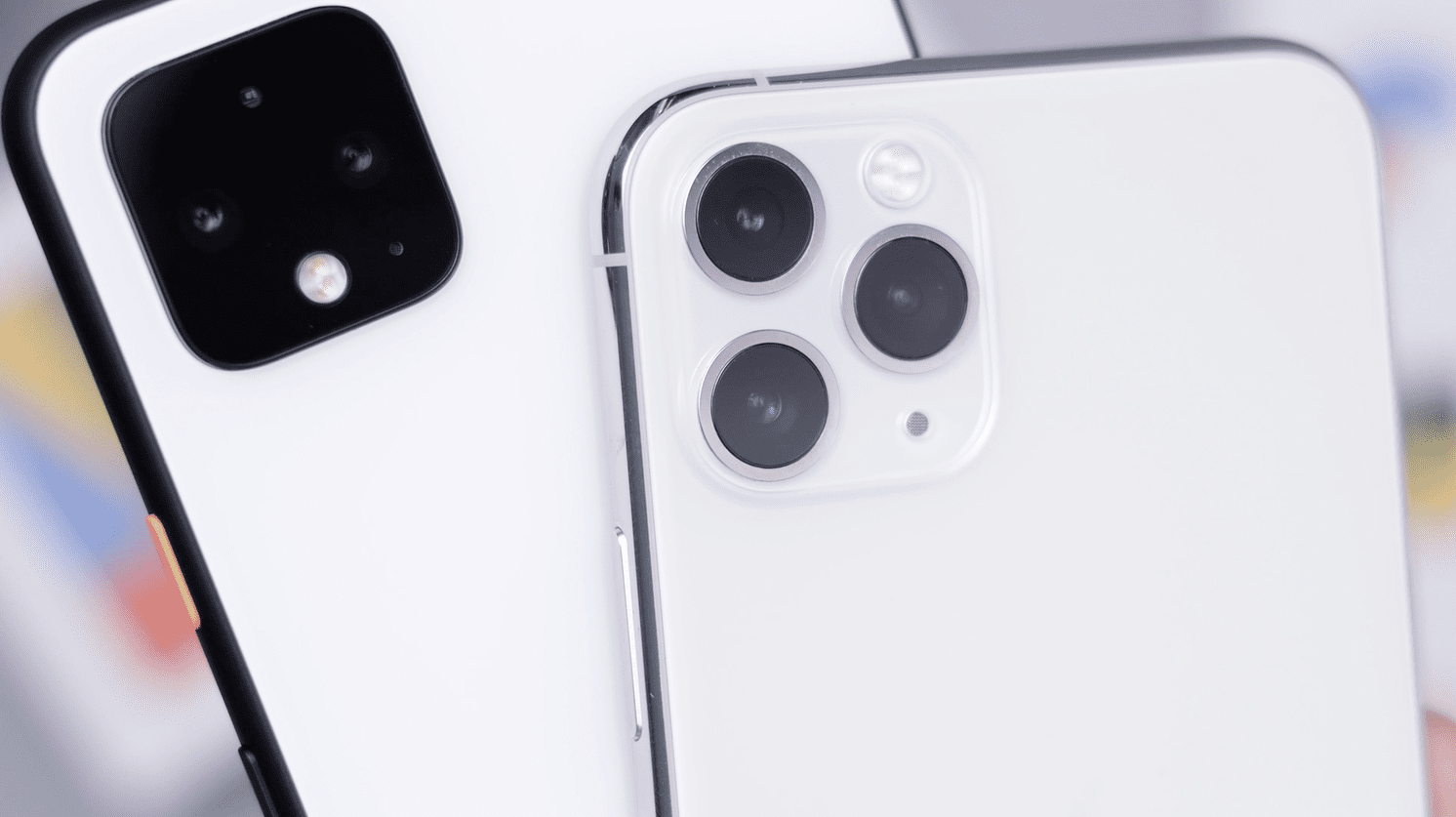
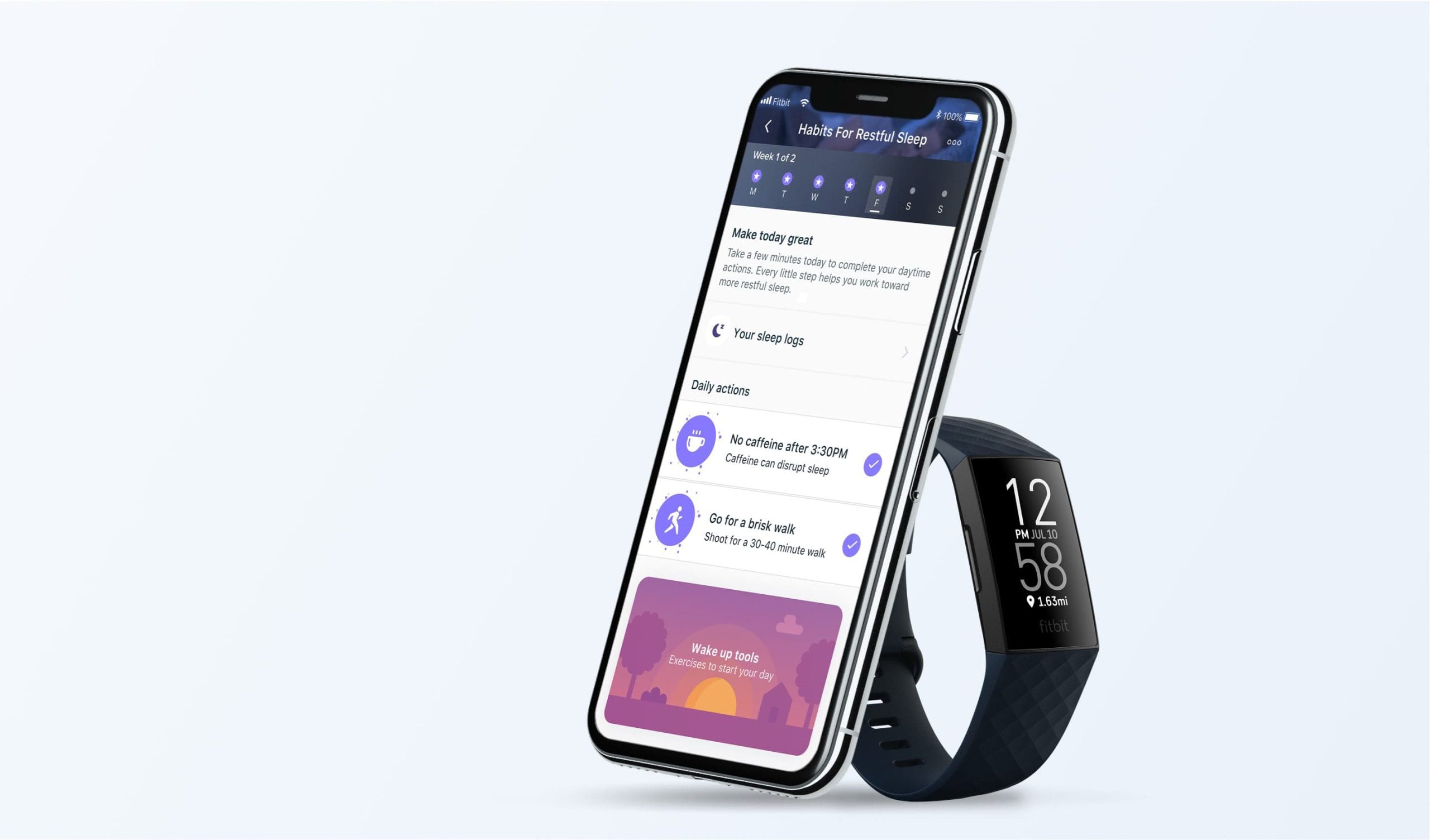

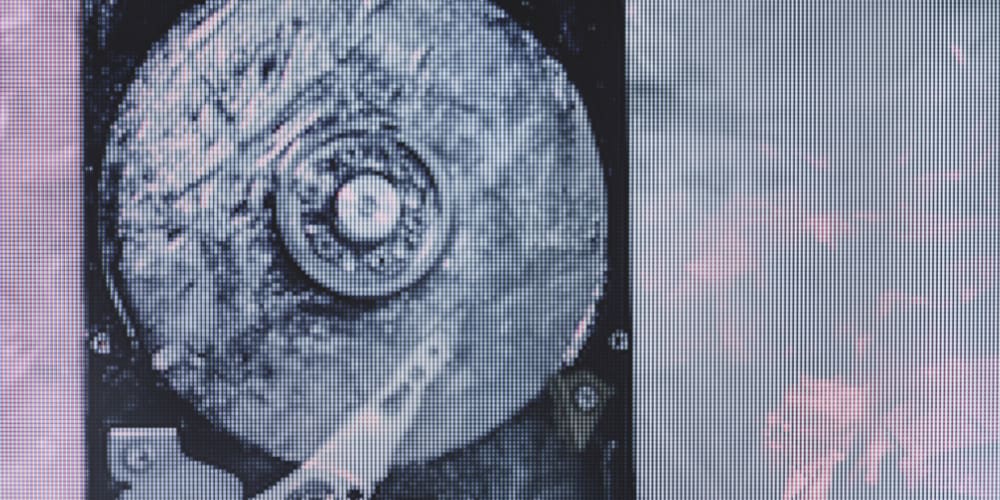
Nope no help at all. Roku just randomly logs me out of all streaming services. I am sick of it.
It didn’t help at all, not one bit I had to factory reset and I don’t remember the email or password I need help… ……..
Thank you,. ✌️✌️✌️