Just as with any type of technology, there may come a day your Amazon Fire TV Stick just is not working the way you want it to. It could be running sluggishly, freezing or even not launching apps the way it should. The stick does not come with much internal storage of its own and if you are not using an external SD card to load apps onto (not available in 1st gen models), it will fill up very quickly. Any time you are experiencing these types of issues, you may want to consider performing a factory reset on your Fire TV Stick.
Keep in mind that breathing new life into your Fire TV device comes at a cost: you are going to have to go through and reset everything just as you did when the device was new. This will include connecting to your Wi-Fi, adding your Amazon credentials, loading your apps and performing once again any additional customizations you had previously made. While I know that doing this can be a complete pain in the watoosie, sometimes it is just necessary.
If you are like me, you will never remember every single app you have loaded onto your device. Anytime I have to reset a phone, tablet, computer or my Fire TV Stick, I physically make a list of every app I have installed, along with notes regarding anything else I may need in order to get me back to the exact setup I had previously. Thankfully, you will not need to make sure you have backed up things such as photos and documents as you would if this were your cell phone.
It is actually a pretty painless and quick process to reset your Amazon Fire TV Stick to its original factory settings. There are two ways to accomplish this: via your System menu or by using your remote. I am going to explain both of these to you.
Contents
How to Reset Your Amazon Fire TV Stick Using the System Menu
-
- Navigate your left-side menu to the “Settings” option.
- Scroll to the right and choose “System.”
- Scroll down the pop-out menu until you reach “Reset to Factory Defaults” and select it.
- If you have a pin code set for your device, you will need to enter it now when prompted.
- Choose “Reset” and allow the system to restart.
- You will now be taken completely through set up as though the device was just plugged in for the first time.

How to Reset Your Amazon Fire TV Stick Using the Remote
Using the remote that came with the Fire Stick, hold down both the “Back” button and the “Right” button together for about ten seconds. The “Reset” screen will pop up and you will then continue to follow the steps outlined above.
Important Note Regarding Performing a Reset Using Pin Code with No Wi-Fi Connection
If you are resetting your Fire TV device because it will no longer connect to your Wi-Fi for some reason and you have a pin code (parental control) set up, you will NOT be able to perform the reset. This is because there is no Internet connection to verify the pin you are entering is correct. Therefore, in order to reset your Fire TV Stick, you are going to have to take it somewhere you can connect it to another network or use a network cable plug to hook it directly up to your router.
As soon as the Fire TV Stick has completed setup, you can reload all of your favorite apps and get back to enjoying all of its many benefits.

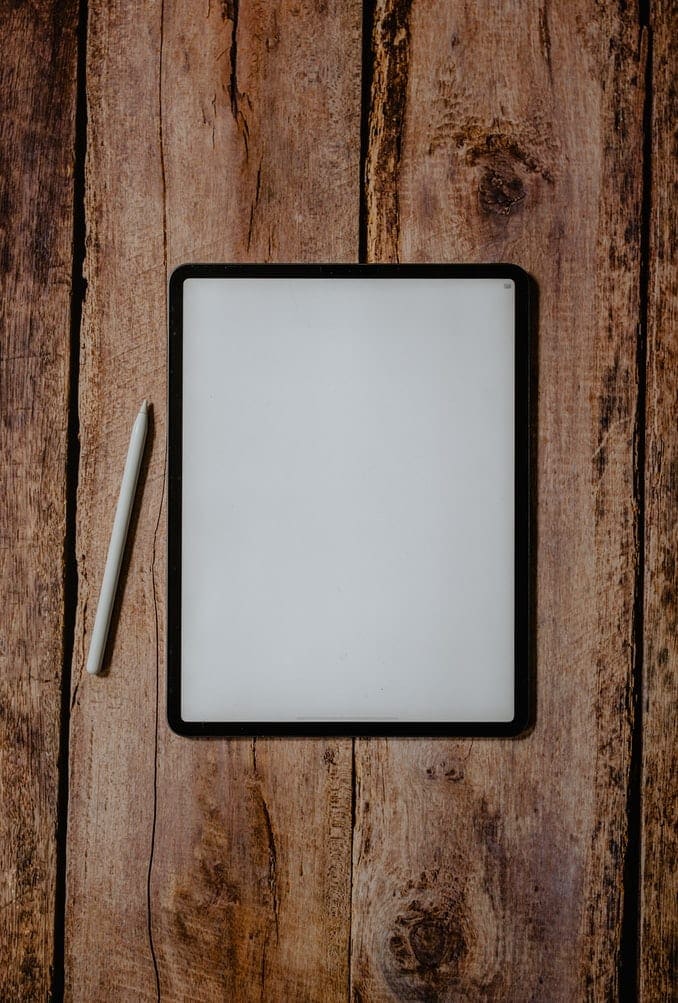
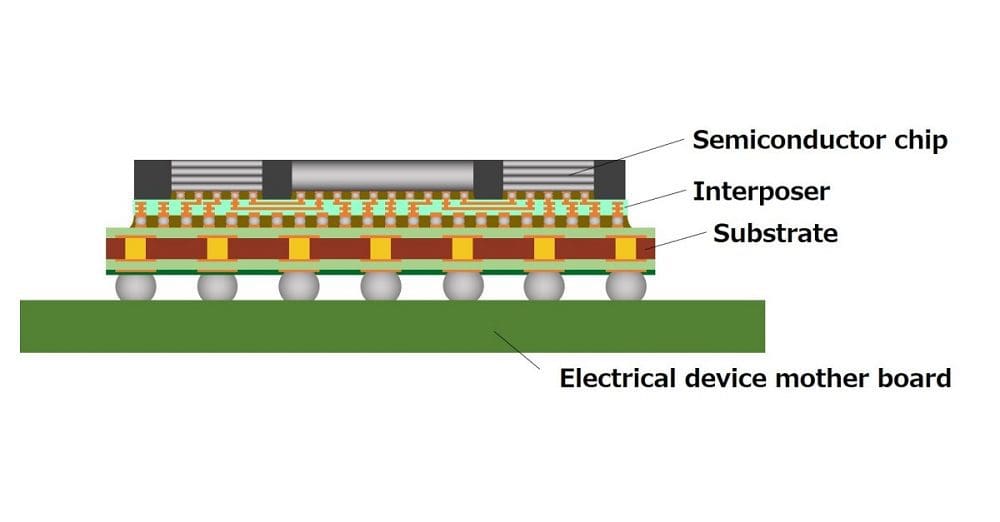

Will this eliminate the device from updating tomorrow newest version of FireTV, which I think is horrible!
no MINE won’t power up
Hey I had stuck screen on my 4K too..hold
BACK AND F.FWD BUTTON FOR 10 SECONDS. AUTOMATICALLY RESETS.
I have the same problem as Leo H. No way to reset factory settings is working.
Pls help, my stick 4k just stuck on logo screen a few seconds then reboot, again and again, I tried the way of “back” and “right”, no work. what can I do?
Hii
i am nia and i read your blog which is good and information about amazon fire stick thankyou for these type of article
thankyou