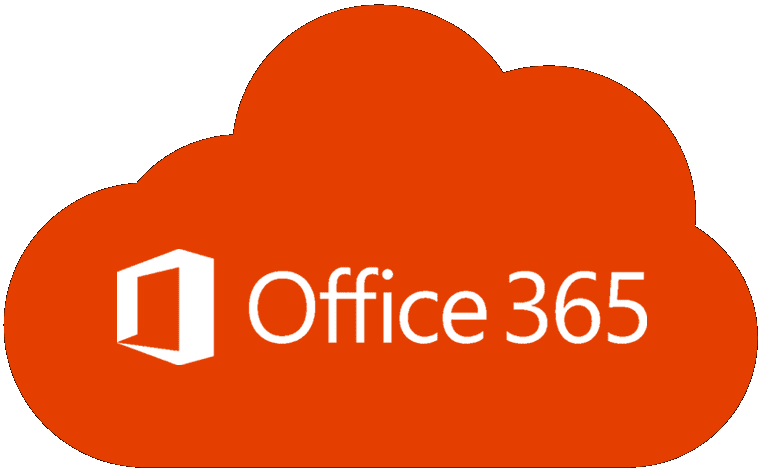By default, Microsoft Word replaces all single and double quotes with “smart quotes”. These smart quotes are automatically angled to indicate the beginning and end of a quote, as they would be when written by hand.
Tip: Smart quotes always default to being opening quotes, unless there’s a printable character directly in front of it, in which case, closing quotes will be used.
In Word, these smart quotes don’t really create any problem and generally constitute an aesthetic preference. Annoyingly though, not all software works well with them. For example, while many websites can automatically handle smart quotes when uploading or pasting from a Word document, but not all can. Sometimes, websites and other software will fail to correctly decode the smart quotes.
If you have this sort of issue, you can either manually replace the quotes when you’re importing content from Word, or you can prevent Word from using smart quotes.
To disable smart quotes in Word, you need to open Word’s options, by clicking “File” in the top-left corner, then “Options” in the bottom-left corner.

Once in Word’s options, switch to the “Proofing” tab, then click “AutoCorrect Options”.

There are actually two options for replacing straight quotes with smart quotes, however, in testing, only one appeared to do anything. To disable the automatic replacement of straight quotes with smart quotes, switch to the “AutoFormat As You Type” tab and untick the checkbox labelled ‘”Straight quotes” with “smart quotes”’. Click “OK” to save the change.

If you still run into instances of smart quotes being used, or just want to be sure, the second option is located in the “AutoFormat” tab of the same menu. Again, just untick the checkbox labelled ‘”Straight quotes” with “smart quotes”’, then click “OK” to save the change.