Having your Android device switch from your mobile data, your home’s WiFi can be very convenient. You stop using your mobile data as soon as your home network is within, so you only use it when it’s absolutely necessary.
But, as convenient as connecting to a nearby WiFi may be, it can also be dangerous. Without you knowing, your phone could detect a nearby free WiFi network (that is not safe) and connect automatically. So, if you don’t mind switching over manually, here how you can stop your Android device from doing it on its own.
Contents
How to Prevent Your Android Device from Switching from Mobile Data to WiFi
To disable the auto-connect feature, open your device’s settings and go to Network & Internet. Tap on WiFi> WiFi Preferences, and toggle off the Connect to open network option.
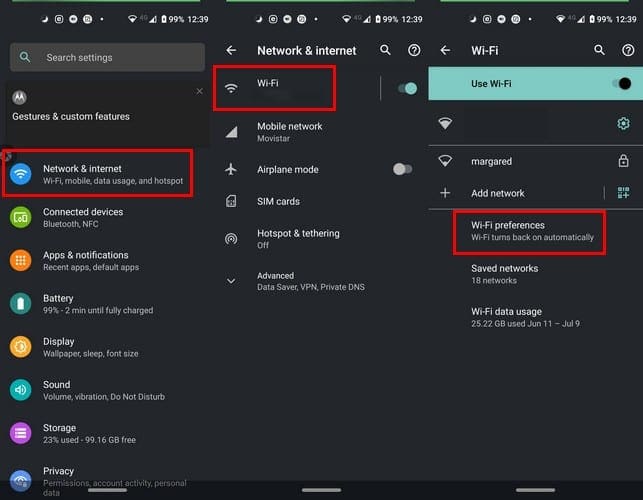
You can also try forgetting the network, so if you’re ever near that network again, your Android device will ask you if you would like to connect instead of connecting automatically.
How to Forget a WiFi Network in Android
To forget a WiFi network go to Settings > Network & Internet > WiFi > Long-press on the WiFi network you want to forget > Tap Forget.
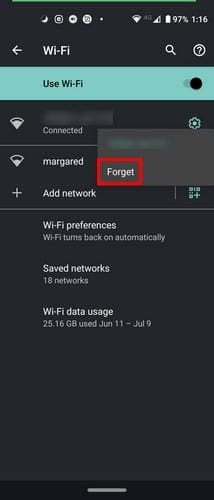
Conclusion
Manually connecting to a WiFi network may seem annoying, but it’s another excellent way to keep your device safe. If you can’t find the Connect to open networks option on your device, you can always forget the network.



You might have to turn it off in the “mobile network” section as well as the “wifi” section.
No, I ask about moto e6, and you gave me instructions for a pixel. My wifi automatically turns on when I am streaming. I need help for that the instructions you gave me, are not on my phone. I have my phone as far as I can from the tv.
As Yubel said, we cannot find a way to prevent the phone to connect to open (unknown) networks. It is a big security risk, Please help. All Samsung devices all on Android.
Android 10 on my Pixel and Android 11 on my Pixel 4 both don’t have the option to toggle the connect to open network option.
I’ve disabled Auto-Reconnect, ive told my phone to forget the wifi, and yet it still turns itself back on and connects to the forgotten wifi, even worse it’ll even connect to open wifi ive never even connected to before, please help! I’m at a loss about what to do here!