The Google news feed is a great way of staying at the top of your game when it comes to knowing what’s going on in the world. It can show you news pieces from all sorts of different sources – all in one place.
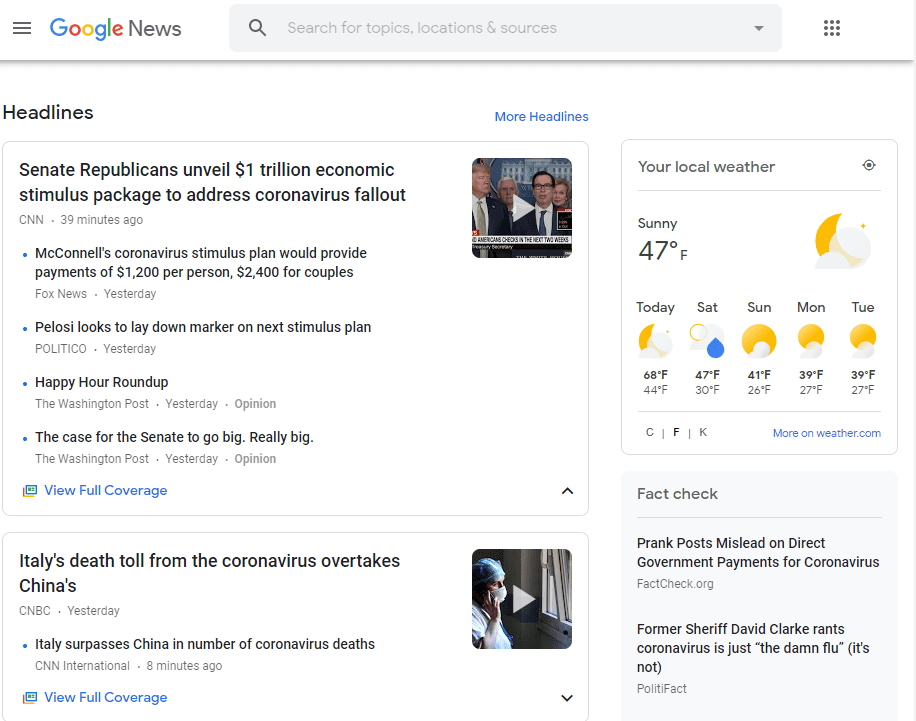
That doesn’t always mean that what you see there is exactly what you want to see though. And if it isn’t right, you can always adjust the settings until you’re happy with them. To change the appearance of your news feed, use the menu option in the top left corner.
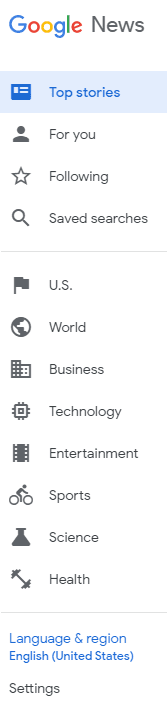
Below are some things you can do in your news feed:
- Hide/Unhide sources
If you come across news outlets you don’t like and you want to hide them, hover over the link and use the three dots to see some more options. When you’ve done so, select the Hide all from this source option.

To get back a source you’ve excluded, go to the side menu and click on Settings near the bottom. Next, click on Manage next to Hidden sources and you’ll see all the things you’ve hidden before. To unhide them, simply click on the red and white minus symbol on the right of the source.
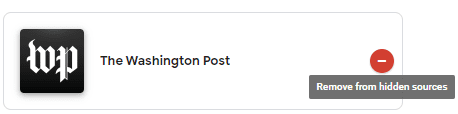
Tip: In order to see more or less of certain types of stories, use the thumbs up and thumbs down button to mark topics that interest you and ones that don’t. Over time, your feed will adapt to your preferences!
- Restrict by topic
In order to choose a specific topic or area of topics for your news feed, use the menu on the left. You’ll see a whole bunch of topics like Technology, Politics and Health. Click on one that interests you the most and you’ll be taken to an overview of the topic.
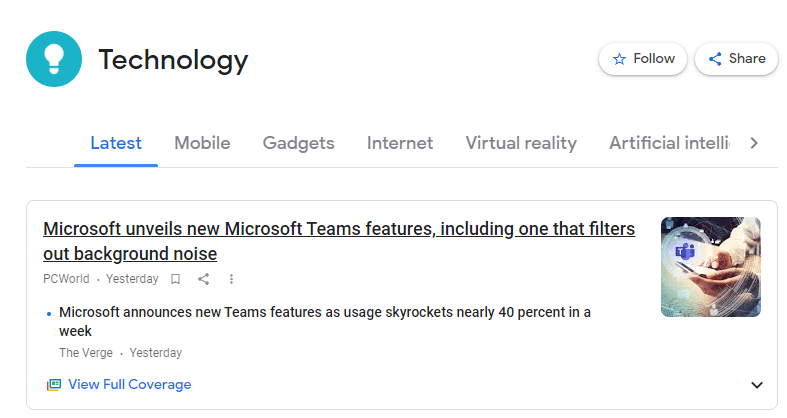
Here, you can filter by even more specific topics (which will differ for each of the top-level topics of course). If you find one that interests you, you can use the Follow button at the top to see more of it on your main feed.
- See recommendations based on your interests
To see what Google News thinks you will be interested in (based on your news history, Google searches and more), use the side menu. Near the top, you’ll see an option labelled For you.

Click on it to see a collection of news articles based on what Google thinks you like – here, like in other topics, you can use the thumbs up and thumbs down feature in order to customise this to your liking.
Tip: You can adjust what you see here another way as well – by going to My Activity in your Google account. You’ll be able to see things like your recent searches and other activity. If something here is negatively affecting your News feed, use the three dots and the Delete option on that item to remove it!
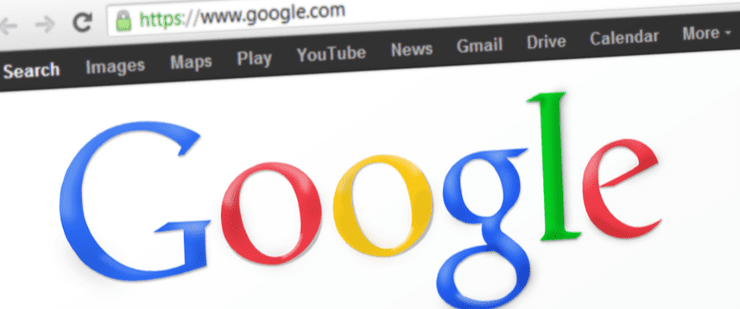

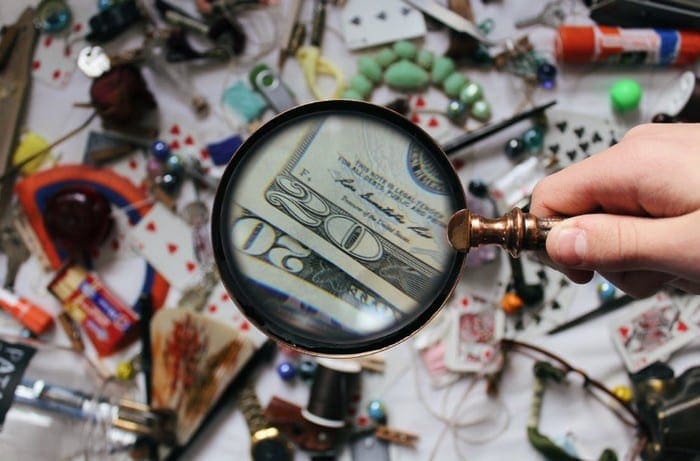


Like the majority of articles on the internet, this is out of date, incorrect, ambiguous, misses the point, does not answer the question, answers a different question, and is just plain wrong. What a glorious site.
This isn’t really helpful; many topics seem to be “shielded” in a way that you are not allowed to ignore them; I do not think I have ever once, not one time literally ever, seen an option to ignore “Alexandria Ocasio-Cortez”, “Covid-19”, “NFTs” or pretty much any other topic that is heralded by Liberals, Leftists and SJWs in general.
There needs to be an option to manually type in specific topics or keywords that you want plain hidden.
And yes, it is funny how for 4 solid years the news was plastered with one smear campaign against Trump after another, and yet for this whole year I don’t think I’ve seen a single unbiased article, not published by Fox news, mentioning how badly Biden is destroying the economy, killing us with rising gas prices, doing NOTHING to combat China’s insane tariffs, the crisis at the border, Hunter Biden’s laptop, nada, these people are literally criminals, and all of the “news” is covering for them and refusing to talk about or enlighten the public about the endless scandals that these hypocritical scumbag politicians are committing on a daily basis.
Why is it from 2016 to 2020 my news feed was just crammed full of political news about Donald Trump’s mistakes and now in 2020 I have nothing but entertainment ,feel good stories and sports absolutely nothing political. I have only seen two maybe three pieces on the Biden administration. Is that bias or what
Where are the comment section gone on google newsfeed.there used to be a comment section
If it is not possible to delete a category, like sports, from the Google newsfeed, please just say so. I have to scroll down the entire page to — perhaps inaccurately – conclude that it’s not possible. If you want me to spend time on your site, be helpful!
Getting tired of Google shoving in my face stuff I do not like.
I hate sports.
Can I at least MOVE sports to the very bottom of the page so I don’t have to see it any more???????
why don’t google allow users to get rid of topics they don’t like, such as sports and enterainment
“How do I enable the news feed in my Android Google Chrome App?”
If you had it pinned to the Bookmarks bar and it is gone, + + will show it – provided that you are signed into your Google account. .
The News site is news.google.com. a
To get news on a particular topic, do a serch for that topic and select “News” from the options that apper below the search box, then click the star in the omnibox and make a bookmark.
I can’t also figure out how to stop it from displaying topics I don’t care about, like sports. Shame on Google for removing this option years ago. I’m finding a news service that doesn’t make sports a higher priority than health and science.
I can’t figure out how to stop it from displaying topics I don’t care about, like Sports. Something like that should be so easy! What am I missing?
How do I enable the news feed in my Android Google Chrome App…? It disappeared. Thanks