Does the Autocorrect feature in Microsoft Outlook 2019 or 2016 bother you? Or maybe you need it because you are a bad speller. You can turn Autocorrect on or off using these steps.
- From Outlook, select “File” > “Options“.

- Select “Mail” on the left pane, then choose “Spelling and Autocorrect…” button.

- Outlook breaks up the screen into different tabs and so many check-boxes. Select the one that corresponds to the Autocorrect or Autoformat setting you would like to change:
- AutoFormat
- Apply Built-in Heading styles, automatic bulleted lists, list styles, other paragraph styles.
- Replace – Straight quotes with smart quotes, ordinals, fractions, hyphens, bold, italic, internet, and network paths.
- AutoCorrect
- Initial capitals.
- Capitalize first letter of sentences.
- Capitalize first letter of table cells.
- Capitalize names of days.
- Correct accidental usage of Caps Lock key.
- AutoFormat As You Type
- Replace as you type – Straight quotes, fractions, bold and italic, internet and network paths, ordinals, hyphens.
- Apply as you type – Bulleted lists, border lines, heading styles, numbered lists, tables.
- Automatically as you type
- Format list item like one before, left and first indent.
- AutoFormat


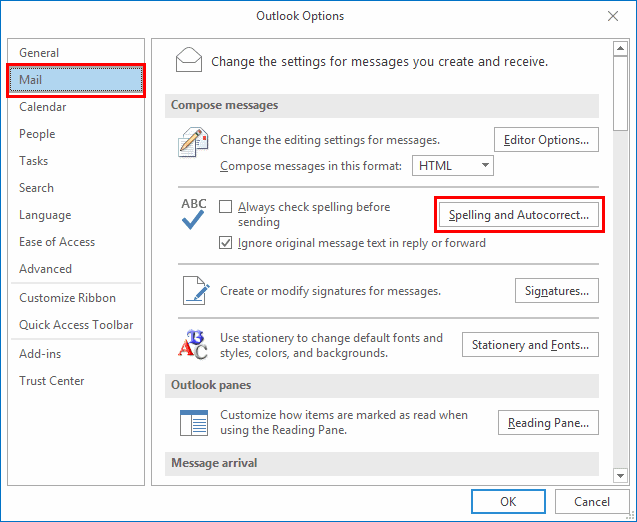
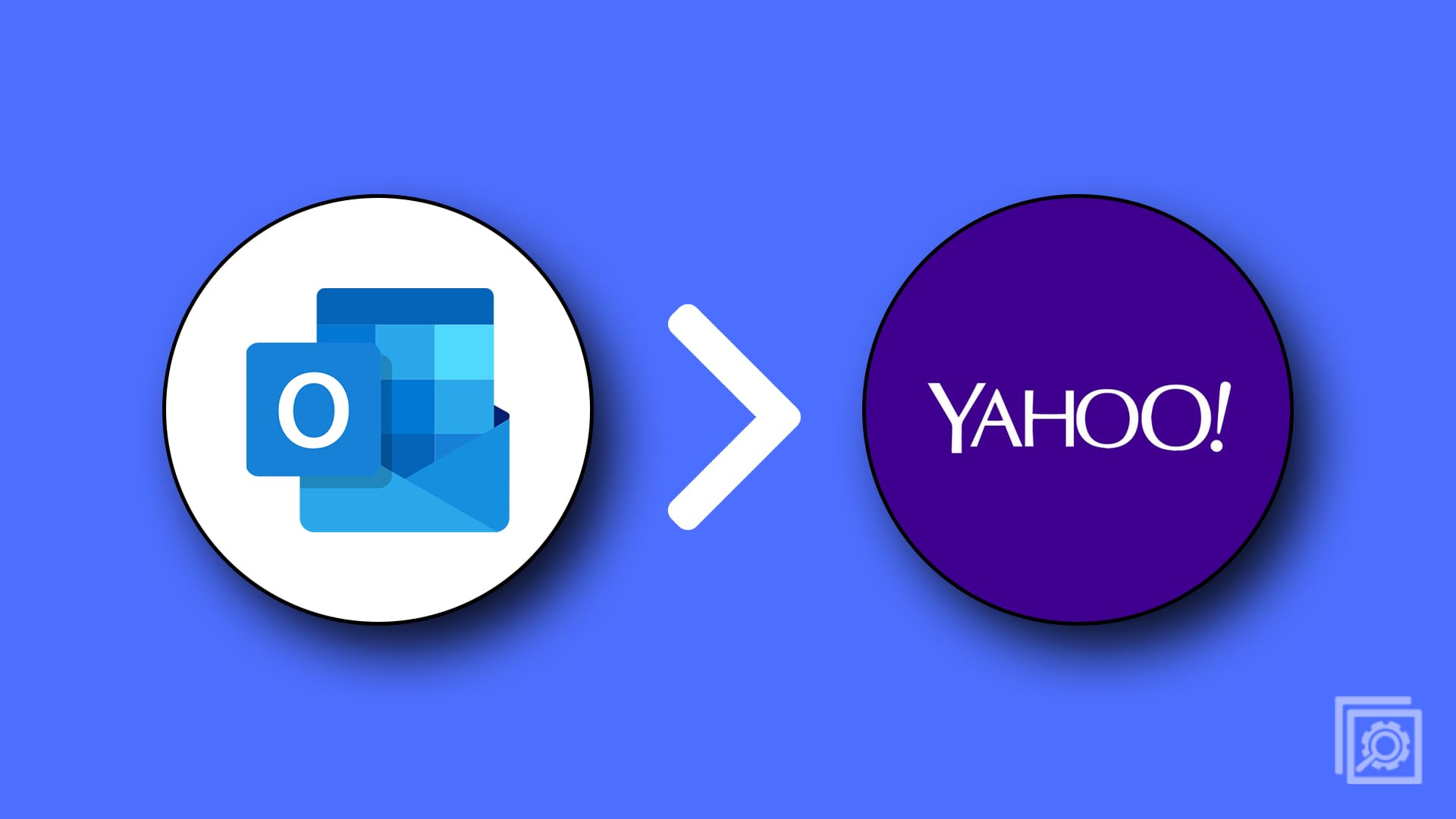

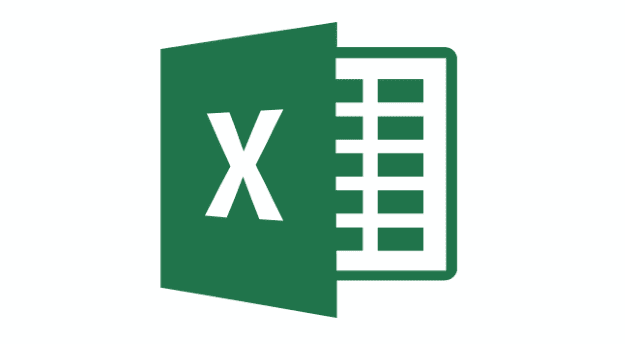

Hi Guys, thanks for trying but NO it didn’t fix my issue. Currently outlook will underline a misspelled word but doesn’t correct it. I want Outlook to just auto correct it.
But thanks for trying.
i dont have these options on my outlook for mac