Regardless of the browser you use, there are always certain sites that you always visit. How you access those sites can also differ. You can choose to type out the addy every time or save it in some way for easier access.
With Opera, you can quickly access all your favorite sites with a speed dial feature. Every time you open a new tab, you’ll see all the sites you added to the speed dial. If it’s your first time using the speed dial, then it will be full of sites you may not access very often. Keep reading to see how you can personalize the Opera speed dial, so you only see sites you use.
Contents
What is Opera Speed Dial?
The Opera Speed Dial is a set of entries of the sites you frequently visit or installed extensions. Each thumbnail you see on the speed dial is the link to your frequently visited site. Not to worry if you have numerous sites that you visit. You’ll be able to add them all to the speed dial for faster access by adding them to Opera’s Speed Dial.
How to Add/Remove Sites to the Opera Speed Dial
When you first see the Opera Speed Dial, you might see sites that you would rather remove. By removing the unnecessary sites you can start cleaning and add the sites you will use. When you place the cursor on a thumbnail, three dots will appear at the top right of the thumbnail.
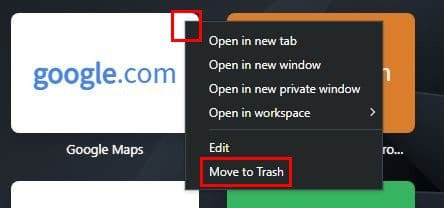
Choose the Move to Trash option, and the thumbnail will be removed. Simply repeat the process with all the thumbnails you want to erase. Once you’ve cleaned up the speed dial, it’s time to add the thumbnails to your frequently visited site. At the end of the thumbnails, you’ll see an option to add a site.
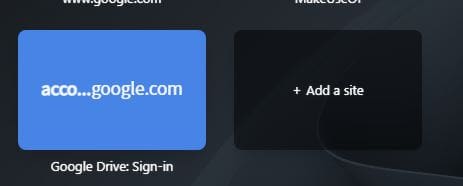
When you click on it, Opera will show you some suggestions on what site you might want to add. If you don’t see what you want, you can always type the addy in the address bar at the top. When you add the addy, Opera will show you the URL. You can click on it or click on the Add to Opera option to the right.
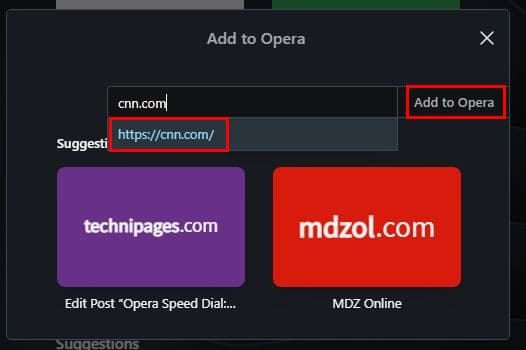
To add your favorite site to the Opera speed dial, that’s all there is to it. Simply repeat the process for all the sites you want to add. To see more suggestions on what sites you might want to add, click on the arrow pointing right, and more sites will appear.
At the bottom, you’ll also see news stories you might be interested in. Click on the sites once you place the cursor on it and choose from different options such as:
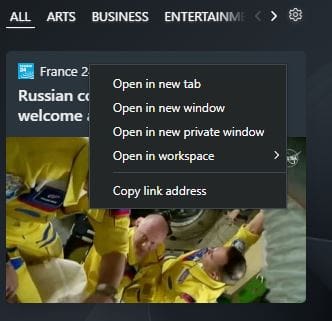
- Open in new tab
- In new window
- In a new private window
- Open in workspace
- Copy link address
Adjust Opera Speed Dial
If you go into the browser’s settings, you can make additional changes. Click on the red O at the top left and go to Settings. Scroll all the way down, click on the Advanced option and look for the Start Page section.
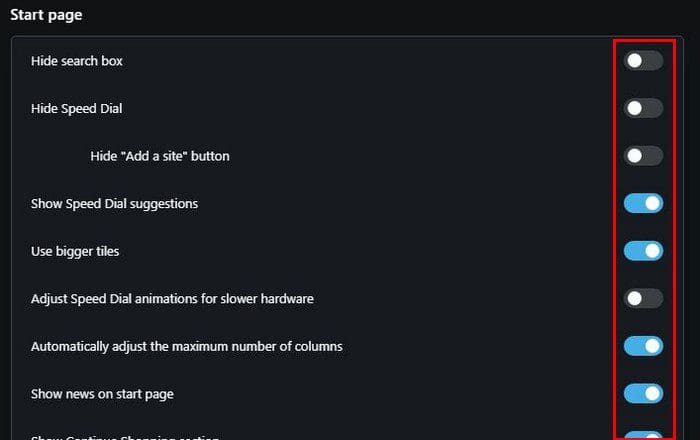
In that section, you’ll see various options to choose from. For example, you can make adjustments to options such as:
- Hide speed dial
- Hide add site buttons
- Show speed dial suggestions
- Use bigger tiles
- Adjust speed dial animations for slower hardware
- Automatically adjust the maximum number of columns
- Show news on start page
- Show continue shopping section
- Continue on the Booking.com section
- Show weather widget
- Temperature units
By turning off the automatically adjust max number of columns, you can change the number. It’s going to be set to seven by default, but you can set it as low as three and as high as 14. You can edit the thumbnail on the speed dial by clicking on the three dots when you place the cursor on it and choosing edit. You can change things such as the name and the site’s addy.
How to Create Thumbnail Folders
You can also save space on the Speed Dial by putting similar sites in one folder. For example, if you have Google Drive, Google Photos, and Google Sheets in the Speed Dial, you can create a Google folder and put them all in there.

You can do that by dragging one Google thumbnail to another and letting go. The folder will be formed automatically. Click on the folder, followed by the Add site option to add more. To change the folder’s name, place the cursor on the unopened folder and click on the dots. Click on the Edit option and give your folder a new name.
How to Personalize The Opera Speed Dial Page
Now that you’ve added all the sites you want to the Speed Dial, it’s time to give the page the right look. Right-click on the current wallpaper and choose the change wallpaper option or get more wallpaper option.
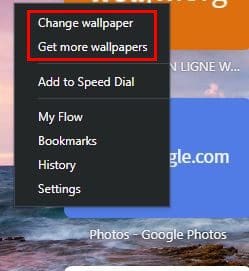
If you click on the change wallpaper option, you can also do things such as switch from light and dark themes. You can also decide if you want to see the bookmarks bar, see the sidebar, add your own wallpaper, use bigger tiles, show speed dial suggestions, news, and weather. There are also some privacy and security options you can change.
Conclusion
Thanks to the Opera Speed Dial, you can access your favorite sites faster. You can have the tiles show you the sites in the order of importance; you don’t have to look much to find a specific site. Also, to save space, you can place certain sites in the same folder. How useful do you find the Opera Speed Dial? Let me know in the comments below, and don’t forget to share the article with others on social media.
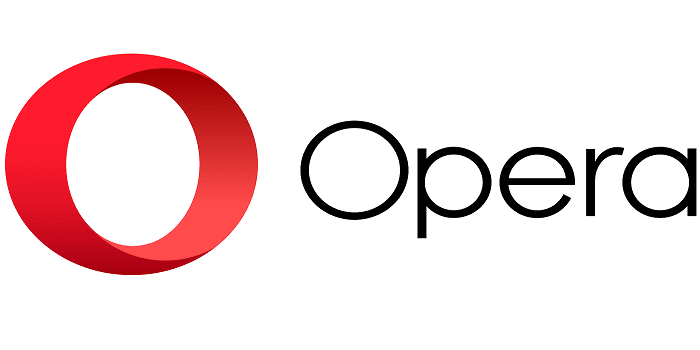


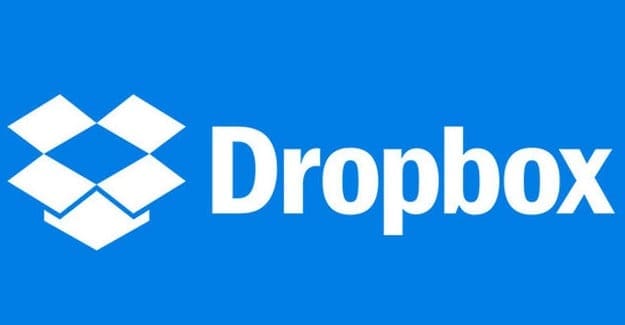
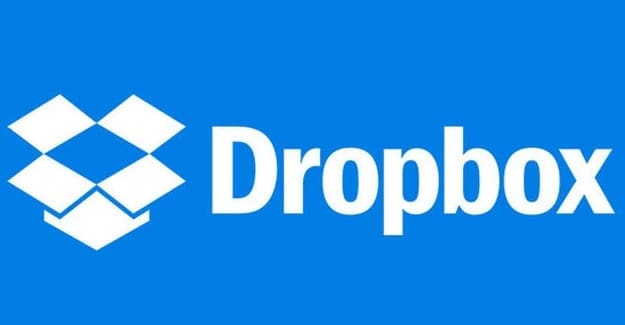
My speed dial page seems to disappear for no known reason.
The wallpaper remains the same but the tiles are not shown.
They show in the speed dial folder in favorites.
Very nice writeup. I used Firefox for years. Had a period of time where it was a memory hog. So I switched to Opera and really love its Workspaces and Speed Dial features. Then it became a bit of a hog so I switched back to Firefox. But, last week, my home desktop died, so on my new PC which has twice the RAM, I am switching back to Opera and plan to stay. I like MS Edge but am relegated to using it at work so I’m not crazy about using it at home. Sorry for the back and forth. Keep up the good writing.
P.S. Firefox has a Quick Dial addon which tries to be like Speed Dial but isn’t as clean. And it has a Simple Tabs Group addon which is similar to Opera Workspaces, but, again is not as clean.