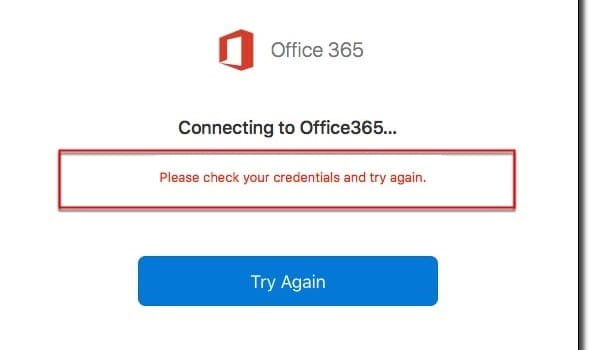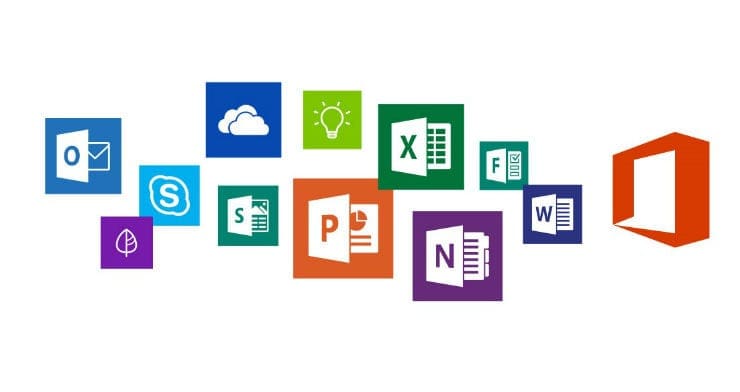Office 365’s Unable to Authenticate Your Credentials is not a frequent error code but it’s definitely a very annoying one. It usually occurs for two main reasons:
- Your username uses an incorrect format
- Azure Multi-Factor Authentication is enabled on your account.
Fixing it is not that obvious but in this guide, we’ll list a few handy solutions to help you solve this problem.
Contents
How to Fix Office 365 Credential Authentication Errors
1. Enable TLS 1.2
If you’re using MSolService, make sure TLS 1.2 is enabled. You can quickly enable TLS 1.2 by running the following Powershell command:
[System.Net.ServicePointManager]::SecurityProtocol = [System.Net.SecurityProtocolType]::Tls12
2. Check your user name format
Make sure you’re not using an incorrect format for your user name. The correct format to use is the following: <user_name >@<domain>. Make sure there are no typos either.
3. Disable Azure Multi-Factor Authentication
If the problematic account is enabled for Azure Multi-Factor Authentication, you may want to disable this feature. Keep in mind that Microsoft does not support the Azure AD Module for Windows PowerShell.
Alternatively, you can try using a different admin account but make sure it is not enabled for Azure Multi-Factor Authentication.
4. Disable Active Sync
ActiveSync is a useful protocol that synchronizes the Exchange mailbox with mobile devices. Disabling ActiveSync will, of course, stop the user mailbox from synchronizing with mobile devices but it could potentially help you to solve this problem.
Just like with Azure Multi-Factor Authentication, there have been quite a few reports about ActiveSync breaking certain Office 365 features, and disabling it could be a possible remedy for this issue.
5. Allow EWS
If you’re getting the Unable to Authenticate Your Credentials error on a Macbook, and you cannot get your program to authenticate with the Office 365 account, try using a dedicated cmdlet to allow the connection.
For example, if Outlook is the program crippled by this error code, use the Set-CASMailbox < Alias > -EwsAllowMacOutlook $True cmdlet to allow EWS (Exchange Web Services) for Mac.
We hope one of these solutions helped you to fix this Office 365 credential error. However, if the error persists and you need help, contact Microsoft Support.