When you first get your Android phone, everything is perfect. The device runs quickly, and you can start installing the apps you need. But, after a while, you fill your device with so many things that it reaches a point where nothing more will fit. But there are different things you can do to remove what’s not important anymore and can be removed from your Android device. Discover the other methods you can try to get more space on your Android device to make more for more files.
How to Recover Storage Space on Your Android Device
The good news is that you can do various things to get back that storage space so you can replace the useless files with more important ones.
Save File to the Cloud
Something that will help you have more storage on your Android device is using cloud services. For example, you can save your videos and pictures on Google Photos. Once you’ve uploaded everything, you can have Google Photos erase the backed-up files from your device to free up space.
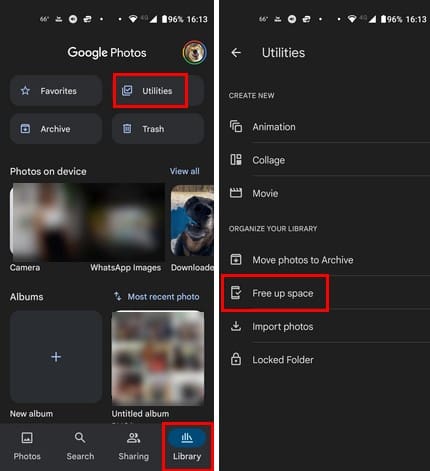
You can do this by pressing the Library tab at the bottom right, followed by Utilities. Towards the bottom, you should see an option called Free up space. You should see how much space you’ll save when you select it. How long the process will take will depend on how many files the app needs to erase. This is just one example of what you can do. You can also save your files to cloud services such as OneDrive, Dropbox, iCloud, Etc.
Uninstall apps You Don’t Need Anymore
When your Android device has a decent storage capacity, you may install apps you think you need. But after months, you realize you haven’t even opened the app once. These are the apps you can start with to regain storage space on your device. If you ever need to install them again, you can always go back to Google Play and get them back.
There are three ways you can uninstall an Android app. You can drag the app icon toward the uninstall option at the top of the display or go to Settings > Apps and notifications > See all X apps. Look for the app you want to install and select it. You should see the uninstall button at the top.
You can also uninstall the apps from Google Play. Once the app is open, tap on your profile picture, followed by Manage apps and device. Tap on the Manage tab at the top to see a list of the installed apps. Check the box for the app you want to uninstall, followed by the trash icon at the top. Confirm that you want to uninstall apps, and the apps will disappear.
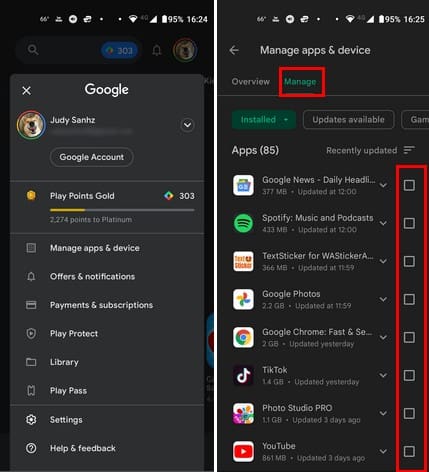
Use Google Files to Free Up Space
An app that’ll help you free up space is Google Files. The app will show what junk files and old screenshots (among other things) you can erase to make more room. Since it’s a good idea to start with the largest files first, it’ll also group all the large files and send them to the trash. But remember to erase all the content from the trash to delete everything permanently. You can go to the trash by tapping the three-lined menu at the top left. You can also use Google Files to erase your downloads. Have you ever downloaded something to realize later it’s not what you needed? Then you forgot to erase it, and there it is, taking up space. You can erase your downloads by opening Google Files and tapping on the Browse tab at the bottom. The download option will be under the Categories section.
Use a microSD Card (if possible)
If you have a phone that can add a microSD card to increase your storage, please take advantage of this option. In time, phones with this option are few and far between. But before you buy one, there are some things to remember. For example, don’t just grab the one you found in your drawer without ensuring it’s the right one for your device. Make sure that you get one that is as fast as your device. Everything will slow down if you get a low-quality card and move apps to it. You’ll experience things like the app taking too long to load (among other issues). Don’t take out the card once you have it as an adoptable storage.
Delete App Cache from Apps
App cache can accumulate over time and may need some cleaning occasionally. But when cleaning, ensure you’re cleaning the cache, not the data. If you clean the App data, what you’re doing to resetting the app since the data contains info such as your login information. By erasing the app data, you’ll need to enter your login information the next time you access the app. The cache contains temporary files that help the app run faster but won’t log you out if you erase them.
You can erase the cache on your Android device by going to Settings > Apps and notifications > See all X apps > Choose an app > Storage and cache > Clear cache.
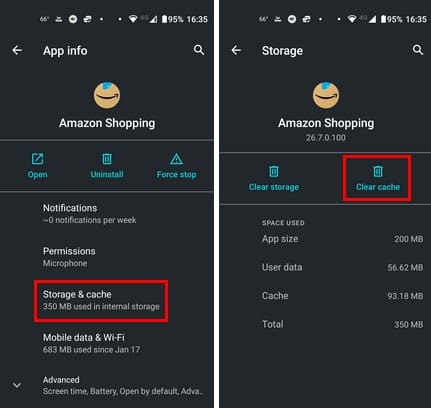
Stop Saving WhatsApp Media on Your Phone
If you use WhatsApp a lot, there’s a good chance you will get many pictures and files from friends and family. Don’t get me started on the number of files you can get from WhatsApp groups. You try to erase the files you don’t need, but you can’t keep up with all the files, and you can’t spend all day erasing everything. To save your storage, you can prevent WhatsApp from downloading media. That way, you only manually download what you want.
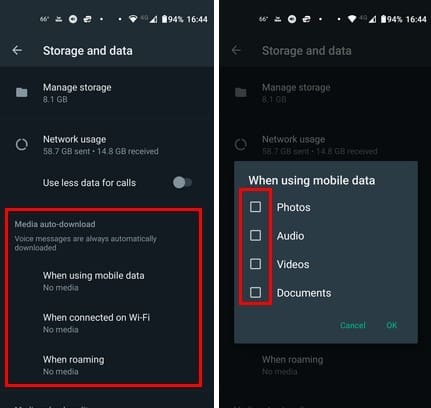
You can do this by opening WhatsApp and tapping the three dots at the top right. Tap on Storage and Data, and under the media auto-download section, tap on When using mobile data. Ensure that all three boxes are unchecked. Tap on OK when you’re done. Do the same for When connected on Wi-Fi and When roaming. From now on, you’ll have to download all the files you get manually.
Further Reading
As long as we’re on the subject of storage, here is some more reading material about storage. If you’re having issues with the storage on your PS5, here are some tips to keep in mind. Or you can read about the 10 best NAS storage devices for home and Professional use. Since users now must be careful with their Google storage, here is how you can check how much Google storage you have left. And, if you want to know what a storage device is, here is something to read.
Conclusion
So many files can take up too much space on your Android device. Even if your device has a large capacity, sooner or later, you will run out of space. So, if you don’t want to spend time erasing what you don’t need, it’s best always to be cautious with what you keep. You can get a duplicate file app and have it look for duplicates. Erasing the extra file will give you some extra space. What is your preferred method when it comes to getting back that storage space? Share your thoughts in the comments below, and don’t forget to share the article with others on social media.
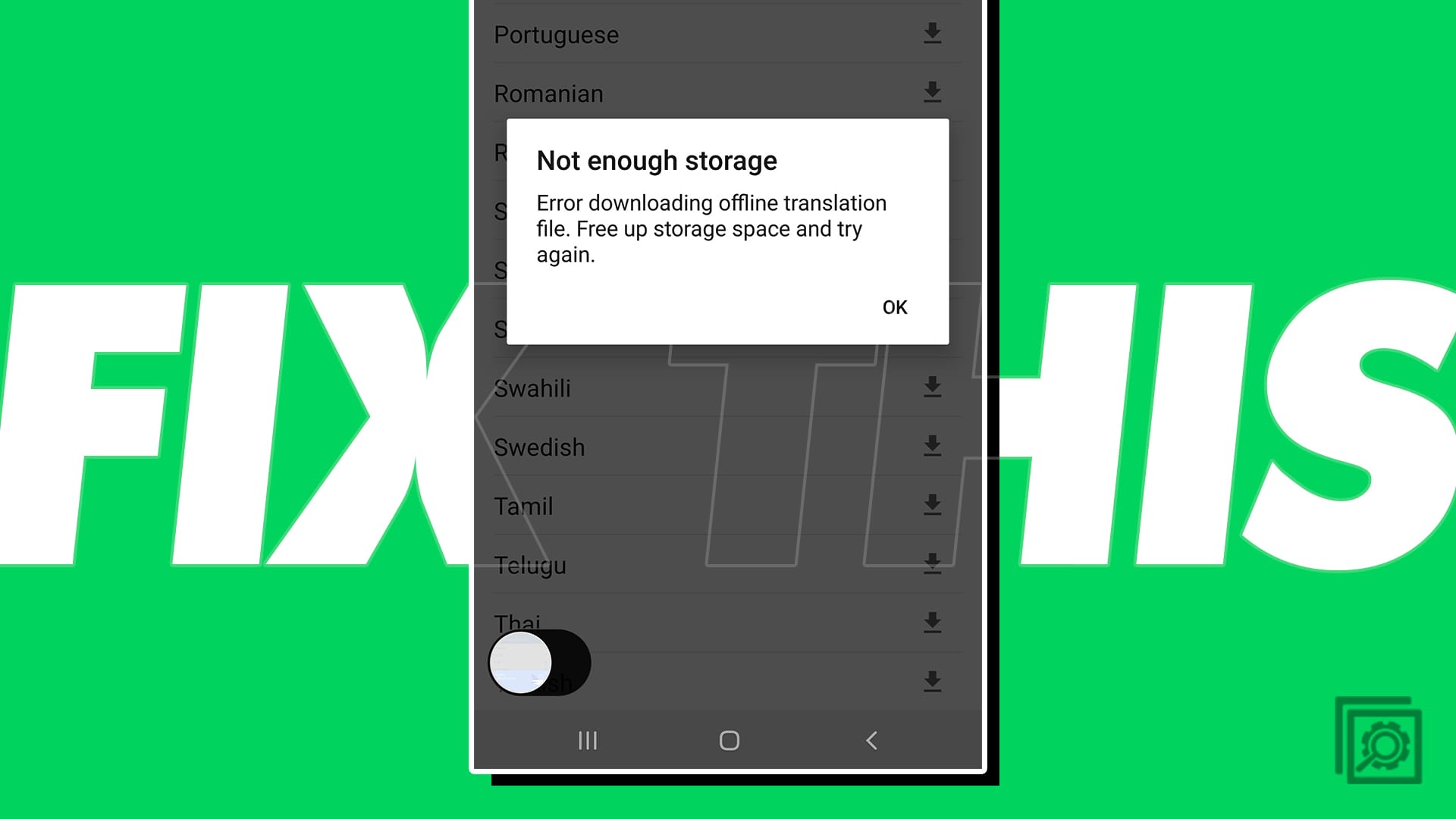

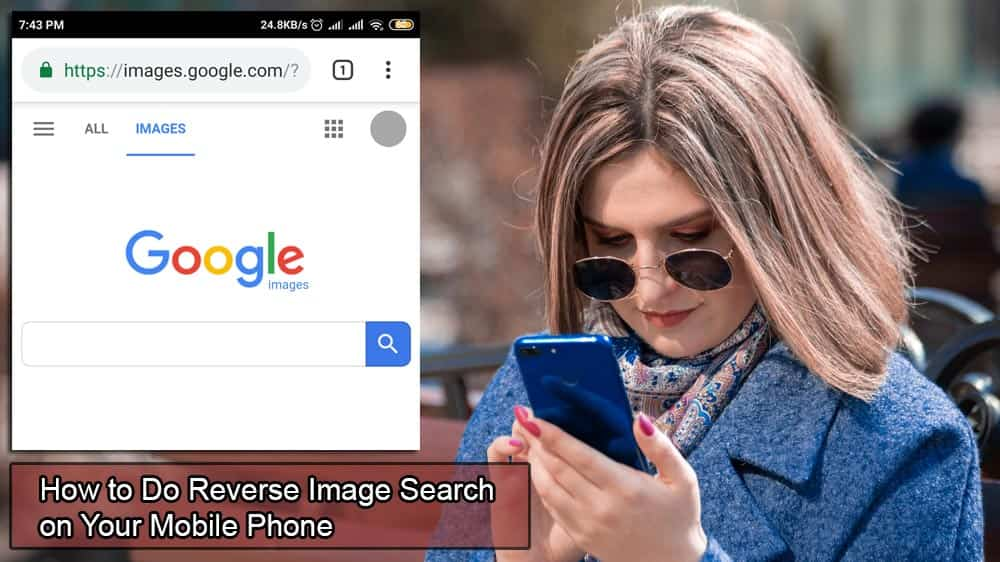

No. This was useless. My storage is at 50%free space but I cannot download any apps at all. With 15 GB free why can’t I download apps?
Shouldn’t this be a big enough problem for a Class-Action Lawsuit to get this practice reversed. When you pay for an item, especially many hundreds of dollars for an electronic device, you expect to get what you pay for. You expect it to give the useful life expectancy of more than a year or two before needing to be replaced. As important as our phones have become in our lives, don’t we rightfully expect a decent return on this expensive investment? This represents a Big Hand in a Big Cookie Jar – isn’t it about time they get caught?
Is it possible to root an Android phone via the Termux app?
Termux is an Android terminal emulator and Linux environment application that works directly with no rooting or setup required. A minimal base system is installed automatically, additional packages are available using the APT package manager. Android is also based on Linux , so it’s not a surprise.
Apk Baze
Android keeps increasing the system memory size to 50% of your systems internal memory. Currently I have a 32GB phone and 16GB is reserved for system? Even resetting the phone doesn’t help anymore, the system still comes up with 16 GB of reserved system OS on a 32 gig phone which is 50% people!
When I had an 8GB Android phone, the system memory was 2 GB. Then I got a 16 GB Android phone system memory was 6 GB. Now I have 32GB memory and and the system is still taking up 50%. I can only assume if I got 128 GB phone, the system would take up 64 GB, WTF?!
Time to get an iPhone and throw away your Android phone with Google bloatware that you can’t erase. All Google games that are decent are taking over 3 GB of RAM am I Google bloatware takes up 9 GB so there you don’t have any space at all left. Had to go back to using computers for gaming and forget phones as you can’t play them anyway as it takes too much memory that you don’t have.
All l can decider at this point is this was an intentional plan they carried out to cancel us sharing truth or anything with each other.
Good evening. I hope you still respond to queries. I have read through all your comments and I still cant quite figure out what’s happening with my phone. It is a new (used but factory reset) phone and I have tried downloading my apps from my previous phone. I had a Samsung J5 Prime which has about 11Gb space and I have a 8Gb external card. I am trying to transfer all the apps on to my Infinix Note 8 with its advertised 128Gb of internal memory. Obviously my expectation was that I would be able to fit all my apps onto the Infinix due to the much larger storage space available.
These are the stats I am getting on my storage tab
Total Space 128Gb
Available 0.98Gb
Apps 1.52Gb
Cached data 7.6MB
Where is the rest of the space?
This information did not help. I deleted everything I could, can’t put apps on the SD and still don’t have space. I’m with the other poster. Why can’t I update an app I already have? Is the update that much bigger? I don’t get it. And suggesting downloading an app, when people already don’t have enough space is a useless.
I am learning that this is the new norm.. Not being able to move or store games and apps on sd card..which is total b.s. they allows you to put videos or pictures or music or personal files on the sd card.. Which thats what dropbox or onedrive are for.. not why most people want to have extra storage space.. I just got the samsung a21, the lg stylo 5, and the samsung galaxy tab a7..all three wont let you move apps or games to sd card..i had a samsung s3 and a samsung Galaxy tab 10.1. They were great and allowed you to use them like you wantrd too.. Isnt that the point of getting a better phone.. More memory and storage space..? F…ed up part is nobody is saying anything about it online or at your phone store..why is android doing this is beyond me..just wanted to tell people that have no storage space after removing all your apps.. The only way i have been able to fix that.. Is by resetting your phone back to factory. Back up your data but when you set the phone up again.. Dont reinstall anything but the basics..contacts and email..then you can install apps untill all the updates or your couple of downloads take up all your space.. I am looking for a old phone.. The hell with all these junky new phones.. Goodluck
Thanks so much so many days i found disk usage now and my 9 gb space back.
So I have a tablet the LG G Pad X 8.0 and I deleted all of my apps except for 2 and I have 0 files and picture and videos and stuff and that’s it and it says I have 99 storage full so what do I do?
Why are none of the questions above answered? My phone has no ability to download because I have used almost all the room on the phone. I can’t find a solution anywhere, every page I look on tells me to download something to fix the problem but I cannot download anything and I have gotten rid of all the apps I can.
I have a Samsung Galaxy tab a6 but every time I try to download apps it says I have no space I deleted every picture I have eveno all the games I had a sd card of 512gb but it still says no space please help what should I do????
I deleted most of my chase but only a second later its back from o to the other percentage. Why? deleted almost all my apps appearing on my phone plus in app storage. Also deleted texts and messages yet phone keeps saying i haven’t any space, plus it says i need to remove bubbles and over lapping apps. How did i get those?
How do i remove them?
I have an Android version 7.1.1 Model number Z839. A ZTE phone. i deleted almost all my pictures and i only have 2 apps, which are not big apps, it keeps telling me that i have no storage. i have no idea what is going on and it it starting to make me upset bc ive been dealing with this for about 4 months now. please help!!!
I have NO downloaded apps on my phone but when I do try to download any apps it’s telling me that I don’t have enough space. How the frick is this possible? I don’t have any type of recorded videos, barely any pictures, I erasr my call list EVERY DAY and same thing with text messages, I keep those deleted daily. Not to mention i have an sd card!!
Well for my Galaxy Note10+, i can’t move game apps (e.g. Goat Simulator) to SD card, even i bought a bigger than ever 128GB card. “not enough storage space”??? It wasn’t a problem with my old Galaxy S8.
Did this help? Let us know
Your email address will not be published. Required fields are marked *
Comment
So, I’ve deleted every app and file, and my phone still says 15.4 gb out of 16 being used. Where are these hidden files taking up all my space?
please my android phone is having a small internal memory how can i make it large
Under My Files, Folder:Android. SubFolder: DATA. 5+ GB of folder including com.sec or com.sa*XYZ* folders. Can I delete?
I do cache clearing on storage settings.
Have a huge SD card where I store all photos and only a dozen apps that do not add up to 1/4 of total 16GB on phone so was wondering where all the hidden GB are as I am at 15.9 GB used.
Will download the disk usage app to try and find where all these suckers are hiding.
I was wondering why I don’t have enough space to update an app already on my phone? Do the apps just get bigger and bigger? Wanted to just try deleting it and reinstalling it, but I can’t delete or disable this app that came on my phone.
Android one storage options seem very misleading to me. Bought a Nokia and thought I could use a sd card to boost storage but hang..on no you can’t really as even after making some hidden changes the settings it still says there is not enough storage space when I am trying to move a 258mb map app to the SD which has 28gb left on it!?…Making the only option go out and spend more money on a phone with bigger memory..hmmm…seems a bit fishy to me.
This is an issue that is infuriating for owners of Android phones. The inability of the OS to make proper use of an SD card without jumping through a gazillion hoops and learning how to code or hack is just the dumbest thing. My wife’s Moto-G (v2; Lollipop) has a 32-gig SD card which is perpetually unused; the OS refuses to save anything to it (except perhaps WhatsApp media) while internal storage is maxed out. I’ve been scouring Android forums for over a year looking for a solution, but no-go. Dumb, dumb, dumb. My iPhone is only a 16-gig and can’t take SD expansion, but at least it’s smart enough to swap files up to the iCloud invisibly and without leaving me with a useless brick in my hand.
I was trying to see if I could transfer files to my SD card, but there is no word “Storage” in the Apps section when I follow your instructions under that section. There is only a list of my apps.