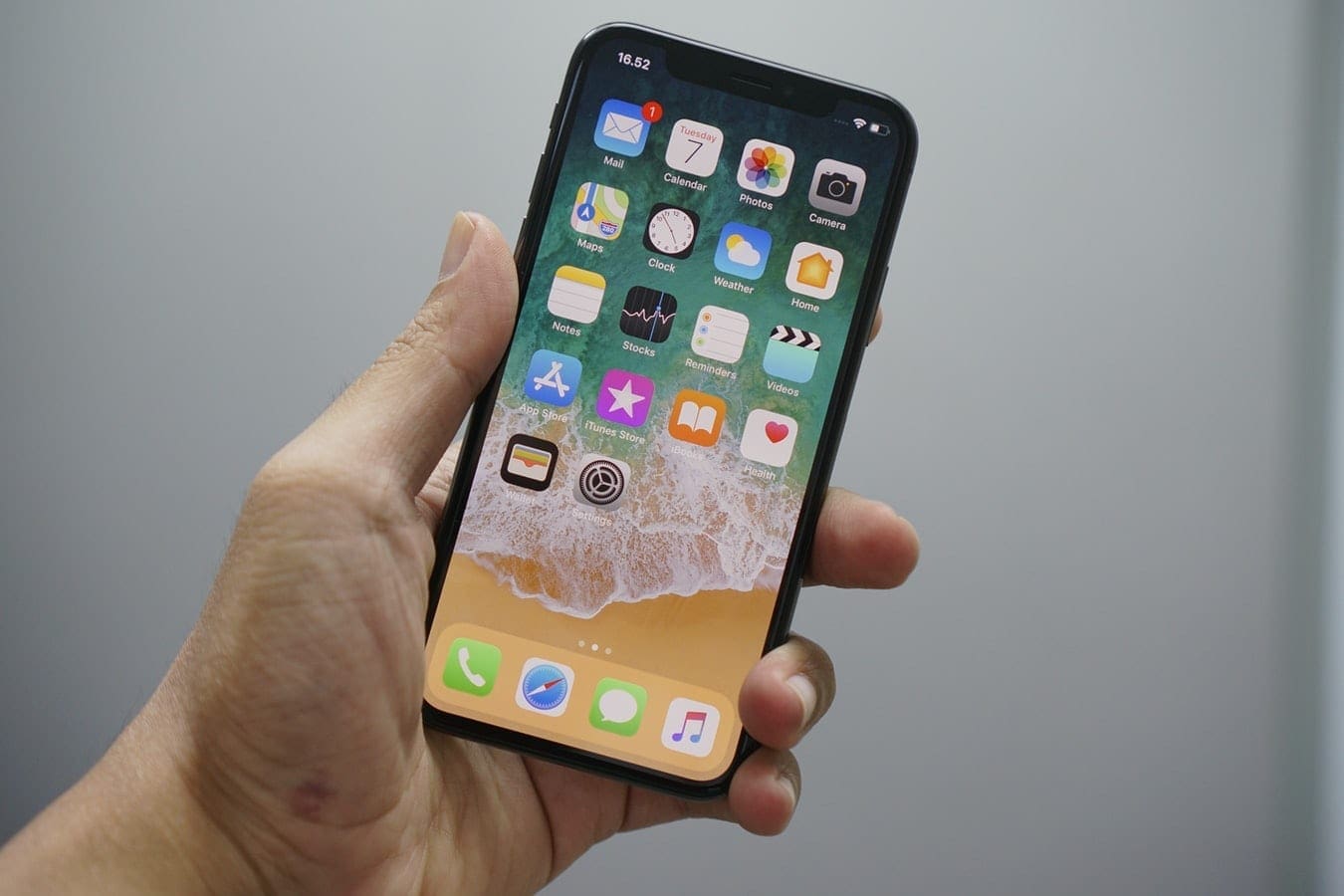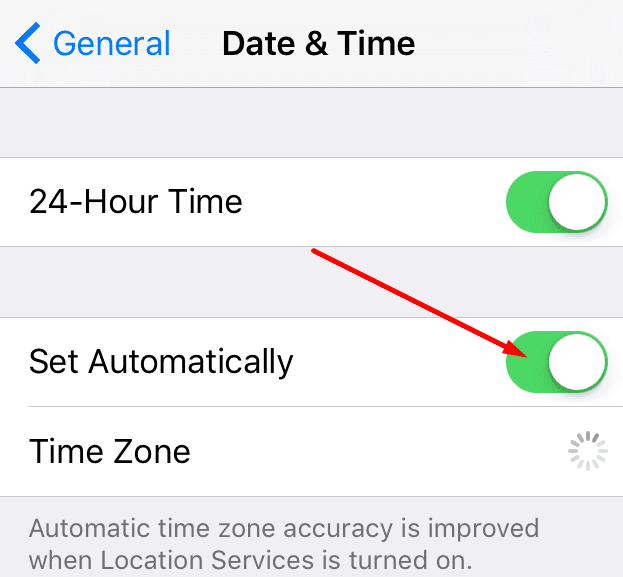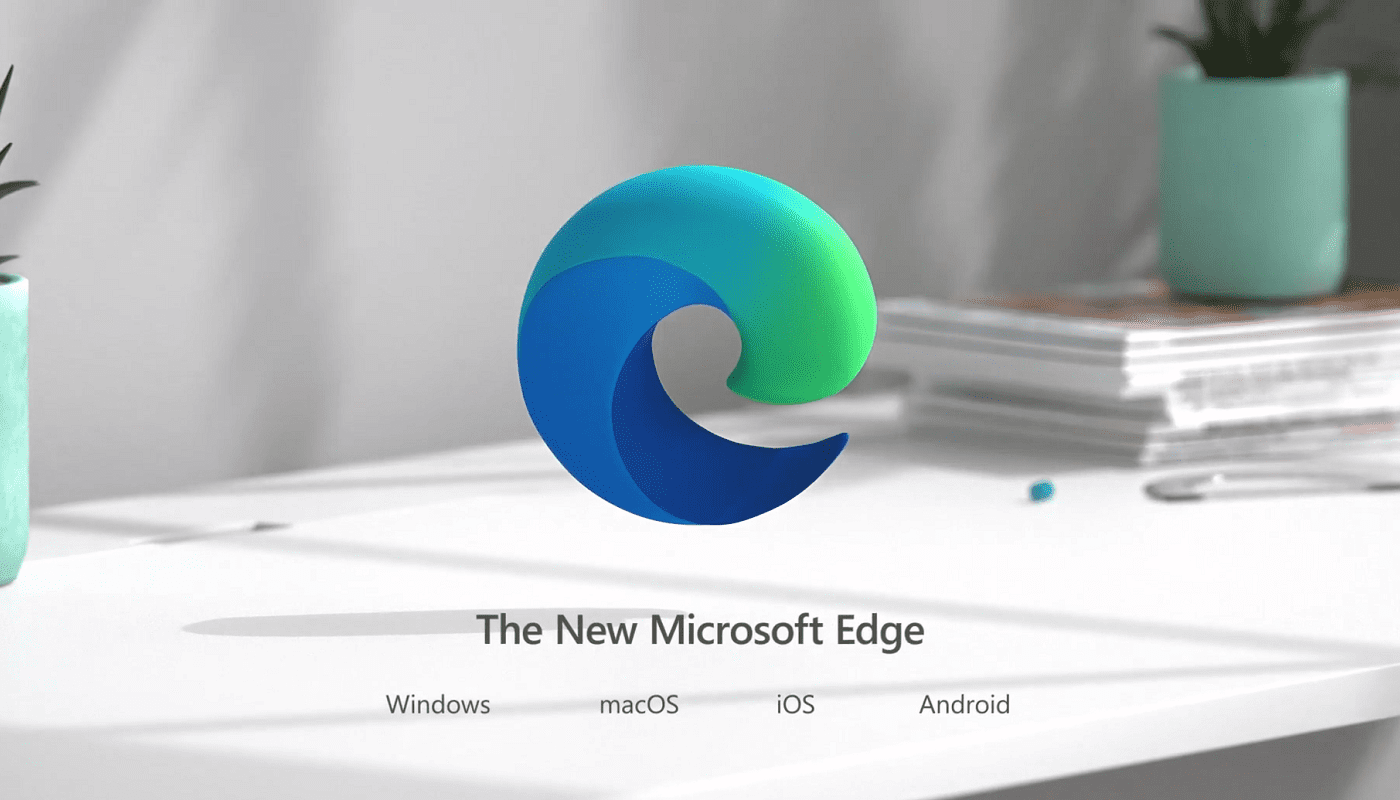If you’re using Netflix on your iOS devices, you may have occasionally encountered error 10023. There are multiple variations of this error, and each one indicates a different thing.
In this guide, we’ll take a look at some of the most common 10023 errors on Netflix. We’ll also list a series of handy troubleshooting methods.
Contents
How to Fix Netflix Error 10023 on iOS
There was a problem with this download
The first thing you should do is restart your iPhone. Restarting your iOS device allows you to get rid of any temporary files that might be blocking your Netflix connection.
If that did not work, pursue the troubleshooting methods listed below (depending on the error code you’re getting).
Error 10023-1200
Error 10023-1200 occurs if there was a problem with your video download. It usually indicates there’s a network connection issue somewhere.
So, if error 10023-1200 is preventing you from playing videos on Netflix, try refreshing the date and time settings.
- Go to the Home screen.
- Tap General.

- Then go to Date & Time.

- Even if the date and time are correct, adjust them again by toggling the Set Automatically field to On.
Error 10023-5009
Signing out of Netflix and then signing back in should help you to get rid of this error.
- Launch Netflix.
- Tap Profiles (right-hand corner). Or tap More if the list of profiles is not visible.
- Select Sign Out.
- Restart your iOS device.
- Log back on and check if the error is gone.
Error 10023-10008
This error code usually occurs if there’s a network connection problem preventing you from connecting to the Netflix servers.
Go to Settings and enable Airplane Mode. Leave your phone like that for two minutes. Then restart it.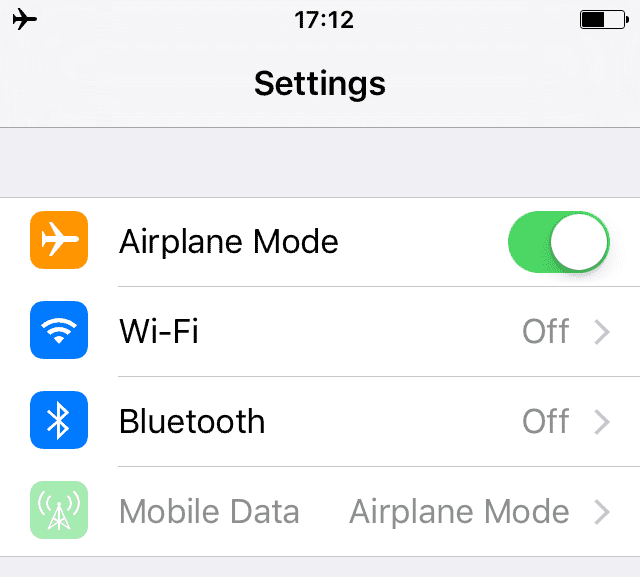
Enable cellular data and check if you can now access Netflix without getting any errors. Or connect your iPhone to a wireless connection and test again.
If there’s no error when using a wireless connection, you may want to contact your carrier. Maybe you’re not using the correct settings.
You can use the same methods to fix error 10023-997.
Sometimes, you may need to go through all the troubleshooting methods listed above to fix error 10023. So, if the first method did not do the trick, go to the next one.