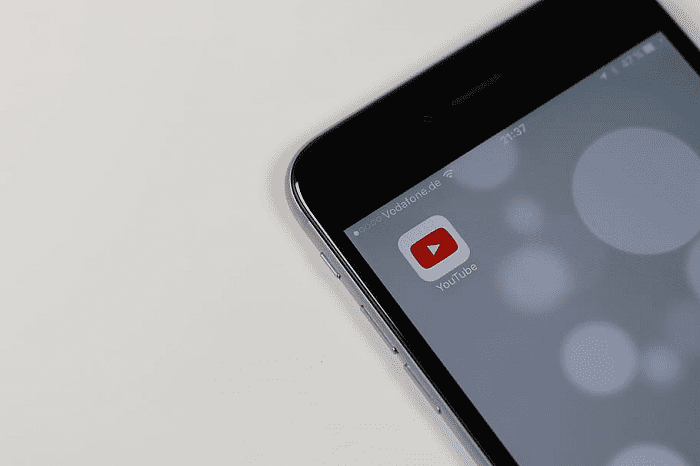Bixby, is an intelligent, virtual assistant that has been integrated into the many functions on your Samsung phone to give you easier user experience. It can perform a lot of the tasks that you carry out on your phone, working hand in hand with your favorite apps and services. The more you use it, the more it becomes adjusts to your daily requirements. Bixby is capable of remembering the way that you interact with it, giving you an experience tailored just for you.
How To Use Bixby
It was first introduced to Samsung Galaxy S8 and later incorporated to Galaxy S10, S10+, S20, S20+, Note9, S9, just to mention a few examples as well as other devices like Samsung’s TVs and Samsung’s Family Hub fridge. To activate Bixby, use the ‘Side Key’, or ‘Bixby Key’, located under the volume buttons on your device. The volume button is located on the left side of your phone. Short press the Bixby key to access its home page.
To activate Bixby Voice, hold down the Bixby key. Then you can simply talk to Bixby like a friend. For example, you can ask Bixby when your next dentist’s appointment will be. It is important to note that Bixby services may vary based on your country. So far, Bixby is available in over 200 countries as well as on some third-party apps. Bixby also recognizes several languages like German, Spanish, Italian as well as recognizing several accents. According to Samsung, Bixby is capable of recognizing more than 3,000 commands. This includes specific commands on apps like Google Maps, YouTube, Instagram, Uber, and Facebook.
Popular Bixby Shortcuts
Bixby has three main categories of functions: Bixby Voice, Bixby Home, and Bixby Vision. They all enable you to perform certain functions like texting, get information on news articles, and make phone calls for you. Since Bixby can learn individual voices, the answers it will provide will be personalized based on the person asking as it’s built to learn your patterns and evolve to conform to those patterns. Bixby also allows you to mix voice as well as touch. Let’s take a look and see some of the things that Bixby can do.
Bixby Voice
Bixby Voice is built to adapt to your manner of speaking. By holding the down the Bixby button to activate the voice function, you can invoke the voice assistant by starting your conversations with a simple “Hi Bixby.” Most of your interactions with Bixby will be starting this way, and you can ask the voice assistant to “please show me live scores for today’s soccer game,” or “please open my Gmail account and show me all the unread emails.” Or try asking questions like “what’s today’s weather forecast?”
Bixby is also able to open and read things out loud for you or clear your messages and notifications. It can send a text to people you command it to. You can use commands like “Read all Instagram notifications in the notification panel within the last 48 hours.” Another popular command is asking Bixby to set reminders for you of important events. Since Bixby can navigate through your calendar and contacts, the virtual assistant will be able to set reminders for any appointments you instruct it to.
Bixby voice can also open or close apps, activate split-screen with certain apps, and open apps as a pop-up. Using commands like “Open the Uber app and book me a ride to the Museum,” you can successfully book rides with your voice as well as perform specific other tasks like “Take a screenshot and share it on Facebook to Mike,” or “Open Facebook and read me my last post.” What’s more, you have a chance to have an assistant of your choice, would you prefer a male or a female virtual assistant? You can customize all that on Bixby Voice. You can also use Bixby to download apps on Google play store.
Bixby Voice can also be used to navigate your phone. Since it can mimic swipes displayed on your phone, use it to move within apps especially if in a position where only one of your hands is free. You can command it to “Scroll to the bottom”, or to “Swipe Left”. Bixby voice can also “Scan for any Bluetooth devices within the area”, or “Turn on my Wi-Fi in Settings’. You can also command Bixby to “Go to settings and show me my data usage”, or “Set the timer to 10 seconds and take a selfie.” If you are in a meeting and are unable to take notes, open your note-taking app and say “Hi Bixby, dictate” and then go right ahead and say what notes you’d like Bixby to type down for you.
Bixby Vision
The Bixby Vision icon, located on the upper-left side of the camera interface, can recognize Places, Images, Food Shopping, Text, and QR Codes. By default, it will automatically open in Text mode and will be able to translate something written in a foreign language to your local language. For example, translate from German to English. Focus the camera on the foreign words, tap Text, and drag your fingers over the foreign words then click Translate, and Bixby will translate them for you. Bixby Vision is also able to identify images pointed at the camera, identify landmarks, and all the interesting places and restaurants that are around you. The Food tool will show you caloric information on most of the foods you point the camera at, and this information can be added to your Samsung Health app.
Bixby Vision can identify your location. This comes in handy especially if you are lost and have no idea where you are. Just tap AR on Bixby vision, and point the phone at the ground. Bixby will find the information about where you are and show you the details on your screen. If you want to shop, simply point the camera at bags, or shoes and Bixby will try to find from different retailers like Amazon.
Bixby Home
You can integrate many Apps and services like Twitter, Spotify, Uber, Instagram, Foursquare, and Facebook into Bixby Home. When you press the Bixby button, you’ll see little cards popping up. To see the latest social media activity updates, add these cards to your lock screen by going into the settings tab and clicking “Show on Lock Screen”, and the apps will appear on your screen with relevant highlights. You’ll be notified about your latest sports news or social media activity. Bixby works with Samsung’s SmartThings app to control smart door locks or smart light bulbs.