Imagine this: a Microsoft Teams user records a meeting video but the meeting fails to upload to Stream after it’s over. Unfortunately for many Teams users, this is actually an issue they experienced after certain meetings.
Contents
Microsoft Teams Meeting Recording Won’t Upload to Stream
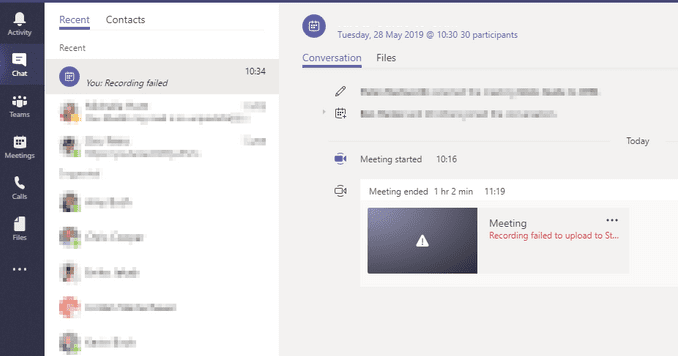
1. Check the user’s license to stream
There are various types of Microsoft 365 subscriptions and the stream capabilities vary depending on the service users subscribed to.
To upload meeting recordings to Stream, make sure your Teams account is enabled for Microsoft Stream and you have a valid Stream license.
For more information on the functionality differences, see Microsoft Stream Licensing overview.
2. Check the Stream video upload permissions
Make sure the respective Teams user has all the necessary permissions to upload videos via Microsoft Stream.
For example, if the option Allow everyone in your company to view this video is not enabled by default when users try to upload videos via Stream, the video upload process may fail.
If you’re not the Stream admin, contact them to change the settings that prevent certain user categories from uploading new videos in Stream.
3. Accept the upload policy
If the user has the license and permission to upload Teams meeting videos, ensure they also accepted the upload policy. If users have not yet accepted the upload policy, they won’t be able to upload Teams meetings.
As a workaround, users can download the meeting, and then manually upload it to Stream. This will trigger the upload policy prompt. Once accepted, meeting videos should upload without any problems.
4. Wait patiently
While this is not exactly a solution per se, many users confirmed that after waiting a long time (a few hours, that is), all of their recordings were eventually uploaded to Stream with the download option available next to them.
Not being able to upload Microsoft Teams meetings to Stream can be really annoying, especially if you need to exchange ideas with your colleagues or collaborators. We hope the solutions listed in this guide helped you to fix the problem.
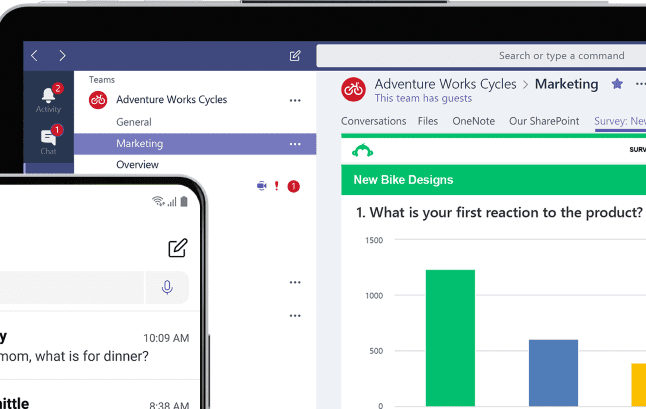




If a Teams meeting recording fails to successfully upload to OneDrive/SharePoint, a “The recording ended unexpectedly” error message will appear and the recording will instead be temporarily saved to Azure Media Services (AMS). Once stored in AMS, no retry attempts are made to automatically upload the recording to OneDrive/SharePoint or Stream.
Hello: Also “Recording failed to upload to Stream” but for sure, the recorded file must be on my computer: where can I find file the recorded file ?
Thank you for the help
Regards
Paulo
404 FILE NOT FOUND, Is it possible to retrieve a recording with this error message?
Recording failed to upload to Stream I checked everything and I can’t resolve still. Please help. Recording needed. I record every week and today no recording.
How can I Solve this problem and where can I find file in my computer
Recording failed to upload to Stream.
Download
(expires in 19 day(s))