Don’t you just hate those moments when you’re so focused on the task at hand that even the slightest noise makes you lose your train of thought? If you easily get distracted, you should do your best to block any potentially disturbing elements.
For example, the Microsoft Teams icon blinking in the taskbar indicates you just got a new message. Your mind automatically wonders who sent you that message and what that person wants from you. Obviously, seeing the Teams icon blinking orange all the time will eventually make you lose your focus.
Contents
How Do I Get Teams to Stop Flashing in the Taskbar?
Set ForegroundFlashCount’s Value to 1
If Teams is flashing in your taskbar, try editing your Registry. More specifically, edit the ForegroundFlashCount key and set it to 1. In this manner, the Teams icon will only flash once. Keep in mind that setting the ForegroundFlashCount value to zero won’t stop the flashing. On the contrary, this will cause Teams to flash continuously in your taskbar.
- Exit Teams completely.
- Type regedit in your Windows search bar and launch the Registry Editor app.
- Then navigate to HKEY_CURRENT_USER\Control Panel\Desktop.
- Double-click on the ForegroundFlashCount key.
- Set its value to 1. Hit OK and restart Teams.
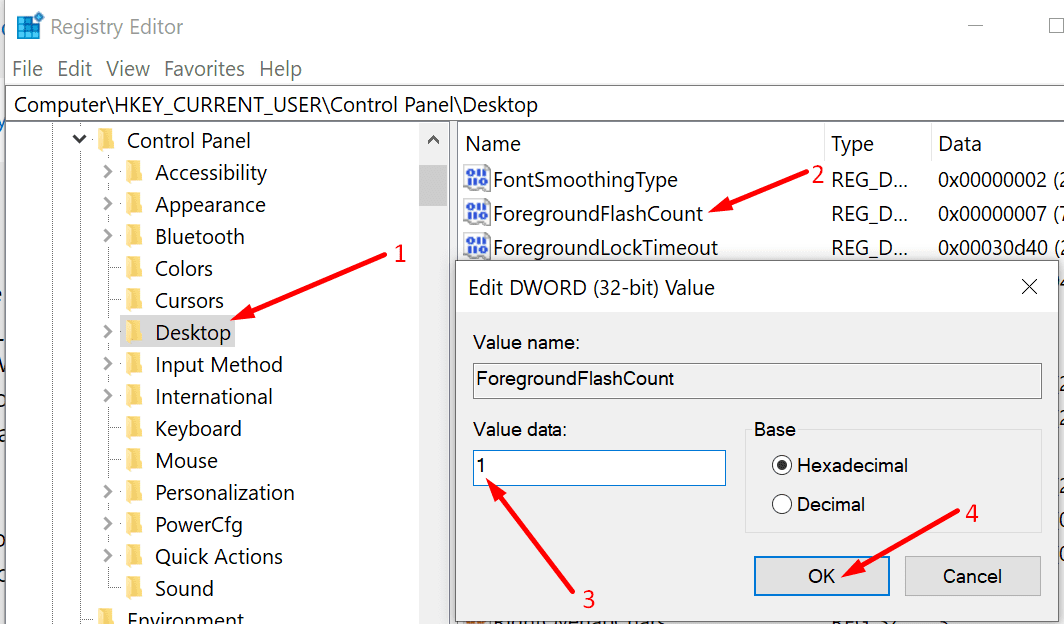
Disable Notifications
Let’s continue with filtering your Teams notifications. We’re going to turn off both system notifications, as well as app notifications. Do this to block unnecessary or redundant notifications and allow only the important ones.
- On your Windows 10 computer, go to Settings → System → Notifications & Actions.
- Then toggle off the box that says Get notifications from apps and other senders. This will block all notifications.

- If you want to only filter out certain notifications, go to Get notifications from these senders and simply toggle off the respective app.

- Next, launch Teams and click on your profile picture. Click on Settings.
- Then select Notifications and disable the redundant notifications.

- Restart Teams and check if you still get unwanted notifications.
Use Focus Assist
Alternatively, you can use Focus Assist to set specific times of the day when you want to block Teams notifications.
- Navigate to Settings → System → Notifications & Actions.
- Click on Focus Assist.
- Select which notifications you’d like to get and at which times.

- You can also set up automatic rules to avoid being disturbed during specific times and activities.
Why Do Teams Users Hate the Flashing Icon?
Many Teams users find the flashing icon extremely distracting. They complained the constant flashing often disturbs or interrupts their workflow. They say the Teams icon should only change color once to let them know something new happened. But the incessant flashing drives users crazy and often breaks their train of thought.
Some users went as far as calling the flashing “a massive productivity killer“. And this by no means an exaggeration. If you’re part of multiple group chats, it’s incredibly difficult to focus when Teams flashes every time someone writes something.
On the other hand, disabling absolutely all your notifications doesn’t work either. In today’s fast-paced school or work environment, users need to keep up with the latest news or changes within their team. Otherwise, they risk missing out on important events.
Upvote the UserVoice for the Blinking Icon
There is also a Uservoice open for the blinking icon. If you feel strongly about this, you can vote for this UserVoice suggestion to get Microsoft’s attention. The good news is that Microsoft is aware of the request to turn off flashing. The company already confirmed the feature team is evaluating the request. Fingers crossed!
Conclusion
Microsoft definitely needs to perfect Teams notifications. Having the Teams icon constantly flashing on the taskbar can be extremely distracting. However, you can set the ForegroundFlashCount key to 1 to reduce the flashing frequency. Or you can disable notifications and check if that works for you.
Do you often get annoyed by the Teams icon constantly flashing on the taskbar? Did you already upvote the request to turn off flashing on the Microsoft Teams UserVoice website? Share your thoughts in the comments below.
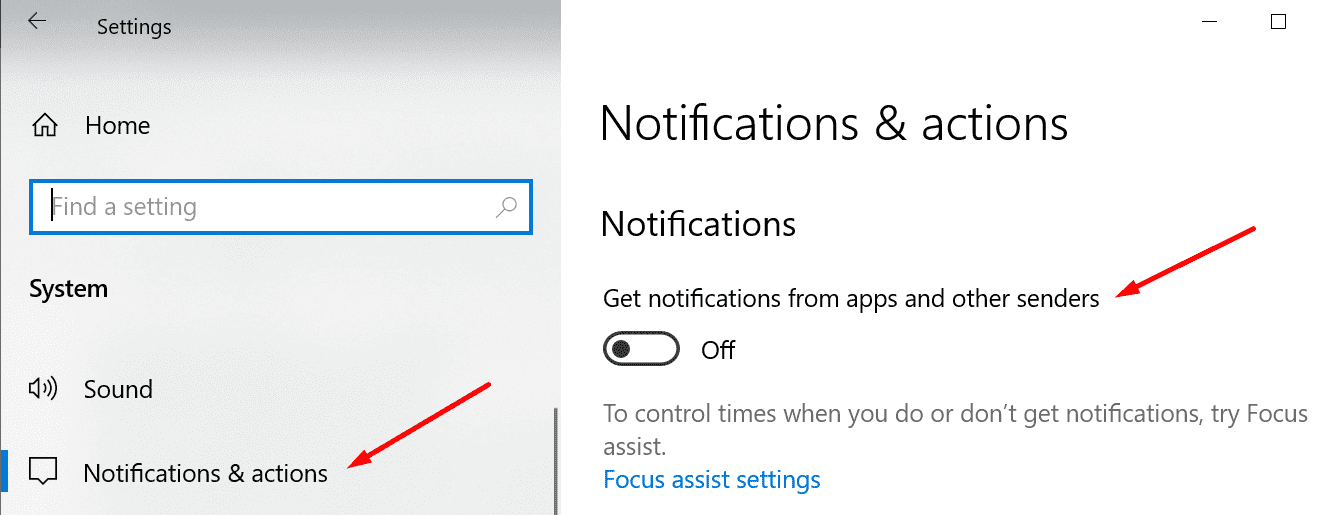
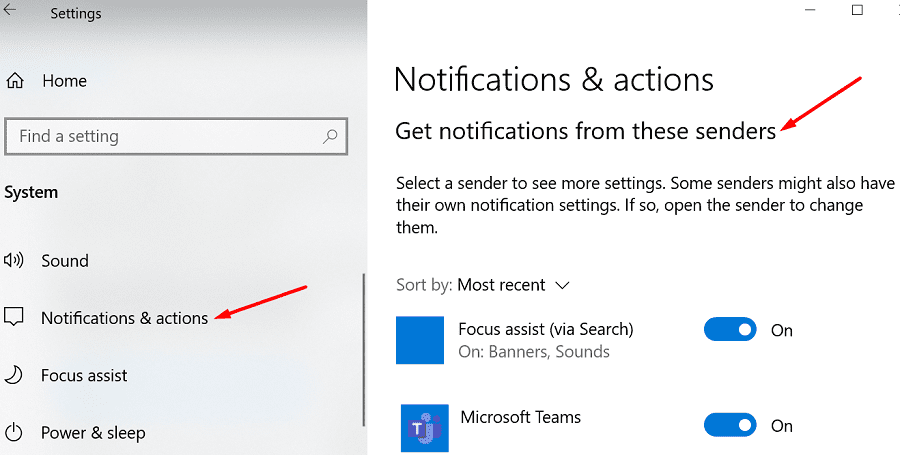
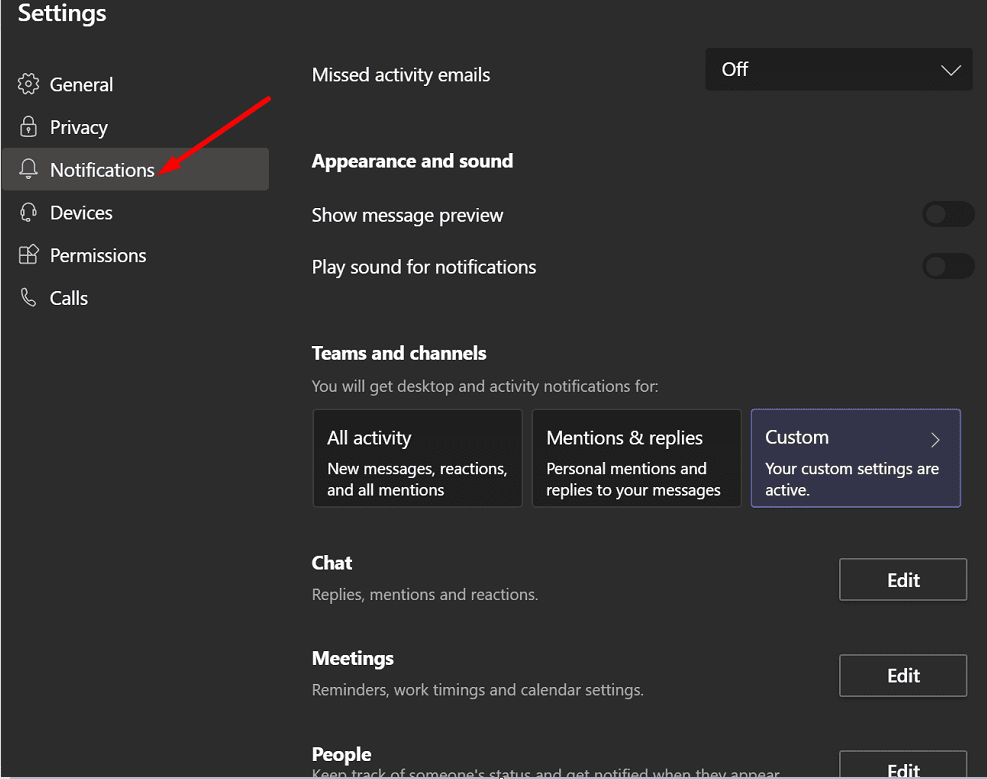
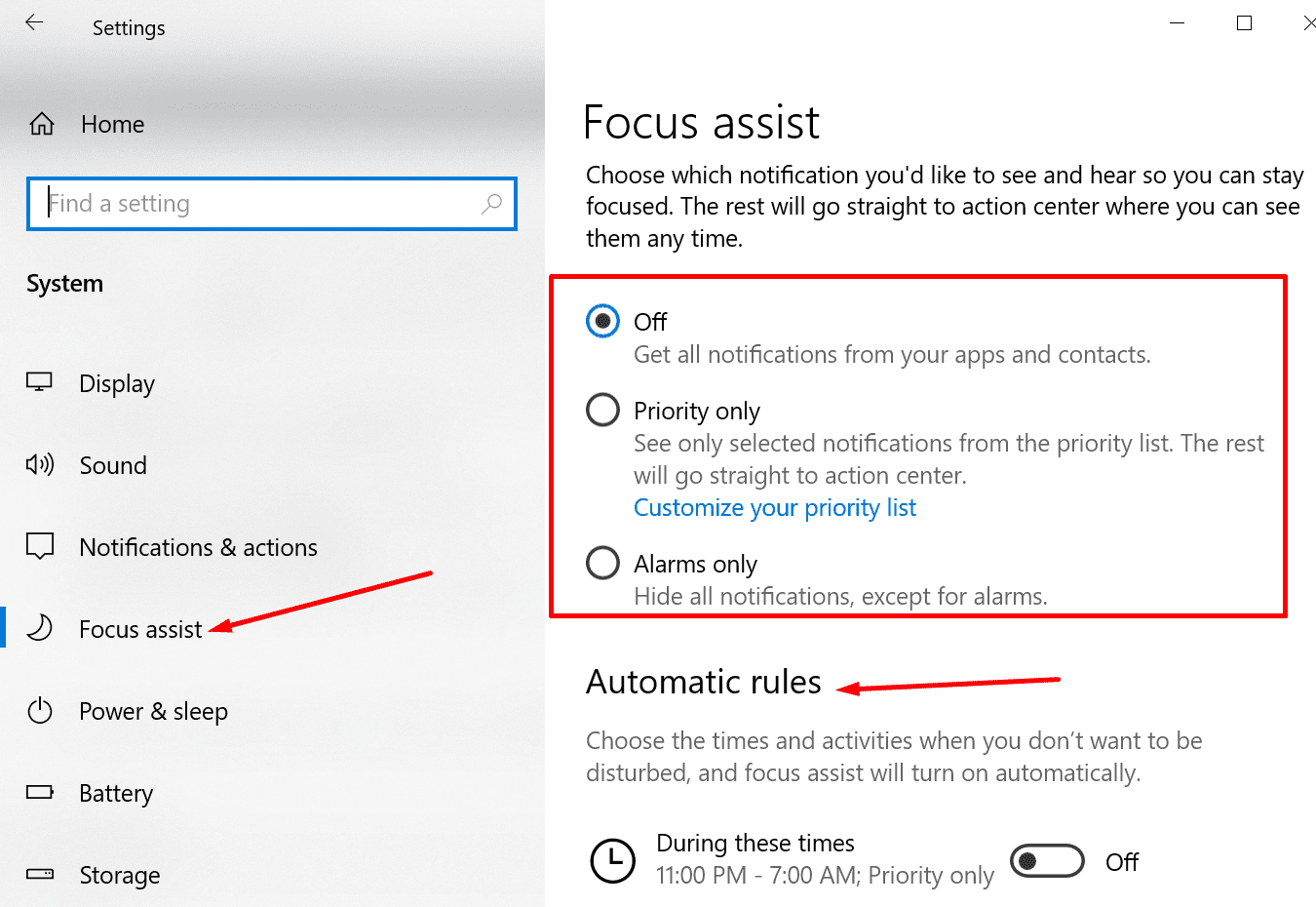
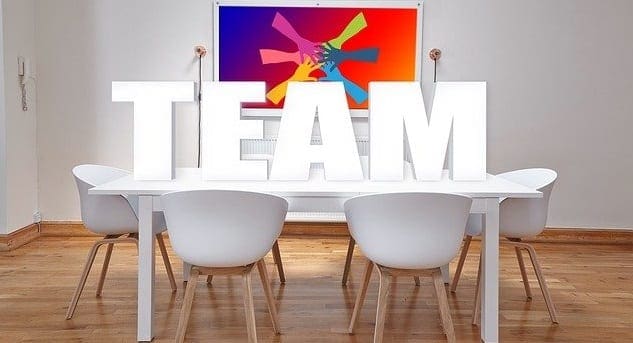

Fix seems to be working again – tried and applied today
Fingers crossed this works for me, flashing is driving me bananas
This didn’t work for me either. I changed the value in registry editor but teams is still flashing :( Any other ideas to fix this?
unfortunately there is no way to disable that annoying cr*p in linux teams >:(
The blinking and other notifications I can’t turn off or hide is very distracting. How does anyone not see this before releasse? It’s like devs never use their own software or something.
I did this a while ago and it worked like a charm!
However, recent September 21 Windows 10 or teams updates seem to make this not working anymore.
Hi – I tried this fix for Teams flashing, but it doesn’t work. Despite the value being set to 1, the icon still turns orange and flashes continuously. Is there a reason why this wouldn’t work?