Many people have two or more Microsoft Teams accounts. Oftentimes, people have a free personal account and one work or business account, and they constantly switch between the two. Some people prefer to use a single account and change their account type when necessary. If you’re part of that category, let’s explore how you can change your account type.
Contents
How to Switch Between Microsoft Teams Accounts
But first, let’s talk a bit about switching between different Teams’ accounts. Microsoft Teams doesn’t currently support signing in with multiple accounts. The app supports only a single signed-in account. So, if you want to switch between different Teams accounts, you need to first log out of your current account. You can then log in with a different account.
Of course, this means you can’t monitor several accounts on one screen. And constantly switching accounts is unproductive, especially if you are working with different companies and Teams accounts.
The good news is that Microsoft is working to implement a built-in option that allows users to switch between different Teams accounts without first logging out of their current account. There should be a drop-down arrow right between your profile picture and the search bar. Click on it and select the account you want to use.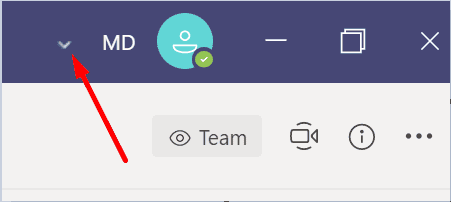
You may need to contact your IT admin and ask them to enable this option. By the way, the feature is currently available only for a limited number of users on the paid versions of Teams.
Changing Your Microsoft Teams Account Type
Now, if you want to change your Teams account type from personal to business, you need to follow a few additional steps to get the job done. This is a convenient approach if you’re sure you’re going to use a single account type in the future. Instead of using two different accounts and constantly switching between them, you can rely on a single one.
How to Change Your Teams Account from Personal to Business
You can always upgrade from Teams Free to the full-featured Teams for Business. In other words, if you want to change your Teams account from personal to business, you need to switch from the free version to the paid version.
Click on your profile picture and select the Upgrade button.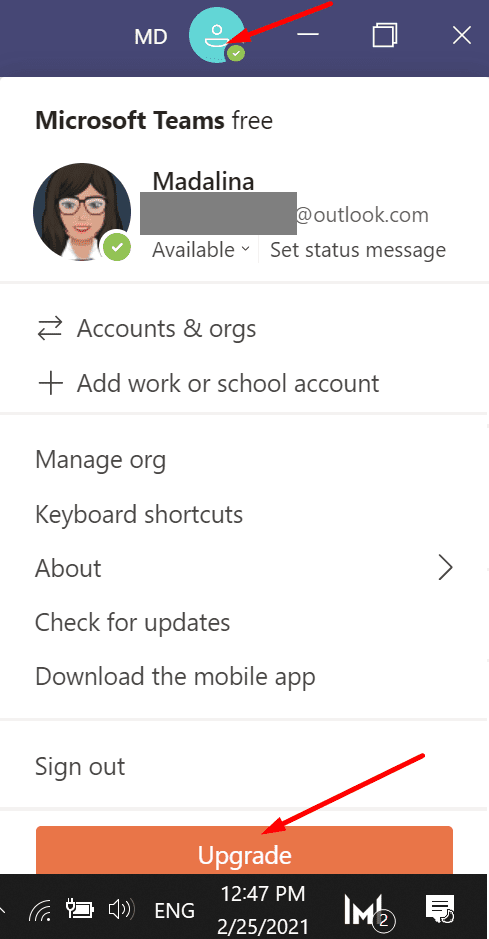
You can then select one of the three options available: Microsoft 365 Business Basic, Microsoft 365 Business Standard, or Office 365 E3.
Changing Your Teams Account from Business to Personal
On the other hand, you cannot switch from a business account back to a personal one. Once the upgrade is completed, you cannot switch back to Microsoft Teams Free and restore your personal account. Upgrading from Microsoft Teams Free to a subscription version brings along a series of limitations. You can read more about that on Microsoft’s Support Page.
But you can always sign up for Team Free using a different email address. By the way, you can also select the Work option when asked how you want to use Teams.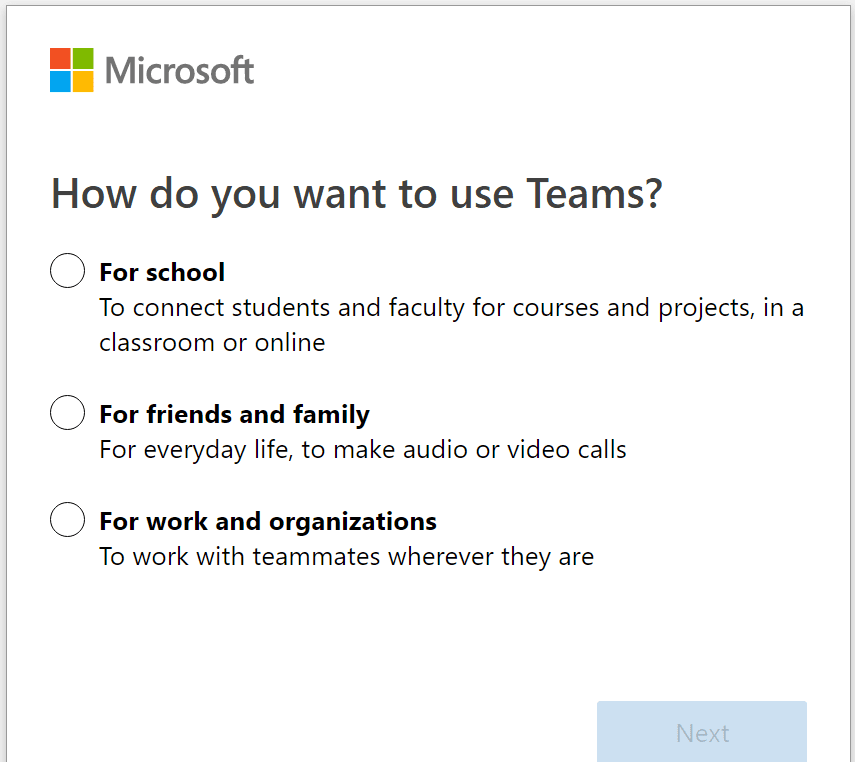
However, that doesn’t mean you are using a business account. Teams for Business involves using a paid license. Keep in mind that Microsoft Teams Free for Work and Teams for Business is not the same thing.
If you already purchased Office for Business and want to use the free version of Teams with the same Office 365 account, that won’t be possible.
Conclusion
While you can always upgrade from Teams Free to Teams for Business, keep in mind that the process is irreversible. Once your account is upgraded, you cannot go back to Microsoft Teams Free. You’ll need to create a new Teams Free account for personal use using a different email account.
We hope this guide answered your questions. Let us know if you have any additional questions. We’ll do our best to get back to you as soon as possible.
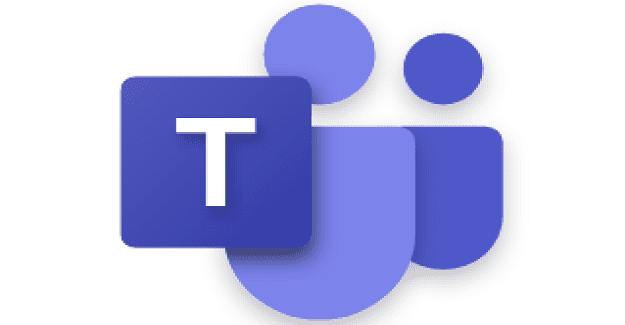

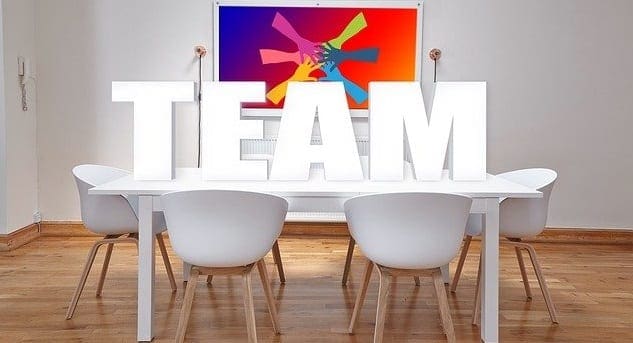

This statement: But you can always sign up for Team Free using a different email address. By the way, you can also select the Work option when asked how you want to use Teams.
is a good answer, and is exactly what I tried to do but guess what? It requires sending a verification code to a CELL PHONE number. At work it is a fixed landline. so when I set up TEAMS FREE just so I could be a guest speaker with a potential business, it wants to send a verification code, well….. that number ‘is already being used’ Of course it is.
So, if you want to have two accounts but you only own one cell number, you are stuck
Suggestion: Microsoft has an option of EMAILING the verification code. Certainly with all the businesses using team they realize that companies have fixed land lines which do not recognize text messages! Employees are then forced to use their personal cell, for other things. If that is used up already as in my case, you are stuck with not being able to make another account using a different email address.
Most apps give you the option of a code going to a cell phone or email. Puzzling why microsoft doesnt.
I have no need of business acct but when I try to open my Microsoft 365 personal accounts, it demands work or school accounts.
I used to have a university account attached to my Outlook and Teams for conferences and webinars etc
Now I’m out of uni and use Teams for work, but every time I click on a meeting link it opens using the old university email instead. I want to have my professional email account only as it appears on the screen during meetings. I want to stop using the university email as it can be deactivated by the university after graduation. In fact I only want Teams to recognize the work account
Can anyone help?