So, you tested Microsoft Teams and realized it’s not the right tool for your needs. Maybe you didn’t like the lack of certain basic features such as a clear and straightforward option to block someone. Or you didn’t like the idea of constantly switching between Teams and other programs.
If you found a better alternative and you’re ready to quit Microsoft Teams, let’s see how you can permanently remove your account.
Contents
How to Delete Your Microsoft Teams Account
Deleting a Teams Account Linked to Office 365
In order to delete your Microsoft Teams account, you need to cancel your Office 365 account. As a result, you’ll lose access to all the Office 365 apps, including Teams.
If you’re using an Office 365 Work or School account, Microsoft Teams is part of your Office 365 subscription. If you no longer need your subscription, you can cancel it:
- Go to the Admin center.
- Navigate to Billing.
- And then select the Products tab.
- Locate your Office 365 subscription and click on More.
- Select Cancel subscription and hit Save.

But if you want to only remove Teams, you can simply unassign the license.
- Go back to the Admin center → Billing.
- Select Teams.
- And then click on Unassign licenses → select Unassign.
- Hit Save.
The Account is Managed by an Organization
If you’re using a Teams account that’s managed by your organization, contact your IT admin and ask them to delete your account.
If you’re an IT Admin:
- Open the Teams admin center.
- Navigate to Users.
- Select Active Users.
- Then, select the user you want to delete.
- Click on More (the three dots).
- Select Delete user.
For more information, you can check out this guide from Microsoft.
Deleting a Free Teams Account Linked to an Organization
First of all, you need to obtain access to the default admin account.
- Login into WindowsAzure.
- Then click on your profile.
- Select your organization’s name. Log in to your organization account.
- Locate the admin@***.onmicrosoft.com email address.
- Then log in to Office.com using that email address. If it’s your first login, you’ll need to reset the password.
- Log in to your account and go to the Admin panel.
- Click on Billing → Subscriptions → Cancel trial.

By the way, if you want to delete your Teams Free organization account, this guide will come in handy.
Deleting a Free Personal Teams Account Not Connected to Any Organization
If you’re using a free personal Microsoft Teams account, things are a bit ambiguous. Joining Teams with a free personal account is easy. But permanently removing your account is nearly impossible.
Currently, the only way to delete your free personal Teams account is to actually delete your Microsoft account.
Go to https://account.microsoft.com/, login, and click on How to close your account. You’ll be prompted to log in again. 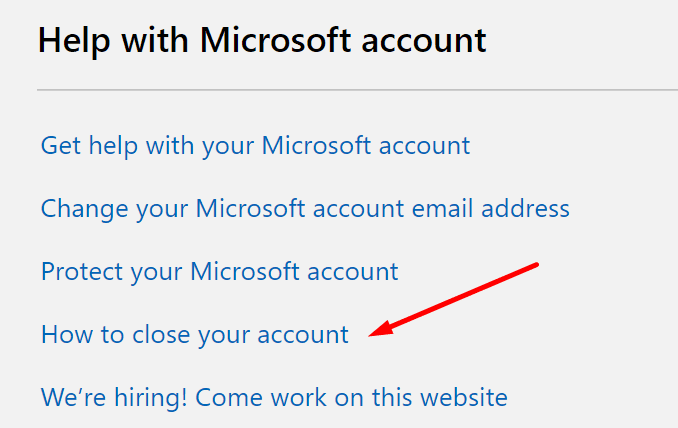
A checklist will appear on the screen to make sure your account is ready to be closed. End your subscriptions, and set up automatic email replies redirecting contacts to your new email address.
Keep in mind that your account is not closed right away. You’ve got 60 days to change your mind. During all this time, Microsoft marks your account for closure but doesn’t delete it yet.
Or Simply Uninstall Teams
If deleting your Microsoft account does not appeal to you, there’s another workaround you can use. You can simply uninstall the Teams app from your computer and forget you ever created an account.
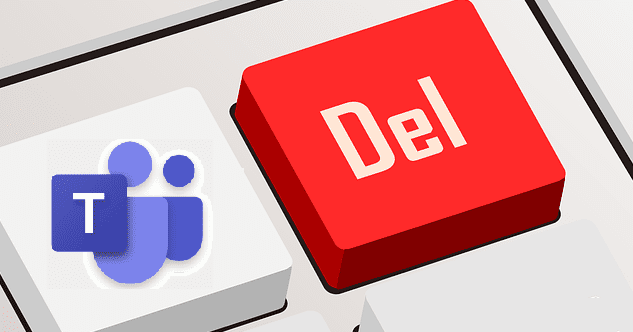
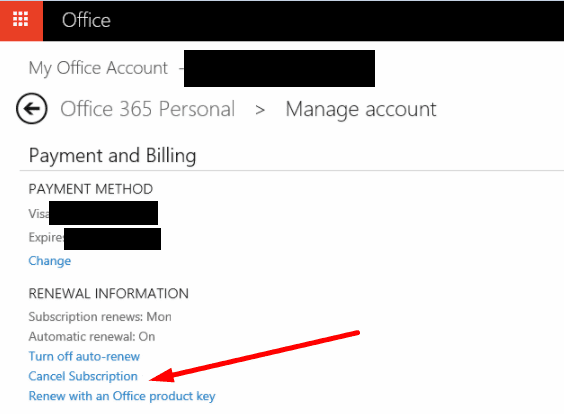
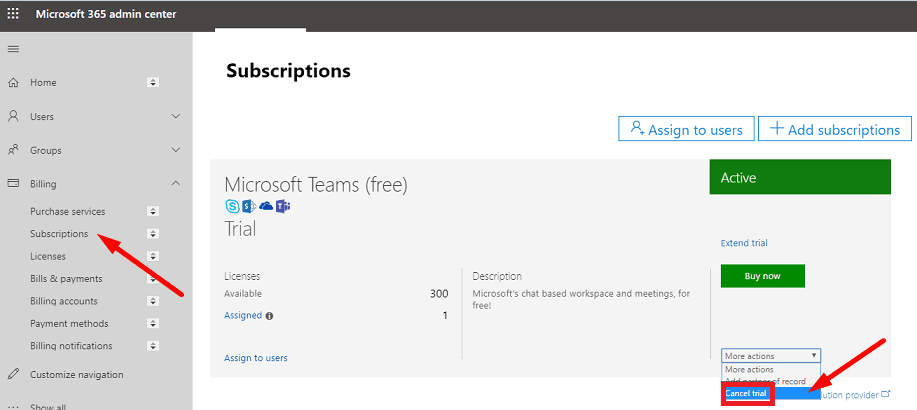


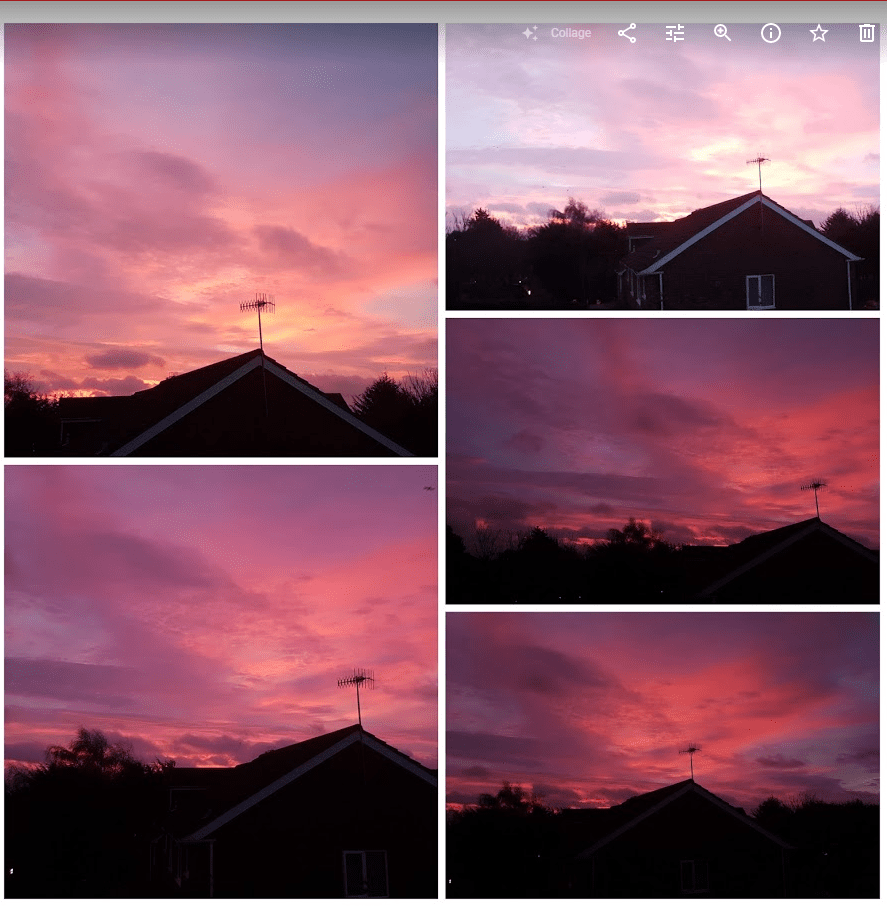
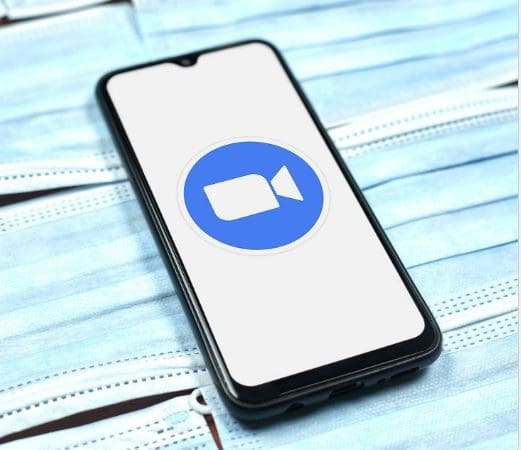
I disabled the option where people can find you with your mobile no. and email. Then I created a new alias email for my existing account. Made sure that too was not visible to anyone. Then I made the new email my primary alias and removed my previous alias from my Microsoft Account. By doing this only people who already know you can chat with you and if some spam or unwanted people try to find you by your previous account they won’t be able to do so, cause only you know the primary account now. I removed the phone no. too.
I am not a fan of Microsoft Teams Meeting. People can search for you by your phone # or email address unless you disable the feature. It does not allow you to change your phone # but allows you use an alias email address. Lastly, we should be able to delete the Microsoft Teams Meeting account without deleting your account via msn or Hotmail.
They do not reply back to messages and did not cover what you needed I do not see what I am looking for either I have too many organizations that I created for interviews and cannot seem to delete them. I’m going to youtube may I’ll get a straightforward answer there.
Where are those?? Admin? I don’t have these options in my account management
None of the above applies. I created an account on an ipad. Doesn’t seem to fit into your categories and the options you mention don’t exist on any screen I can see. I need to change the email address associated with the account and that seems impossible so I need to delete the account and set up a new one. Since my phone is already associated with the first account, I can’t just set up a new one.