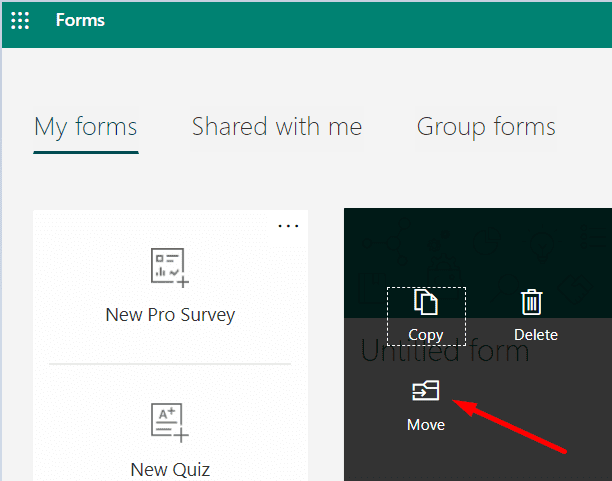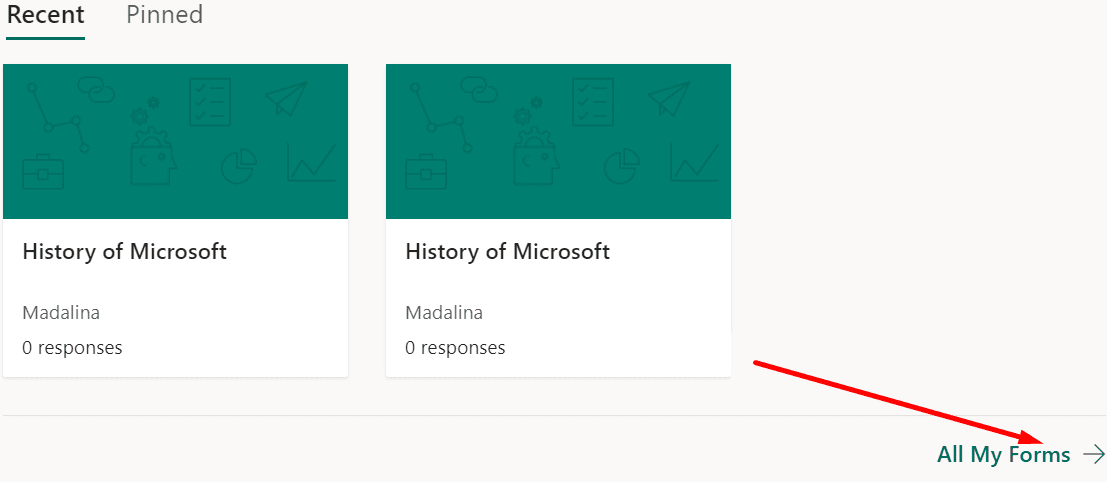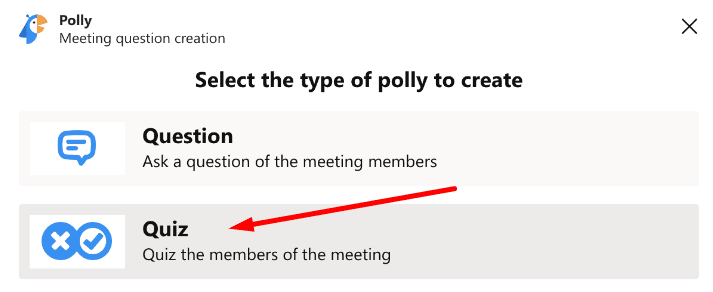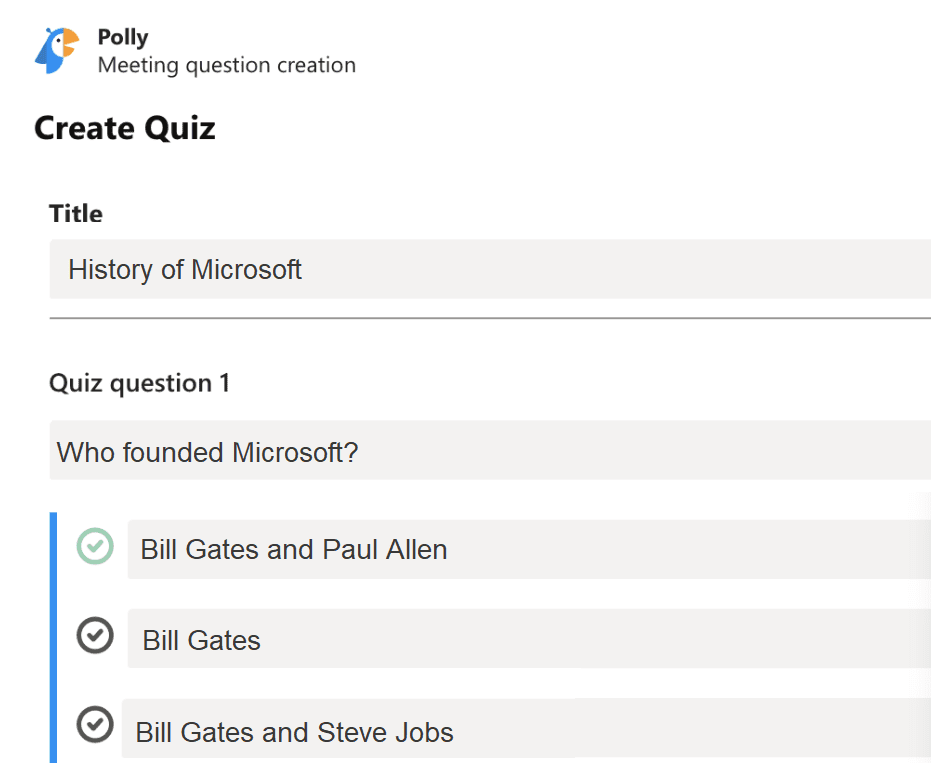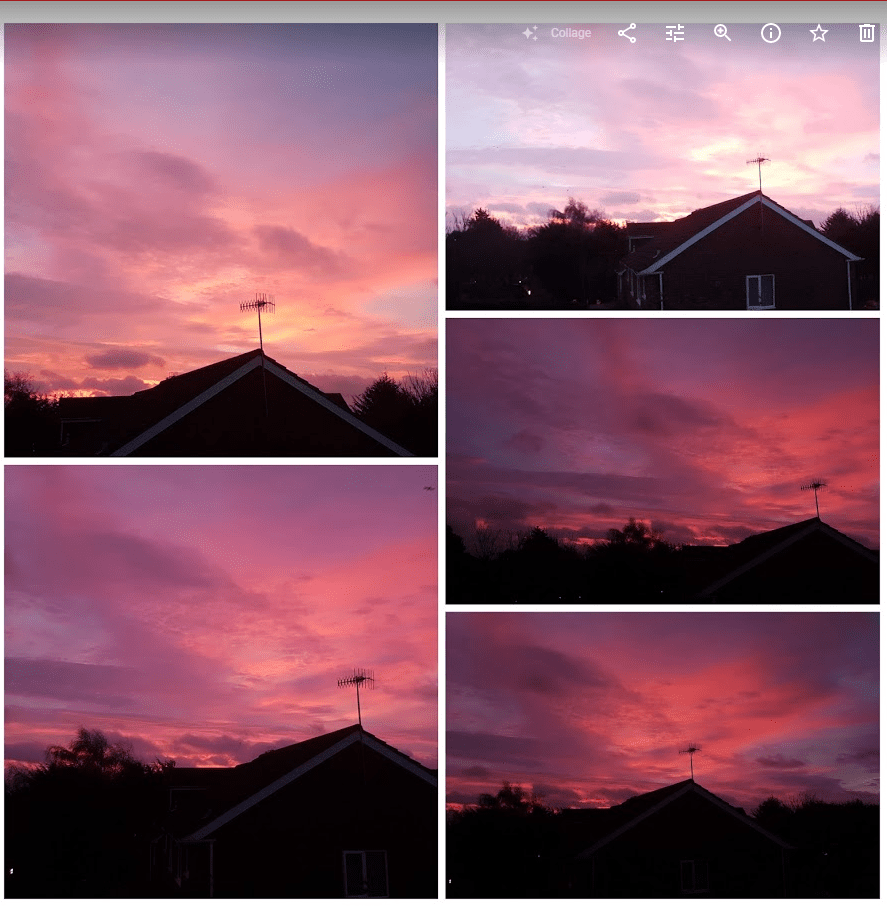Quizzes are excellent learning tools. You can use them to assess learning and even speed up the learning process. They are very similar to games and this makes them fun and efficient.
Whether you’re a trainer in a company or a school teacher, we’re sure you’re familiar with quizzes. However, what many users are not familiar with is designing and creating quizzes in Microsoft Teams.
Contents
How to Create Quizzes in Microsoft Teams
Method 1 – Use Forms
The first step involves creating your quiz in Microsoft Forms. In order for this method to work, you need to use the same account to login into MS Forms and Teams.
To create your quiz, add a title and a short description. Then hit the + Add new button to add the questions.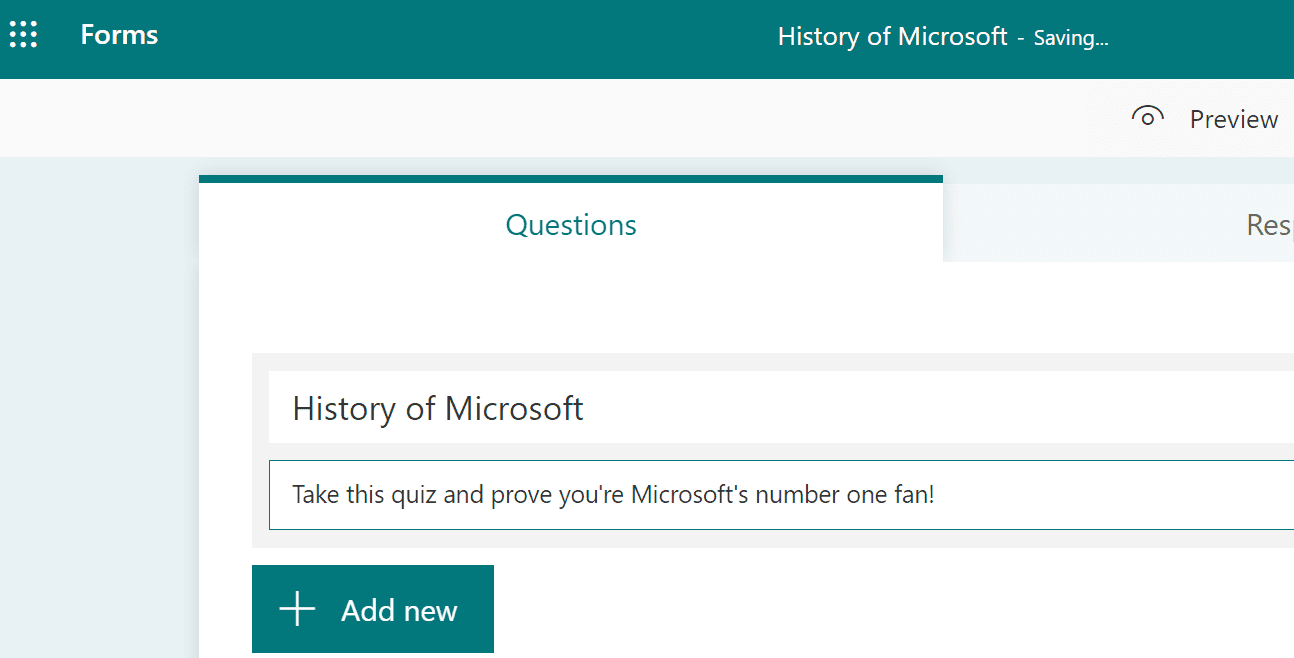
There are many types of questions you can choose from. You can use multiple choice questions, fill in the gap questions, rating questions, and so on. You can also add points to each question. 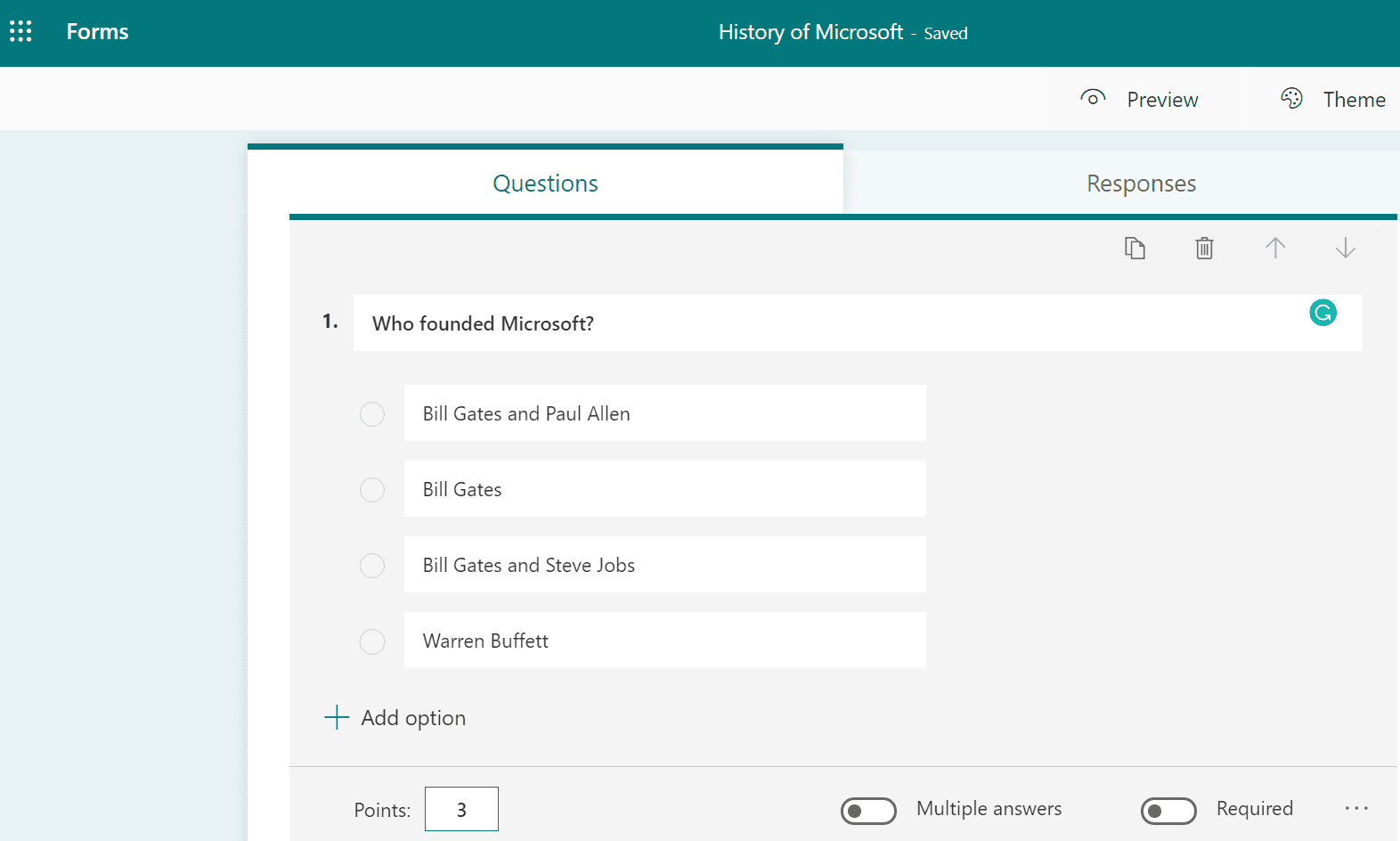
After you added all your questions, you can transfer your quiz to Microsoft Teams. In order to do that:
- Go to My Forms.
- Select your quiz and click on More options.
- Then select Move.

- If the Move option is not visible, click on All My Forms (bottom right corner).

- If the Move option is not visible, click on All My Forms (bottom right corner).
- Select the Microsoft Teams group you want to transfer your quiz to. Then hit the Move button.
- Create a new Tab in Teams to display the quiz on.
Note: Ensure you select Collaborate when adding your quiz as a tab in Teams.
For more information on the whole transfer process, you can check out Microsoft’s Support page Transfer ownership of a form.
Method 2 – Use the Apps Within Teams
If you don’t want to use MS Forms, you can use one of the quiz apps available within Teams. In this manner, you don’t need to import or transfer your quizzes from another service to MS Teams.
Meet Polly
Polly is perhaps the most popular quiz app among MS Teams users. You can use Polly to create real-time quizzes during meetings and engage your audience. That’s perfect for class if you want to test your students mid-lesson. Or you can simply create your quizzes in advance.
How to Create Quizzes in Advance Using Polly
- Click on your Polly tab.
- Then click on Create and select Quiz.

- Name your quiz and add your questions (up to 50 questions).

- Select how you want to publish the results. If you want to share the results with the whole group/team, select After Close. If you want to keep them private, select Private.
- Save the quiz. Hit the Send now button to send the quiz.
Note: Hit the Send now button when you’re completely happy with the quiz you created. Once sent, quizzes cannot be edited or saved for re-use. If you want to re-use your quizzes, create them using MS Forms instead.
To create quizzes during meetings, click on the Polly icon (top corner), and select Quick Start. When asked to select the type of polly you want to create, click on Quiz.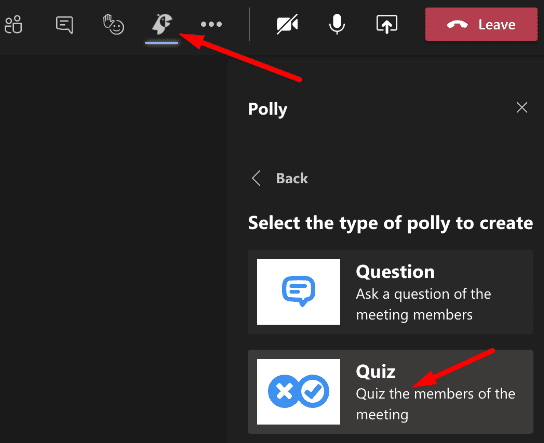
Of course, the app can do much more than that. Feel free to explore the other features as well.
There you have two methods to create quizzes for Microsoft Teams. If you’ve got additional tips on this topic, share them in the comments below.