Microsoft Photos may sometimes freeze and crash when importing pictures from mobile devices. This problem occurs more frequently when users try to import photos from iPhone devices. Let’s take a quick look at what’s causing this issue and how you can fix it.
Contents
Microsoft Photos Freezes When Importing from iPhone
⇒ Note: If you’re trying to import hundreds of photos at once, select fewer images. Don’t forget to keep your iPhone unlocked while transferring the photos.
Run the Windows Store Apps Troubleshooter
Windows 10 has a built-in troubleshooter that you can use to fix the apps you downloaded from Microsoft Store.
- Navigate to Settings → Update & Security.
- Click on Troubleshoot (left-hand pane).
- Then select and run the Windows Store Apps troubleshooter.

Update and Reset the App
First, log out of your Microsoft account and sign back in. This will refresh your connection to the app’s servers. If you still can’t import your photos, update the app.
- Launch the Microsoft Store app.
- Search for Microsoft Photos.
- Then hit the Update button to update the app.
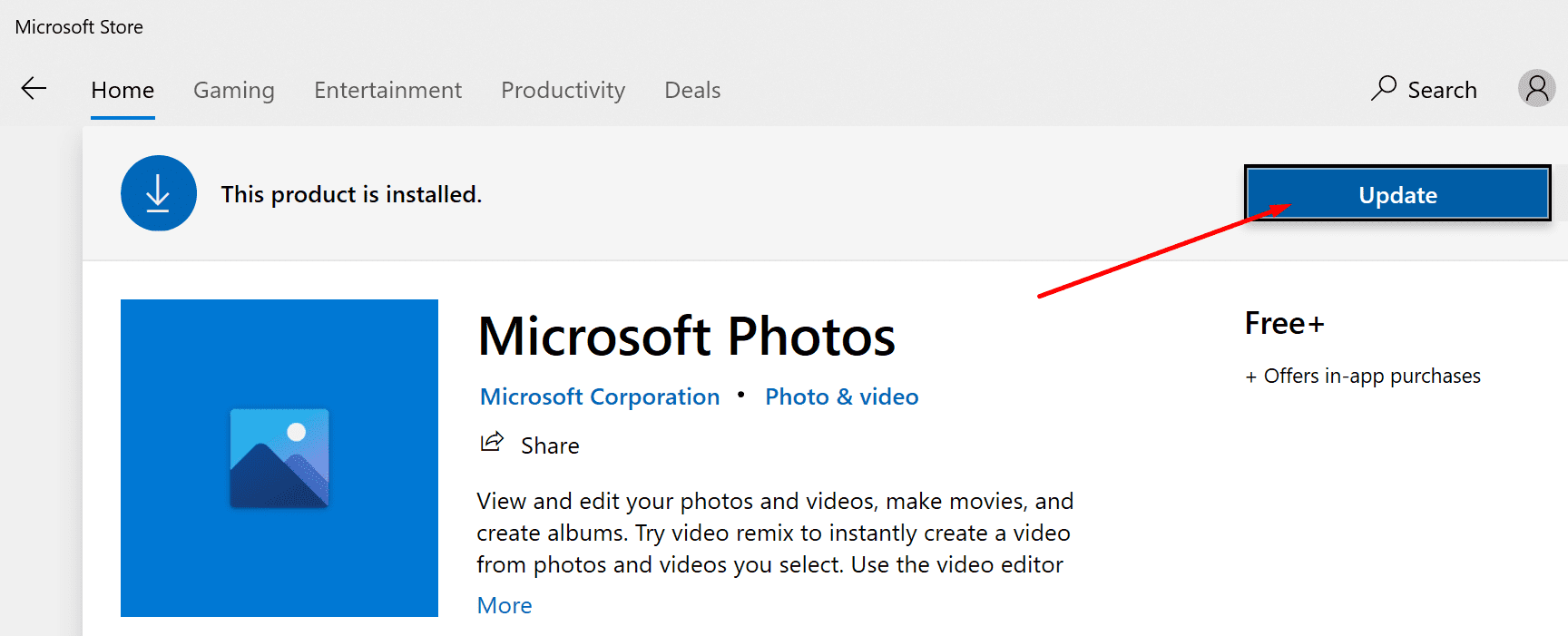
Update Your Windows 10 and iOS Version
Speaking of updates, check if there’s a newer Windows 10 and iOS version waiting to be installed.
- On PC, go to Settings → Update & Security → Windows Update and check for updates.
- On iOS, go to Settings → General → System Update.
How to Reset Microsoft Photos
- Navigate to Settings → Apps & Features.
- Select the app and click on Advanced options.
- First, hit the Repair button. Check if the issue has been resolved.

- If it persists, click on the Reset option to reset the app.
Use File Explorer to Important Photos
- Connect your phone to your computer.
- Launch File Explorer and right-click on your iPhone.
- Select Import pictures and videos. Wait until File Explorer scans your phone for multimedia content.

- Click on Review, organize, and group items to import.
- Select the photos you want to import. Or, click on Import all new items now if you want to import all the pictures.
Important Original Images
Don’t compress iPhone pictures when transferring them to your Windows 10 computer. Transfer them as original images.
- On your iOS devices, go to Settings → Photos.
- Tap Transfer to MAC or PC and check the Keep Originals option.

- Connect your iPhone to a different PC port and check if you can import the photos.
Refresh the Apple Mobile Device Service
The Apple Mobile Device service provides the interface for iOS devices on Windows 10. Reset the service and check if the photo importing issue is gone.
- Type ‘services‘ in the Windows Search bar. Launch the Services App.
- Right-click on the Apple Mobile Device service.

- First, make sure the service is running. If it’s not, click on Start.
- Then hit the Refresh button. Connect your iPhone to your computer and try to transfer your pictures again.
Re-register Microsoft Photos
- Launch Windows PowerShell as an admin.
- Enter the following command and press Enter.
- Get-AppxPackage -allusers Microsoft.Windows.Photos | Foreach {Add-AppxPackage -DisableDevelopmentMode -Register “$($_.InstallLocation)\AppXManifest.xml”}
- Close PowerShell after the command is completed. Check your Photos app.
There you go, we hope one of these solutions solved your problem. Do let us know which method worked for you.

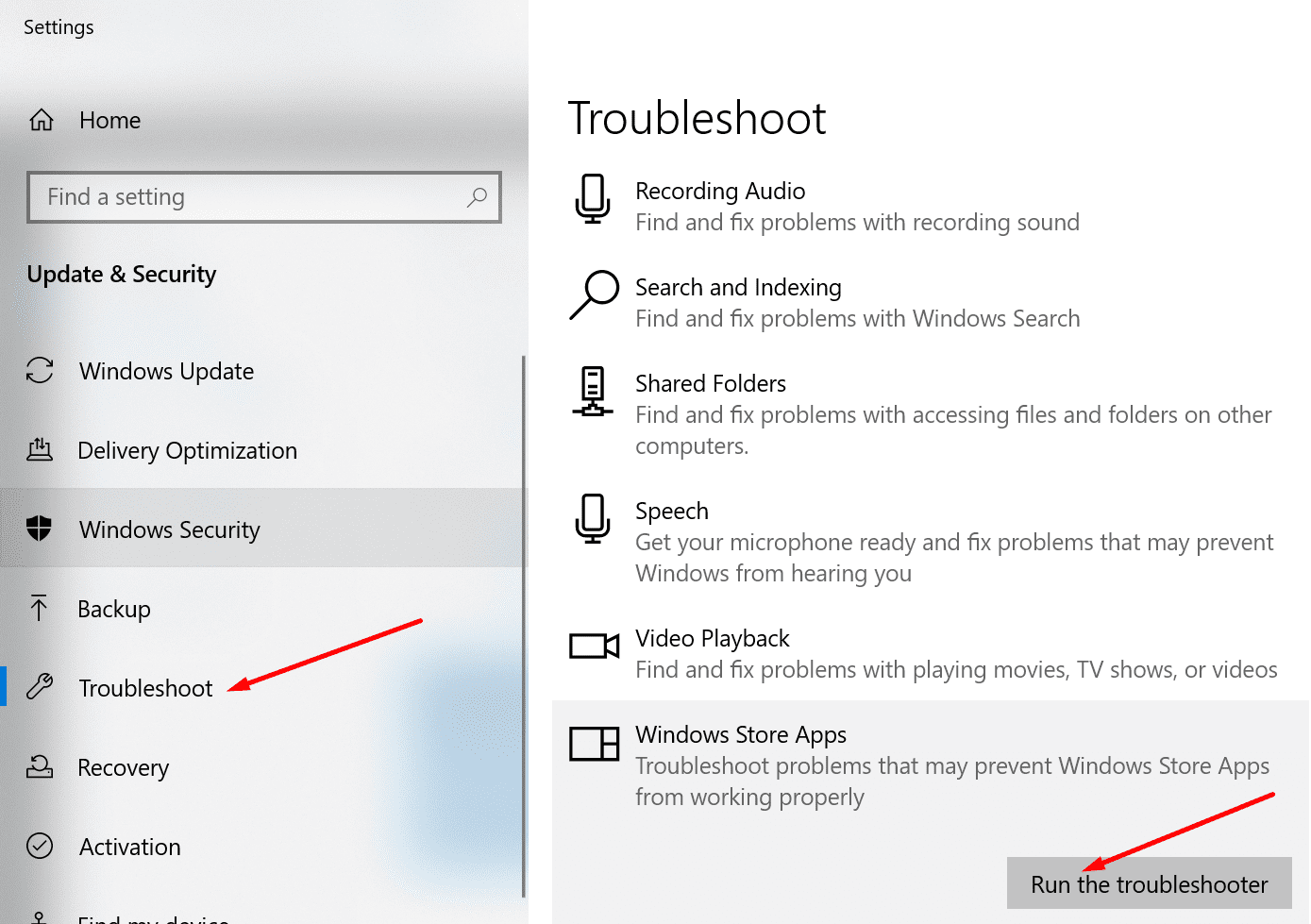
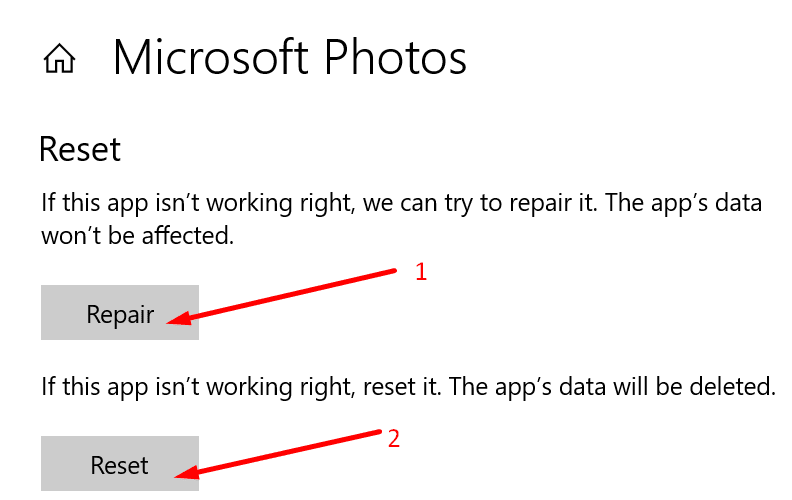
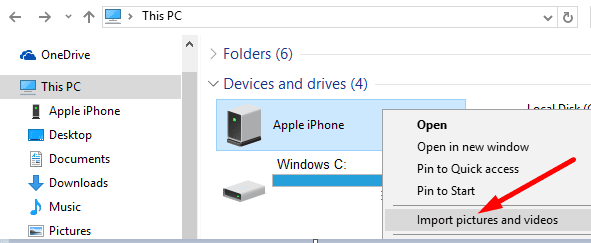
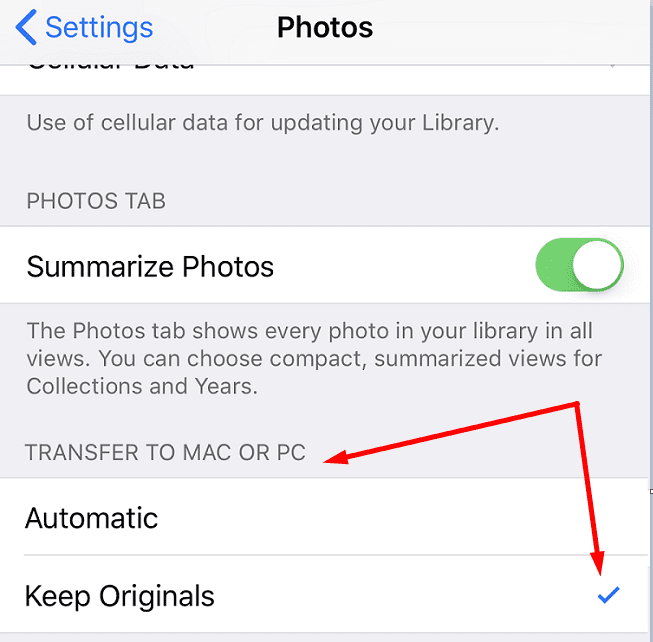
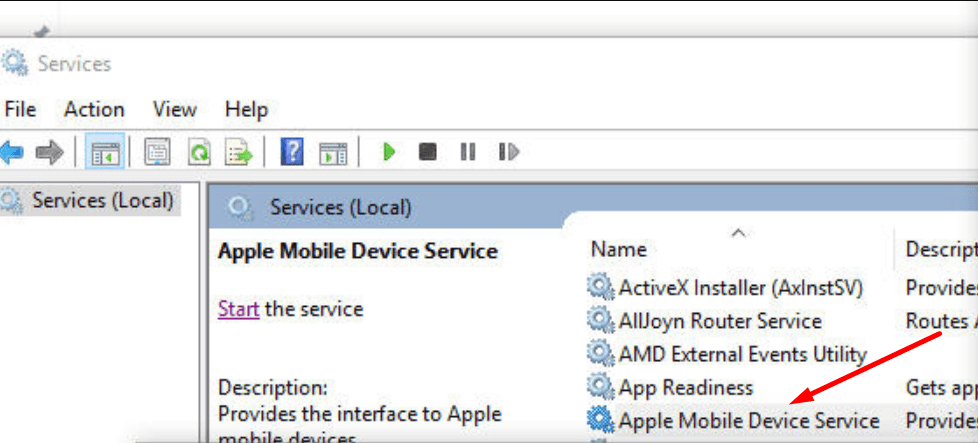




Usually, the system builds those folders. You may want to move the folders elsewhere for backup, format that drive, then see if the system recreates them.
I’ve reset, repaired, deleted, reinstalled, troubleshoot, etc with the photos app. It will import only to my C drive but not to any other drive. When I command it to import to any of my other drives, Samsung M.2 @45%full, Samsung SSD @25% full and Westgate HDD at 80%full, Photos shuts down immediately and disappears from my screen. Also, i can’t find the files in file explorer either. That path seems to change often, but no path to the files. Again, I can import to C-drive, but nothing else. I’ve tried different cards from different cameras, same issue. What I get in file explorer is: USB Drive (G:)
> AVF_INFO
>Private
> AVCHD
>M4ROOT
>SONY
I eventually found the video files under the M4ROOT path under “CLIP”
Is there a way to get this back to normal where I saw a “DCIM” path with all photo and video files listed there?
Thanks for your help!