If you have the application open, but can’t see its window in macOS, try the following tips to resolve the issue.
Contents
Fix 1 – Check Zoom Setting (Recommended Fix)
Select the application in the dock and then click on “Window” > “Zoom“. This will enlarge the window to fit the screen and hopefully allow viewing of the app window
Fix 2 – Change Screen Resolution
- Select the Apple Menu, then click on “System Preferences…” > “Displays“.
- Ensure that “Scaled” is selected under the “Resolution” section.
- Choose any alternative resolution setting from the options provided. This action should force the application window back onto the visible screen.
- Once the application window is visible, you can drag it to a safe and convenient position.
- After repositioning the window, you can revert the resolution setting back to your preferred option.
Fix 3 – Rotate Display
Note: This option is not available on all configurations.
- Select the Apple Menu, then choose “System Preferences…” > “Displays“.
- Change “Rotation” to “90°“, then switch back to “Standard“.
Fix 4 – Put Mac in Mirror Mode
Try toggling mirror settings by holding “Command” and pressing “F1“. Some MacBooks may require you to press “Command” + “Fn” + “F1”
Fix 5 – Force Quit the App
Try selecting the “Apple” Menu, then choose “Force Quit…“. From there, select the problematic application, and click “Force Quit“. This should allow you to restart the application, and hopefully, it will appear back on the screen.
Hopefully, one of the above fixes worked for you. Share your experience below in the comments section.
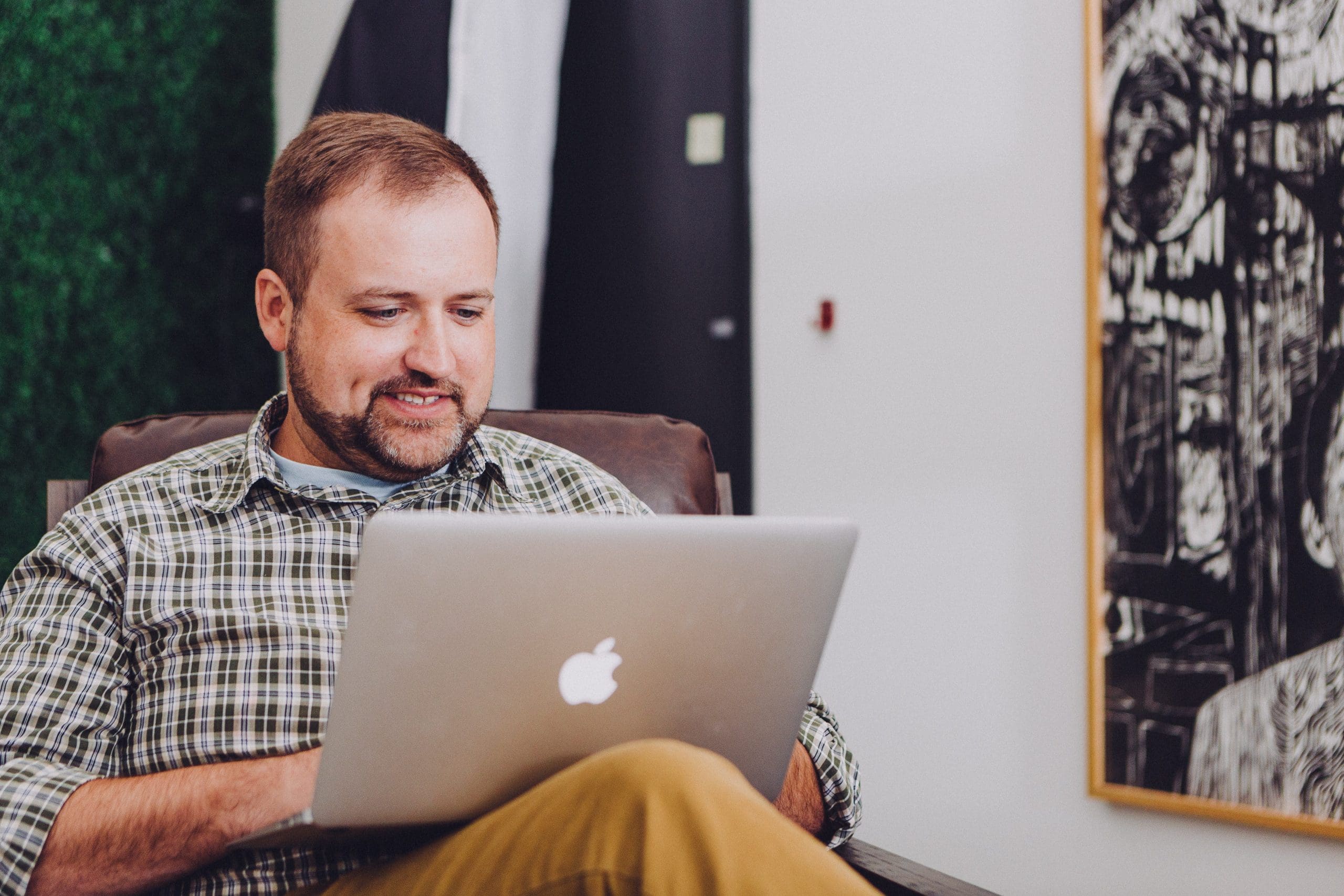

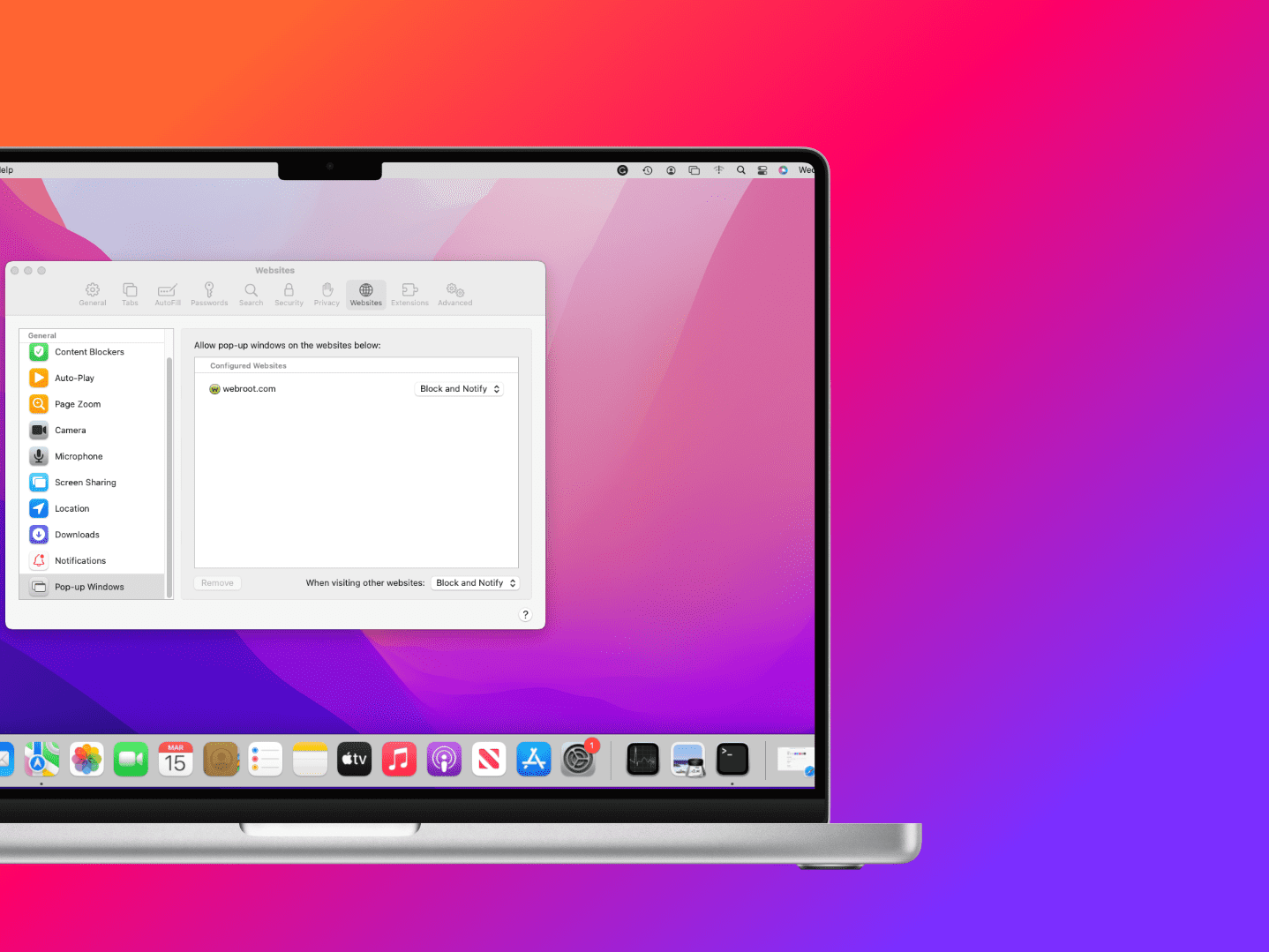
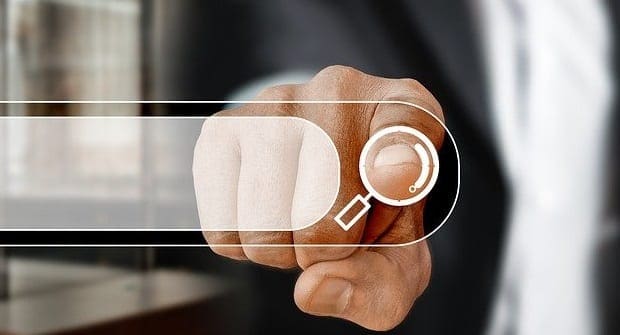

hero
I have another way. Go into the settings for “Control Center” Turn on Side Car mode. The programs then show in a quick click location. Pick a program other that the one that’s off the screen. The wayward program will then show in the sidecar, Click on it and drag it where you want it on the screen and let go.