When you double-click on a file in your user directories, you expect it to be intelligently opened by the relevant program. Linux Mint, just like Windows, configures a set of default applications that are used to open certain types of documents. These defaults are generally fine, if you install a new app, however, and would prefer to use that, then you need to change which app the system uses by default.
Thankfully, managing the applications used to open a range of common types of files is simple in Mint. You may not get the fine-grain control that Windows 10 offers, allowing for configuration for a huge range of file types, but that makes the system easier to manage and less intimidating.
To manage your default applications in Linux Mint, press the Super key, then type “Preferred Applications” and hit enter.
Tip: The “Super” key is the name that many Linux distributions use to refer to the Windows key or the Apple “Command” key, while avoiding any risk of trademark issues.
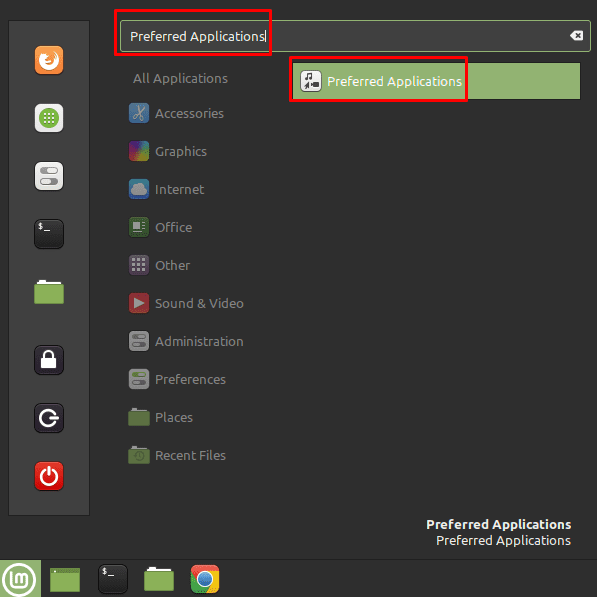
The preferred application window has a list of different types of files and the associated default app for opening those types of files. You can configure which app is used as the file browser, to open HTML and other web files, to open email-related files, to open documents, to open plain text files, to play music and video files, to view images, to open code files, to view PDF documents, to run terminal commands, and to act as a calculator.
Each of these options has a default app next to it. You can select an alternative app by clicking the dropdown box, which will generally contain the suitable alternative apps for you to choose between.
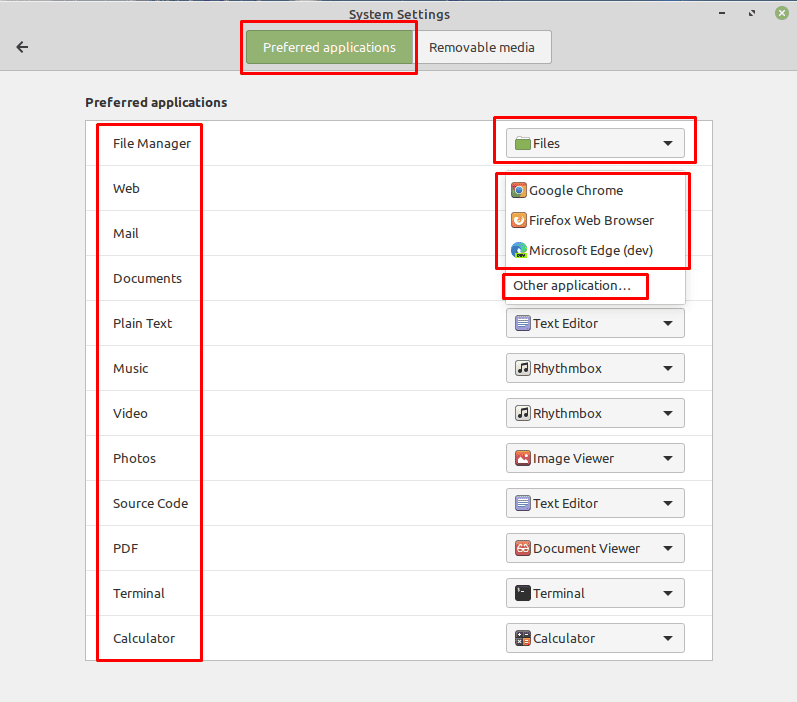
If the app that you want to use isn’t in the dropdown list, you can click “Other application” at the bottom of the dropdown options to select from the full list of installed applications.
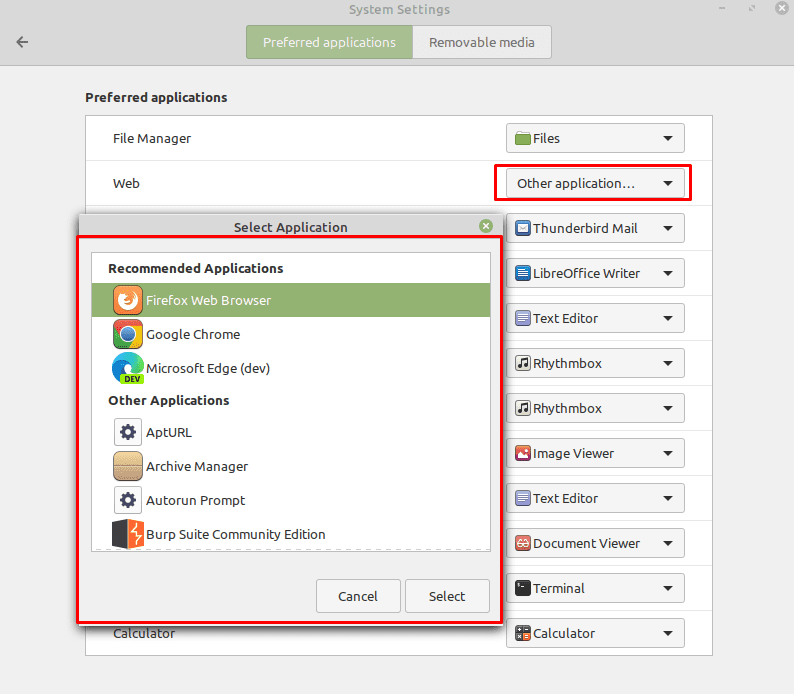

I am seeing exactly the same thing as Jose Antonio Garciarivas.
Cannot change default program in Linux Mint 21 with Cinnamon.
Same as Dj Crouch
“yes i used this method and it didn’t work. i have imagemagick installed uninstalled it but it still shows on document. clicking on it brings the imagemagick splash screen but installed or uninstalled its still there. choosing open with on he document opens it with document viewer but pressing set it as default only makes the highlighted app jump back to imagemagick default.”
There doesn’t appear to be an option in the dropdown menue for “other applications”
Didn’t work for me.
I’m running LMDE and want to get rid of the “files” (nemo) app for directory/file lists and replace it with Thunar.
Following the instructions, I selected Thunar from the list of possible apps and then closed the Preferred Applications window.
Next time I clicked on a desktop directory icon up popped Nemo again.
Going back to the Preferred Applications window shows that my change had not been made.
Is there a step missing, such as having to log back in?
Mint 2o.02 cinnamon fully updtated this install is new lass than 2 weeks old. and yes i used this method and it didn’t work. i have imagemagick installed uninstalled it but it still shows on document. clicking on it brings the imagemagick splash screen but installed or uninstalled its still there. choosing open with on he document opens it with document viewer but pressing set it as default only makes the highlighted app jump back to imagemagick default.
i have mint 20.02 cinnamon fully updated and its a fairly new install less than two weeks old
yes i used this method and it didn’t work. i have imagemagick installed uninstalled it but it still shows on document. clicking on it brings the imagemagick splash screen but installed or uninstalled its still there. choosing open with on he document opens it with document viewer but pressing set it as default only makes the highlighted app jump back to imagemagick default.
Is this for Mate, Cinnamon or other?
In MATE the SuperKey does nothing. and I cannot find a extended list of preferred applications, only the short standardlist.
for instance Wine is not listed at all.
I would like to edit the file itself.
No…
When changing Files, I get Thunar, and ‘Files’.
But what is Files ??
I want to change to Nemo and see ‘Nemo’ on the list so I know what I’m getting.
You cant use ‘Other’ because it does not allow you to add your own choice.