Linux Mint uses applets to add functionality to the taskbar. The default ones offered include a clock, volume manager, network manager, and even the start menu. there are plenty of other applets that you can choose to install if you want, providing you with extra information and functionality.
To manage your applets, press the Super key, then type “Applets” and hit enter.
Tip: The “Super” key is the name that many Linux distributions use to refer to the Windows key or the Apple “Command” key, while avoiding any risk of trademark issues.

In the default “Manage” tab, you can scroll through the currently installed applets. The ones with a tick icon are currently enabled, the lock icon means they are default and can’t be uninstalled, while the cogwheel icons allow you to manage the settings for the applet once it has been enabled.
Tip: If you want to enable one of the already installed but currently disabled applets, you can skip to the last stage.
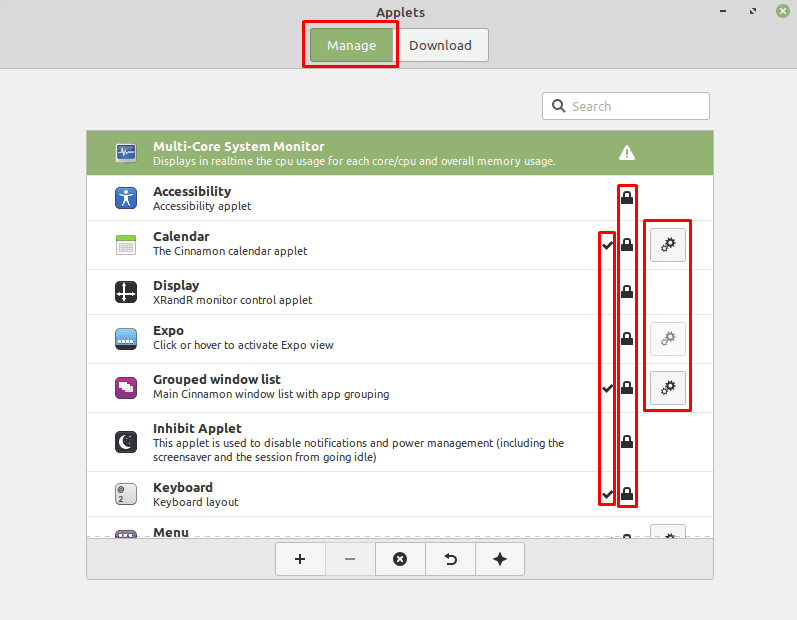
To find a new applet, switch to the “Download” tab. Here you can see a list of applets that you can choose to install. Once you find one that you like and want to use, click the download icon and it will be installed. If you want to find out more information about an applet, you can select it in the list, then click on the light bulb icon in the bottom-left corner.
Tip: The applets with a tick icon are already installed.

Once you’ve got an applet that you’ve downloaded, switch back to the “Manage” tab and click on the applet you wanted. To add the applet to the bottom panel, click the “Add” icon in the bottom-left corner.


I have a json file with cinnamenu and want to install it manually on Mint. Is it possible?
No. I asked how to add new Applets. Not how to add new applets already on the menu.
I have downloaded Force Quit applet, but have nno idea how rto add it to the Applet menu.