When using a scroll wheel on a mouse, you will naturally expect one direction of rotation to match a certain direction of scrolling in the operating system. There isn’t necessarily a correct way for the scroll wheel to work, although there is a generally followed convention, you can have a differing personal preference.
Generally, when you scroll the wheel from the top of the mouse to the bottom, this is interpreted as an instruction to scroll down the page. Conversely, scrolling the mouse wheel from the bottom of the mouse to the top is interpreted as scrolling up the page. This movement and result may feel natural for most users, but some users may not feel comfortable with this setting and may not even know why.
A potential reason for this is that you may naturally expect the controls to be inverted. For example, you may be expecting an upward scrolling motion to have a downwards result rather than the traditional upwards scroll. In Linux Mint, it is possible to invert the mouse scroll wheel direction for any mouse, without needing any other software. To be able to invert the direction of the scroll wheel, press the Super key, then type “Mouse and Touchpad” and hit enter.
Tip: The “Super” key is the name that many Linux distributions use to refer to the Windows key or the Apple “Command” key, while avoiding any risk of trademark issues.
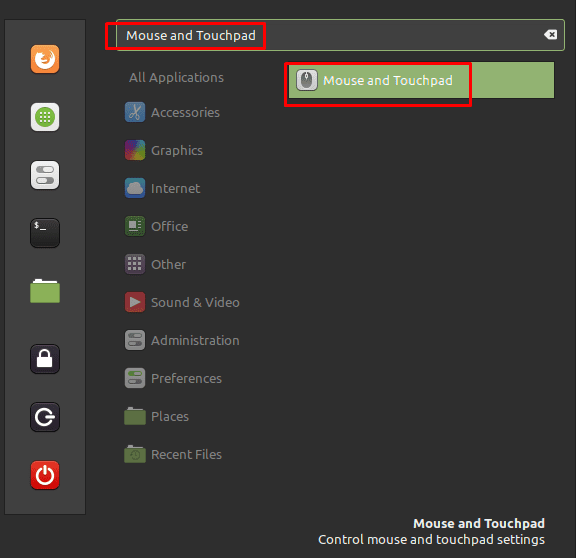
In the mouse and touchpad settings, click the second slider in the “Mouse” tab, labelled “Reverse scrolling direction”, to the “On” position. Enabling this setting will invert the mouse scroll wheel so that what used to be a scrolling down is now scrolling up. This setting may feel more natural to users that primarily use touchscreen devices as it matches the swiping gestures used to scroll.
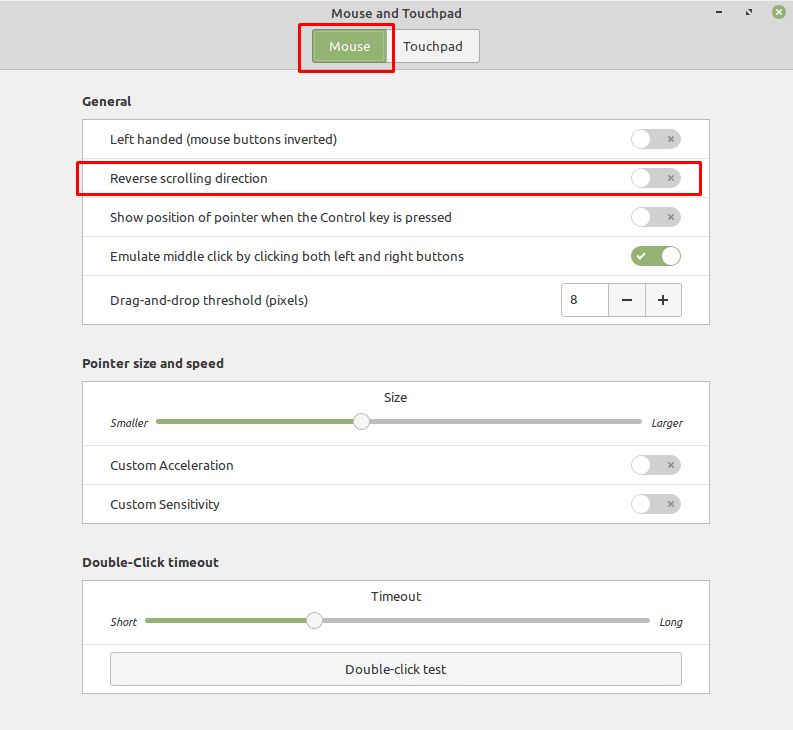

dconf-editor does not change the scroll direction, regardless of whether it’s set to “true” or “false”. It would appear that the Mate desktop programmers have insisted that backwards, dumb scrolling is the only way people should scroll, and you are stupid if you don’t do it their “superior” way.
Oh, well.
@Simonito you are a life saver. It’s so weird that MATE doesn’t include the option to reverse scoll
I found they removed the option In mint mate 20.2. You can still change this manually by installing dconf-editor (sudo apt install dconf-editor), and then opening it an navigate to /org/mate/desktop/peripherals/touchpad/natural-scroll, and change the value from “true” to “false”
I have an old macbook with linux mint
Linux Mint 20.2 Uma \n \l
this button appears in settings, but does nothing – checked or no, it’s always the dumb mac version of opposite land scrolling
Does not work on Linux Mint 20.2 either.
My Linux Mint MATE ver 20.1. The mouse config page doesn’t have a ‘Reverse Scrolling’ option. I tried looking up an app to override this but can’t find one. What else can you suggest I could do to change the scroll direction as I switch between my Linux laptop and an iPad Bluetooth mouse regularly. Thanks