Want to learn how to close apps on the Amazon Kindle Fire. Here are a few options.
Contents
Option 1 – Swipe Apps Away
Note: This option is only available on newer Amazon Fire tablets.
- Press the square icon located at the lower-right portion of the screen.
- Swipe up and down to switch between apps.
- Swipe the apps you wish to close off the screen to the right or tap the X in the upper-right corner of the app window.
Option 2 – Use Task Killer
For older devices, downloading and using Advanced Task Killer is a better option.
- Download and install Advanced Task Killer.
- Launch the app from “Home“
- Check the apps you wish to “Kill“, then select “KILL selected apps“.
Option 3 – Close Apps From Settings
The interface is a bit clunky, but you can close apps from Settings.
- Open “Settings“.
- Select “Apps & Games” or “Applications“.
- Select “Manage All Applications” or “Installed Applications“.
- Swipe over to the “Running” apps.
- Select the app you wish to close.
- Select “Stop“, then tap “OK“.
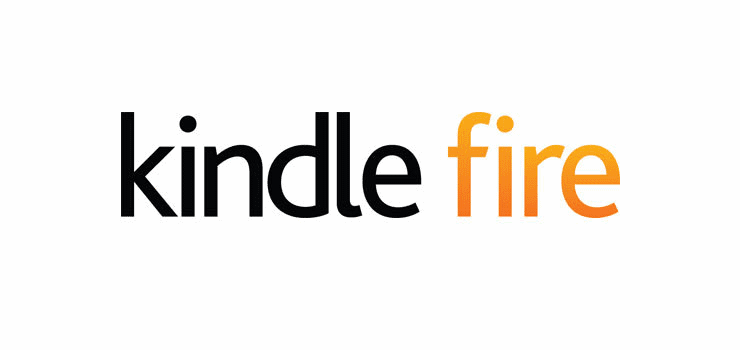





How do you switch apps so you can use one and another?
I’m wanting to talk on my Xbox app and play minecraft at the sane time, so how can I achieve that?
I lost my kindle how do I shut it down!
I stumbled across this page, when I was searching Google for the answer to my question HOW to close my recent apps on my Amazon Fire 7 tablet? A few months ago they rolled out some stupid update, where there is NO longer an “X” at the upper-right corner of each app you scroll through on your carousel (the square button in your options bar). And for the longest time I couldn’t figure out how to X out of my recent apps, there was so much clutter there with all these windows! Finally I scrolled all the way to the LEFT and found, in barely legible print, the phrase “CLEAR ALL” and when I clicked that – BAM! it worked! All my recent apps were gone, so I no longer had to view screen-shots of stuff I did weeks or months ago. Stupid that the bumbling fools at Shamazon took away this functionality, to be able to “X” out individual app screen-shots, I don’t know why they would change this.
I believe I just got an update on my Amazon fire and now the X in the upper right corner is gone. Not only that, but now any app window I open I cannot close. I followed the instructions and can swipe up, which makes them disappear…are they actually closed? What is really annoying is that every open window has a little shield in the top center with the app name and a link to the app. How did this happen and how can I get rid of it? I really dislike it. I wish they would not try to fix things that are not an issue! I used to love my Fire, but that love is slowly dying.
Thank you for the tips, I couldn’t figure out how to close my windows and fought it for a week. Saved my baconjJ!
Just noticed an easier way. Swipe all the way to the left and you will see the words “Close All Apps”. Just click on it. Works easier than trying to find the “middle”. (see previous comment)
Thank you Laverne! It worked. The only thing I noticed is that you have to swipe the app in the middle for it to close. Thank you for sharing this!
I too was frustrated after the update and could not figure out how to close my recently viewed apps. After reading the directions above, I figured out that you have to click on the small square and then swipe the app upward to make it close. Hopes this helps others with the same frustration. Before the system update, you could click on the small x at the upper right corner of the app to close it.
The exactly same thing has happened to me – brand new kindle fire tablet, 2 weeks old, and suddenly the square icon doesn’t swipe away the apps, neither is there an x to click on; and when I go into settings, then apps, there is no way to clear them from there either. What can I do to resolve this, other than return to factory settings?
I also have a problem in my account (only one on the Fire) – the ‘x’ to close the app has gone and I am left with lots of screens open that I can’t close
Why has this been changed?
I have loved my new kindle fire 10 until yesterday. I responded to a request to update. What a Mistake!!! Now when I press on the square at the bottom to close my apps it doesn’t work. Most the instructions I’ve pulled up on my phone don’t work either. WHAT DID YOU DO TO MY WONDERFUL KINDLE!!!!!!???? Let the square close apps like it did before!!!
After an update, I can no longer close apps. I open an app, then tap the square and tap the x in the upper right corner of the app. The x no longer appears. Tried force stop but the app is still not closed. Will NEVER buy another Amazon tablet. Please fix this.
We are in same boat .Yesterday w bought tablet and square button gone .does anybody know where to get it to exit from apps please.
Horrible! I need the little square app switcher button on my child’s profile to utilize the APP LOCK TOUCH DISABLING FEATURE! Why would that only be available on an adult profile ?!?!!!
We’re also having this same problem. When in the kids profile certain games and apps can’t be exited from. When swiping up all we get is a triangle, no circle or square. Terrible. We’ve had kindles before with no problems, not sure what’s going on!
I have had my Kindle fire on now for 30 minutes and I’m at 78% on my battery.. What do I need to do ?
Long story short, when in the ‘Amazon fire for kids’ app/mode the task switcher is removed. This prevents the child from breaking out into the full OS and having no restrictions.
If you having issues with app (like I am) playing music or just not closing all you can do is either reboot or swipe down from the screen and switch to a new profile and exit the ‘Amazon fire for kids’ app and try killing an processes that way.
Pretty poor design if you ask me!
What the hell!? You guys seriously took away the button that allows you to close apps? This stupid thing has been playing music for some app ALL DAY that I CANT FIND and it won’t stop. Great programing Amazon. What a joke.
I have a amazon fire for kids. My child opens a game/app in his profile and plays the game then presses the circle icon to go back to the main menu and opens another app. I don’t think the apps are ever getting closed.
There is no square button in the my child’s profile, only the circle and triangle. If I switch to my profile I have the square but it only shows what is running in my profile not his.
In settings – apps & games ….. Manage all applications, I can select his user profile but it doesn’t list any of the apps that i believe are running!!
I’ve googled but all I find is explanations about using the square to stop apps or settings to force stop. Does nobody else have this issue with the child profile?
Did anyone find out how to shut the apps. Got the tablet in may for my sons birthday and tablet seems to be getting slower and battery draining very quick… My little boy loves the tablet but its gettin on my nerves now having to charge it every few hours even when it’s not been used
Same issues how do you force stop apps on the kids profile
I’m having the same issue I fully charged my daughters kindle. And she’s not even used it and the battery is flat after 6 hours on standby. It’s very frustrating not being able to close any apps!
I too am having this same issue and looking for answers
Same problem as Alison. No option to close open apps in kids profile. Battery drains very quickly e.g within hours of fully charged!
Has anyone gotten answers to the question posed by Samantha? We’re in the same boat and it’s very frustrating!!
@samantha we have the same problem. It is constantly draining the battery.
I’m trying to find a solution for the same issue @samantha. My kid leaves Pandora open and it will randomly start playing music when the time limit feature allows access again. Very frustrating. I find this tablet very confusing to use, especially with parental controls….making me wish we had bought a tablet with a different operating system.
Samantha I have this same issue- I’m going to contact Amazon today
I have a amazon fire for kids. My child opens a game/app in his profile and plays the game then presses the circle icon to go back to the main menu and opens another app. I don’t think the apps are ever getting closed.
There is no square button in the my child’s profile, only the circle and triangle. If I switch to my profile I have the square but it only shows what is running in my profile not his.
In settings – apps & games ….. Manage all applications, I can select his user profile but it doesn’t list any of the apps that i believe are running.
I’ve googled but all I find is explanations about using the square to stop apps or settings to force stop. Does nobody else have this issue with the child profile?
Even if I have no apps in the “square button menu”, I have sometimes some apps running and draining my battery power off…
But I cant install some autokiller task on this tablet cause the setting doesnt allow to select the permission which are need by these apps…
I see no minimize button – It makes me close apps so I can’t save one when needing to get into elsewhere and go back. How??