My Apple iTunes playlists were a rickety mess. I had links to songs that didn’t exist on my hard drive anymore, duplicates and a bunch of playlists that I didn’t need anymore. I wanted to start over. I could delete all of this data by individually selecting each item and deleting them, but that’s a pain. There is an easier way. Here’s what I did.
Option 1 – Select All then Delete
- Open the list of songs you wish to delete.
- Windows users, hold “Ctrl” and press “A“. Mac users hold “Command” and press “A“. All songs in the list will be selected.
- Press the “Delete” key.
- Select the “Delete Items” button to confirm your selection.
- Repeat steps 1-4 for any other music lists.
The items are deleted from the list, but the actual music files are not deleted from the computer.
Option 2 – Clear Everything from iTunes
Warning: This method will reset everything in iTunes to a default state. All playlists, ratings, apps, and library lists will be obliterated. Music files should still be preserved on your hard drive.
- Close iTunes.
- Navigate to one of the following locations depending on your operating system:
- MacOS: /Users/username/Music/iTunes/
- Windows XP: C:\Documents and Settings\username\My Documents\My Music\iTunes\
- Windows Vista: C:\Users\username\Music\iTunes\
- Windows 7: C:\Users\username\My Music\iTunes\
- Windows 8: C:\Users\username\My Music\iTunes\
- Windows 10: C:\Users\username\Music\iTunes\
- Right-click “iTunes Music Library.xml” and select “Rename“. Give it a name of “iTunes Music Library.old“. Do the same thing for the “iTunes Library.itl” file.
- Open iTunes. The library, playlist, ratings will then be cleared out. New “iTunes Music Library.xml” and “iTunes Library.itl” files will be created.
Now if you wish, you can drag and drop your music files you want to get back to the main window of iTunes. The main folder for iTunes music is located at the path(s) above in the “iTunes Music“. It’s a good idea to organize your music files first before you re-add your music files back to iTunes to avoid duplicates and errant file names.

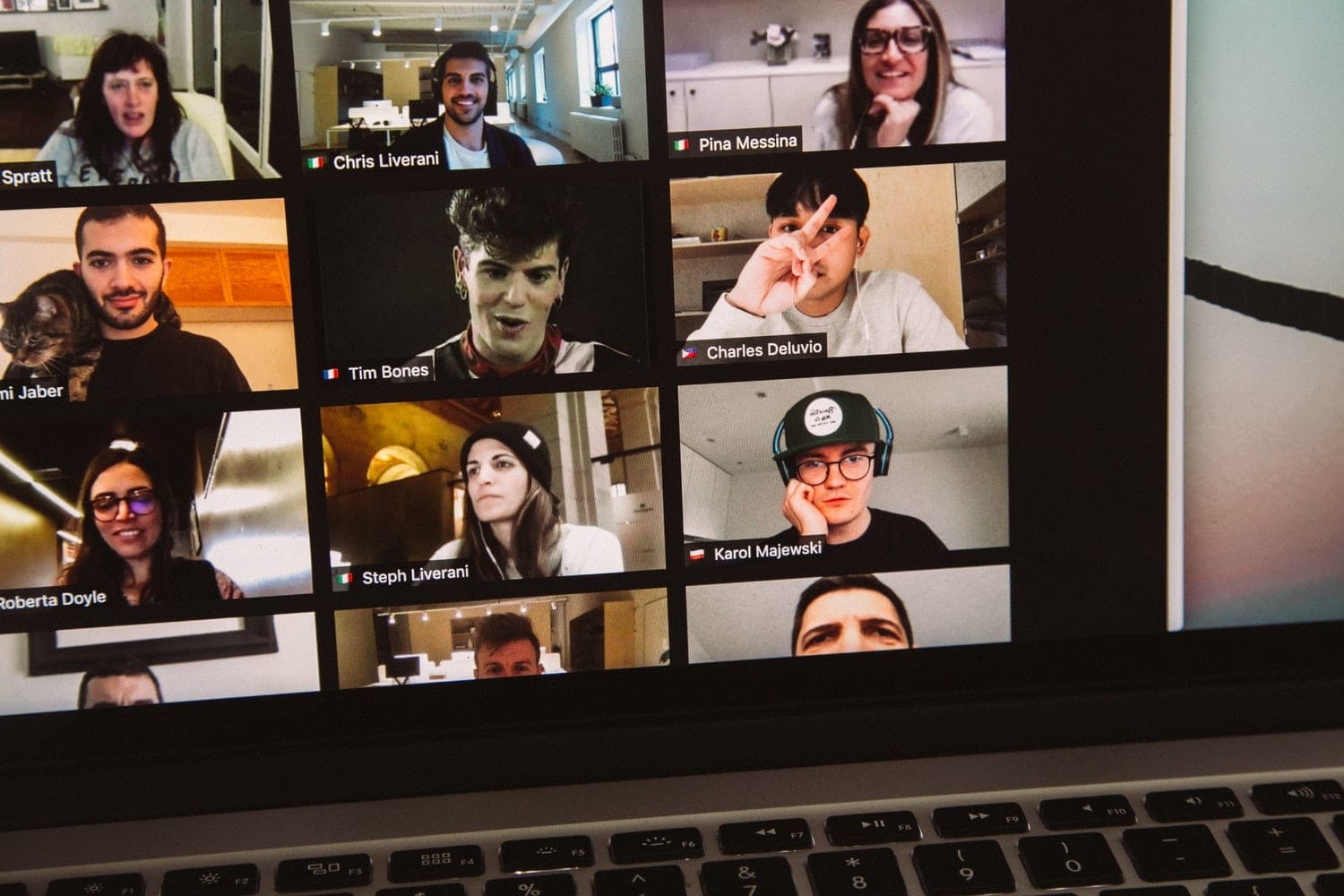



Can you update this technique of clearing your playlists for the Music app in Big Sur? There no longer is an .xml file or a .itl file.
Not really a comment, but a question. I have two versions of the same song in my Itunes playlist. One version of the song plays fine, but when I click on the other version, it skips the song and goes right to the next song in the overall playlist. I’ve tried to delete the version that doesn’t work, but I can’t seem to remove it from the playlist. Any thoughts.
Instructions for the new Music application in macOS Catalina would be great.
its not working for me – halp .
I do not see the .xml file, only the .itl file, would you know why? I am on Windows 10.
Great, it works for me!!
Great thankss!
I have tried EVERYTHING to delete old songs and play lists that occupy space and drive me crazy and nothing works! Even when I select the songs and use the ‘Song’ Menu, the Remove from Playlist and Delete from library options are disabled! Help!
OMGURD! SO fantastic and simple. I hate managing my iTunes library – not intuitive and unwieldly… I had a bunch of files that couldn’t be located! ugh … this saved me HOURS, DAYS, maybe years!
Thank you! Apple, take heed – fix the iTunes interface – blech!
Great Tip. Option 2 worked a treat for me on my Mac. Thanks *****
Option 2 worked great. I had doubles and triples in my library before I did this. Now I am clean with just what I actually have in ITunes. Apple really should make it easier to remove a folder or drive from the Library but your method worked.
Thanks for the instructions. This is exactly what I was looking. I recently purchased my first iPhone (after about 12 years of Blackberry’s, then Androids). One of the first things I did upon creating my iTunes account was import all my music from my laptop (via Windows Media Player) to iTunes. Except my music in WMP was a mess with duplicate songs..duplicate songs with different names…incomplete reference info like genre, Album, Artist, etc.
I suspect it will be easier to update that info in WMP, then re-import that music into to iTunes.
So you’ve given me exactly what I was looking for, and for the same reason even. ha!.
you champion!!!!!
i had a song that wouldnt deleated and it pissed me off bad and now you have saved me from going crazy
THANK YOU!!!