If you’re new to ChromeOS, we bet you’ve got a long list of questions you haven’t been able to find a clear answer for. For example, many users are still looking for a way to turn on the battery saver option on their Chromebooks. We’re sure you’ve already gone through the settings and couldn’t find anything of the sort. Unfortunately, we may have some bad news for you.
Contents
Can You Turn on Battery Saver on Chromebook?
Chromebooks don’t have a dedicated battery saver mode that you can use to extend your laptop’s battery life. This is because Chromebooks already have better battery life than most non-ChromeOS laptops on the market. So you can take your Chromebook out of the box and enjoy a nice 10-hour battery life without any problems.
ChromeOS is perhaps the most lightweight operating system in the world. Also, Chromebooks have no moving parts, which is another major advantage in battery life. Simply put, there’s no battery saver on Chromebooks because you don’t need to worry about battery life.
Maybe Google will eventually add a configurable low battery point that users can customize to trigger a series of battery-saving actions when the battery reaches a certain threshold. Meanwhile, you can always hover your mouse cursor over the battery icon to check the battery percentage and estimated time left.
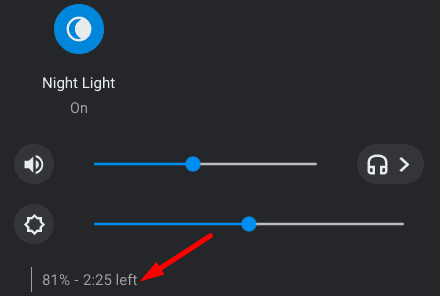
Keep in mind that Chromebooks trigger a critical battery level alert when there are around 15 minutes of battery left. When the battery icon turns red, your ChromeOS laptop may automatically shut down at any moment.
Quick Tips to Extend Your Chromebook’s Battery Life
Use the tips below to extend your Chromebook’s battery life.
- Exit out of unneeded apps.
- Lower your screen brightness.
- Turn off Bluetooth.
- Turn off your Chromebook if you’re away from your computer for more than ten minutes.
To check if you need to replace your Chromebook’s battery, launch Crosh and run the battery_test command. Anything below 80% health indicates your battery is faulty, and you need to replace it as soon as possible.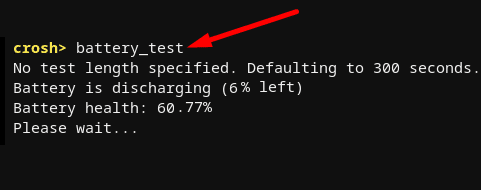
Conclusion
Chromebooks don’t currently feature any low power mode settings. In other words, there is no battery saver option that you can enable to extend your laptop’s battery life. But ChromeOS does trigger a battery alert when your battery reaches a critically low level. Do you think Google should add a battery-saver option to ChromeOS? Share your thoughts in the comments below.




I wish there was a battery percentage on chromebook
in the chrome web browser on chromebooks you can turn on a battery saving mode when on battery and if you use only system functions instead of installed android apps you can make one charge last a good day wathching video. i use mine to download shows to watch while i am in my tent and no internet access..
Batteries last longer when they don’t need to be charged longer. No battery saver mode on a Chromebook.
Batteries that do not drop below 20% last longer. Np way to set a battery warning notification to activate when battery charge level reaches 20% – and the hardcoded battery warning appears at 4%, 3%, in some cases even 2%!
Chromebooks do not have batteries that can be removed by sliding a lever/button so that the user can snap in a new one, nor do they have a simple battery door for nearly as easy battery replacement process.
Seeing a pattern here? Oh, wait – I forgot to add the biggie: Your operating system effectively has an expiration date!
They want you to buy a new one every few years. Unfortunately for Google and the hardware manufacturers, wanting is often insufficient. Therefore, they have… taken steps.
chromebook should make a low charger option
like if the charger you use is a low battery charger
it would show up as a notif
and you either have to say yes or no
if yoou press yes
it would actually charge but just slower