With the constant changes to Apple’s mobile operating system, for some users, it appears that the “forward message” command has all but disappeared. We’ve seen a countless number of people ask others how the heck to find this option. I have only ever forwarded a message once in the three years I’ve been using iPhones and it was long before the option to do so was moved to where it is now.
This short tutorial applies to both regular text messages and iMessages on the iPhone 8 – it works the same for both.
- Open the “Messaging” app, then open the message thread you wish to forward.
- Tap and hold the message bubble for about two seconds. A “More” button will appear that you can select.
- Choose any other messages you would like to forward by checking the circle next to them. Once they are all selected, tap the arrow in the lower-right corner.
- Type a contact name or phone number in the “To:” field. Finish the message by modifying it as you see fit, then tap “Send” when you’re ready to forward the message.
That’s all there is to it! Happy texting!
FAQ
Why is the forwarding arrow missing from my iPhone?
Try the steps outlined in the post “How to fix text Message Forwarding Issues on iOS 8.1” to solve the issue with the forwarding icon missing.



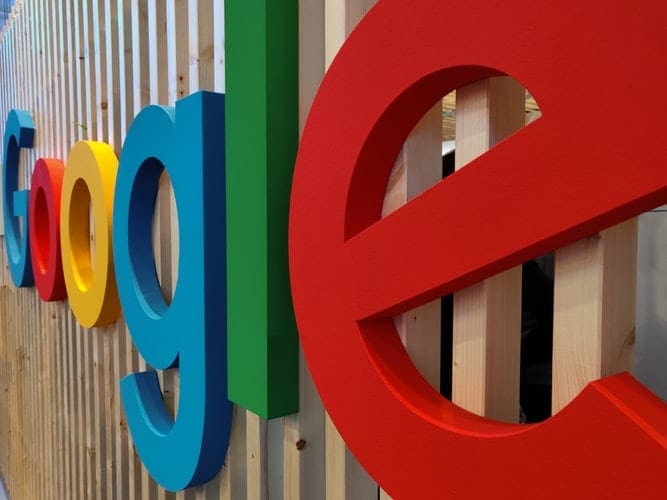
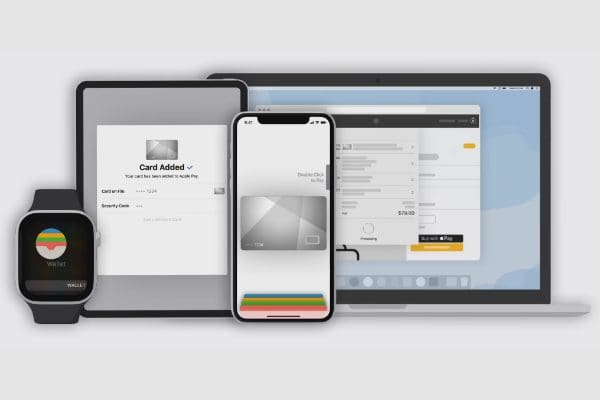
Were is the send button in the final step of this process to forward a text message to an email
Doesn’t work for me. Keep getting error message to use a 10-digit phone number & I did. Even tried copy & paste, still doesn’t work. I have iPhone8+
Checked the bubble, checked the arrow, messages sent to me in a text format. Highlighted my email to send it to myself. Never received email. iphone xr
Didn’t work for me either.
I tried this but when I Send, each of the checked text messages so as an individual email…not a .txt log like it used to. Do I need to turn on something in my Settings?
Thanks!
Doesn’t work for me. I can highlight the text, but I don’t see any bubble. I pushed every one of the buttons on the screen but the message didn’t go out.
No, I get all the way to step 4 but I do not see a “send” button. I’m stuck.
this worked on my iPhone 5. however the three texts I ‘checked’ off end up merged together, no space or even punctuation to delineate the original three texts. But overall I’m happy cause I didn’t know how to froward at all; short of an awkward cut and paste operation.
The entire operation works as expected; from selecting all the messages in the conversation thread, sending to an email address (not a cell number) up until you see the message appear in your text message queue; not your email in box. And, you only see the first message in the thread, not the 20+ other messages in the conversation.
So no – it doesn’t sent the entire conversation when requested nor does it send to an email.
Not happy nor easy because “more” is no longer appearing
No I don’t even know what “bubble” u r talking abut!!!i have tried everything & nothing happens! Ugh!
I hold and hold but more does not appear, only the silly reply with laughs etc thing.
yes. It solved my problem
It’s stupid because it just sends the text all together and not separated by name or even a space.
Nope. Because I do not see any “send”
No this does not help. When I follow your instructions I get another bubble that is kind of like a magnifying glass but nothing about forwarding.