Take a look at this screenshot. I tried installing apps on my Apple iPhone, and I received a trifecta problem where the apps were stuck “Installing”, “Waiting”, and “Loading”.
Fortunately, I’m usually able to fix this problem where the apps won’t fully install with these fixes.
Fix 1 – Toggle Network Connection Off and On
Simply disconnecting from the network, then re-connecting usually takes care of this problem. The easiest way to accomplish this is to enable, then disable Airplane Mode.
- Go to “Settings” and turn “Airplane Mode” to “On“. Wait 10 seconds, then turn it off.
Most of the time, the apps will complete the installation.
Fix 2 – Soft Reset
Restart your Apple device by performing a soft reset. Your data will not be lost with a soft reset.
- Quick press “Volume Up“.
- Quick press “Volume Down“.
- Hold Sleep“/”Wake” button until the Apple logo appears.
-
- If the above steps do not work, press and hold the “Sleep“/”Wake” button and the “Volume Down“ button simultaneously for about 10 to 20 seconds. Hopefully, the Apple logo will appear and the iPhone will finally turn restart.
You will see the white Apple logo, and the apps should continue to install.
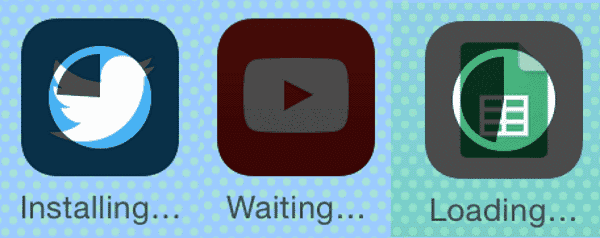



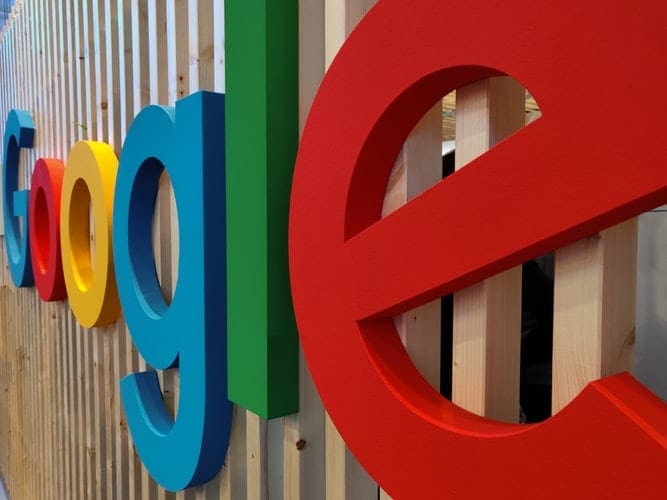
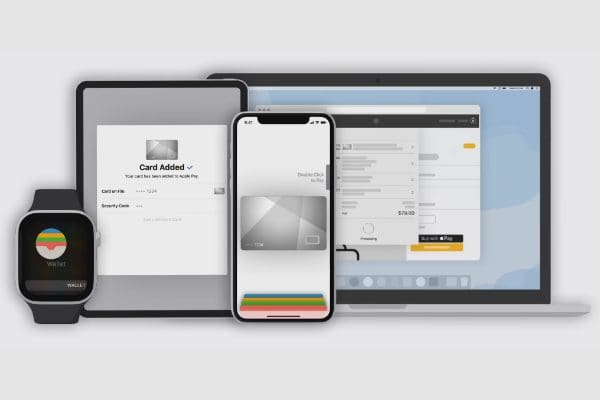
Some websites introduce some iOS system repair tool like Reiboot or Joyoshare UltFix can fix these kind of iPhone stuck issue, are they really works?
ugh!!! none of them worked for me.
Nothing of the above worked for me
Problem solved with long press on each app and selecting PREORITIZE DOWNLOAD
Bought new 9th generation iPad today. A few apps are stuck “loading,” all the rest are “waiting.” Tried various reboots, pausing, and other suggestions, nothing works.
Ridiculous and maddening.
My non-apple apps were stuck in Waiting for over 2 hours (I’d gone shopping). Turned iPad off & back on and all of them loaded
We had a number of apps that wouldn’t download as we set up my wife’s new iPad. We ended up wiping/resetting the iPad and did a new manual setup from her iCloud backup rather than from her old iPad mini. All the apps loaded successfully.
Transfer seemed to finish, but apps were not loading. Tried many things, flipped airplane mode, restarting, installing apps directly, but not until I logged in to the payment, did they start updating. Seems required for even free apps.
I discovered it was because I am using an older iPad which won’t update to most current IOS so the apps need to download an older version. I went into the App Store under purchases and hit the download button for the ghost apps which then asked if I wanted to download an older version. I clicked yes and they finished downloading and work fine
Nothing is working for mine! Stuck in “loading” pattern. Have reset, on/off etc….nothing
#2 Fixed mine as well! Thanks!!
Soft reset did the trick. Thanks!
I purchased a iphone12 yesterday and have tried all of the “fixes” to no avail. All of the apps successfully transferred from my other phone but will not finish loading.
What to try next?
I tried both fixes and neither worked. I logged in to Apple.id website, logged out, logged in, logged out then in again and BOOM. All apps loaded.
The airplane mode fix did the trick!! Thank you very much!!
Thanks – the soft reset worked. You have saved me hours.
I have no idea why but #2 worked like a charm! Thanks so much!
THANK YOU! The second option also worked for me!
Zillion thanks, it worked great.
I was struggling : / for a whole day to get my apps to be loaded and specially because some are purchased, my solution worked out with the press and hold sleep/ wake button waited about 20 sec. turned it back on and, bingo! problem solved. :]
Fix 1 didn’t repair the youtube upload waiting problem.
The description for fix 2 doesn’t match what my ipad displays; the Apple logo never appeared.
Hi, when I go to read my scripture for the day in JW.ORG for the last 2 days at the bottom of the screen in a small black box it says catalog loading can you tell me what this means? Thank You, Dolores Gill
hi am getting error as “unable to install calendar please try again later” . Not only calendar sometimes for apps like stock, watch etc. Please tell me why it is happening.
HERE is the real solution The underlying problem is with all available download threads (10?) being blocked on apps which either (a) no longer exist in the app store or (b) are not compatible with the version of iOS installed on the device. After repeatedly pausing the downloads and going into the AppStore to “reset” the download state and rebooting, you can whittle yourself down to where there are only 10 apps waiting and they are all as I described. From here, if you start clicking on them, you’ll actually get the error message saying the app can’t be installed and it will give you an option to delete it. Then when there are NO apps in the download queue, reboot one more time and you’ll be able to go into the App Store once more and re-initiate downloads for your remaining apps that are still compatible and available. VERY painful, but it will work.
I restored my iPhone from backup via itunes and after that all apps stuck in waiting/loading and there is data in those it apps I can’t delete and reinstall it as i will loose data …please help me
OH MY GOSH THX SOOO MUCH I THOUGHT IT WOULD BE THERE FOR EVER THE SECOND ONE YOU SAID DO WORKS THX
Thanks, It’s working like charm!
On my home Page, keeps saying loading. Can someone help?
It did work for me.
Thanks for sharing!
This did not work for my google hangouts app. It is waiting and will not let me delete it or open it.