When giving app permissions, do you feel a little weird when one of those permissions is to access your camera and mic? You may feel like that app could be listening in on your conversations and accessing your camera when it’s not supposed to.
Unfortunately, no integrated option allows you to disable your Android device’s camera and mic. Sure, you can cover it up with tape, but that idea doesn’t sound too appealing. One hidden Android setting will allow you to disable the mic and camera and turn them back on with one tap.
How to Prevent Apps from Using Your Mic and Camera for Spying
The option you’ll need to block the camera and mic is called the Sensors off option. But to access this option, you’ll need to enable Developer Options. You can enable it by going to:
- Settings
- About phone
- Tap build number seven times.
When you’ve tapped enough, you’ll see a message letting you know that you’re now a developer. After you see this message go back to Settings, but this time tap on the System option, followed by the Advanced option that’ll reveal more options. You should see the Developer options near the bottom. Select it and swipe down slightly until you see the Quick settings developer tiles option.
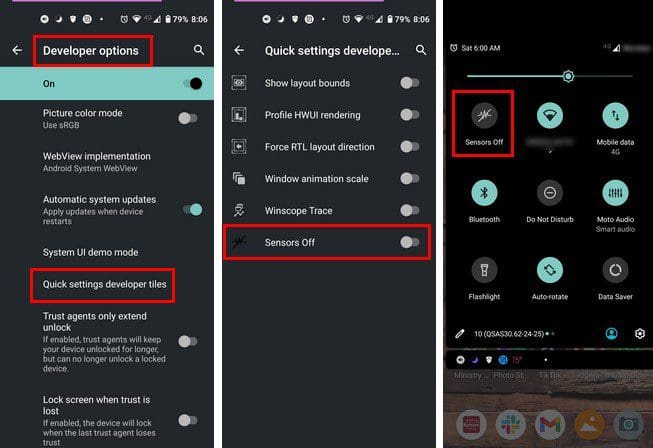
The last option down is going to be the Sensors off option. Enable this option, and now you’ll see a new button in Quick Settings that’ll be the Sensors off button. Tap on it to turn it, and from now on, your mic and camera will be blocked. No apps can access it. You can test this out by trying to use Google Assistant. You’ll see that even if you say, ¨OK Google.¨nothing will happen since Google won’t have access to your mic.
From now on, whenever you want to feel like no one is listening, you can enable the option at any time. When you need to use the mic and camera, you can turn off the option.
Conclusion
If you don’t give apps the permissions they need, you can’t use them. So, you don’t have much of choice but to grant them access. But, you always have that feeling if the app is listening in on your conversations. Do you think you’ll always have this option on? Share your thoughts in the comments below, and don’t forget to share the article with others on social media.


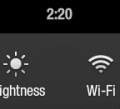

hello i have android 9 v30d-222-01 with build number pkq1.190414.001 and kernel v 4.4.153
The device is an LG V30.
I can get into developer mode ok, but there is no “sensor off” option.
This is definitely a problem as I recently caught my phones spying on me.
any suggestions how to really switch off either the phone or the sensors ?
i am seriously thinking of taking a soldering iron to the battery connections and installing a mains switch which actually kills the power to the phone. Who needs these devices on the whole time anyway, apart from all those people who want to control our minds and our wallets, that is ?
On my Note 20 ultra if you don’t give permissions to the microphone and nearby devices you can’t use the camera. I bought the phone for the camera but not to be monitored without my permission. I am feeling pretty sick ATM. I am going to install a custom Rom to see if that fixes the issue, if not then it’s bin time for both Note phones a my tablet
Thanks! I knew about developers options but hadn’t known about sensors off. I’m trying it (sensors off) out. now. I’ve bookmarked your page.
I value my privacy, I’ve come close to shelving my phone all together due to a nagging suspicion I get about people spying. Although I don’t read all of the “fine print” I’d like to think that I have some control over what I’m consenting to. Clearly with options like this that is not the case hence why you awesome people gave me this long awaited well sought option. Thank you for helping me see that privacy is too still an option
Thx, I just wanted to keep privacy all I can
Do you have a suggestion or fix for Samsung Note 9 volume being too low?? I’ve not been able to find a fix that works and my speaker volume is horribly low