When you record a video, it’s usually with the screen on. If you had the screen off, you’d have a hard knowing what it is you’re recording exactly. But, what if you want to record something without making it obvious?
The best thing you can do there is to record the video with the screen off. You can use some free Android apps that’ll record a video without the screen needing to be on. One even lets you schedule the recording, so you don’t even have to be holding your phone when the recording begins. Which ones are they?
How to Secretly Record a Video with the Screen Off
Quick Video Recorder is a free Android app that not only allows you to record a video with the screen off, but you can also schedule a recording. To schedule a recording, tap on the clock tab and fill in the apps’ information. For example, you’ll need to fill in the:
- Date
- Time
- Repeat every day
- Duration
- Camera – Works with both front and back cameras.
- .Duration – You can set up how long you want the recording to last.
- Repeat recordings
Once all of this is set up, tap on the blue Schedule button at the bottom right.
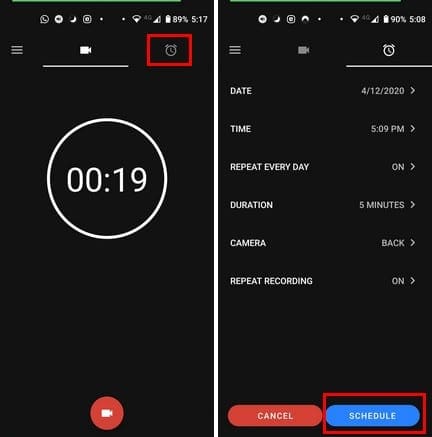
When the scheduled time comes, you see a notice in the notification bar informing you that the recording is in progress. You’ll also see the option to tap on the notification to stop the recording.
Other useful features that the app has included are:
- Integrated video trimmer
- Preview recordings
- Supports night mode
- Turn off or on shutter sounds.
- Auto white balancing supported
- Unlimited video duration
- Supports various languages
- Various video resolutions such as HD-720, Full HD 1080P, 480P
Since the app can start and end recording without having to touch a single button. No one will ever know you recorded a video right in front of them. The app has its own gallery where you can view your recordings. Still, they will also be available in the gallery app you’ve always used. If you do want to record with the app open and the screen on, the app won’t show you what you’re recording on your screen.
You’ll only see how long the recording has lasted so far, but it won’t show you what your pointing at. By going into the app’s settings, you’ll also find some useful features such as disabling your recording’s sound. By removing the sound, you reduce the file’s size, and users with low storage space will appreciate this.
You can also enable the flashlight automatically when the recording starts. If the video is no secret and you need it to have good lighting, this is a feature you’ll like.
Security Settings
There’s no point recording in secret if someone sees the video. In the app’s settings, you’ll also find useful security features such as adding a password to the app, hiding the video from your device’s gallery.
Final Thoughts
It’s easier to get away with recording something when everyone thinks that the phone is off. This app will help you record as many videos as you need without anyone noticing. After using the app, let us know if you completed your mission successfully in the comments below.
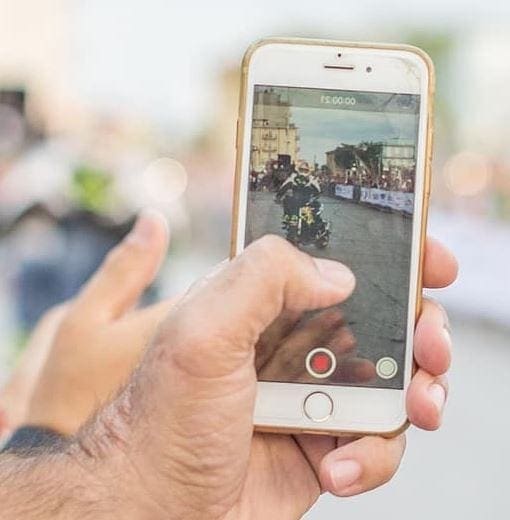




Not free anymore…need a subscription just to open it even for the first time.
I Clicked On The Above “Quick Video Recorder” Link Per YOUR Suggestion; HOWEVER, I ONLY RECEIVED The Following ERROR MESSAGE:
“ITEM NOT FOUND.
TRY AGAIN.”
☆ PRECEDED BY A TECHY BOT PIC ☆
&
☆ FOLLOWED BY SOME TYPE OF SUGGESTION TO PLAY AN AIR BALLOON GAME (?) WHILE YOU WAIT! ☆
☆☆ HOWEVER #2:
???? NOTHING HAPPENED… EVER! ☆☆
????????♀️ ADVICE? ????????♀️
???? PLEASE & THANK YOU! ????
What is name of it