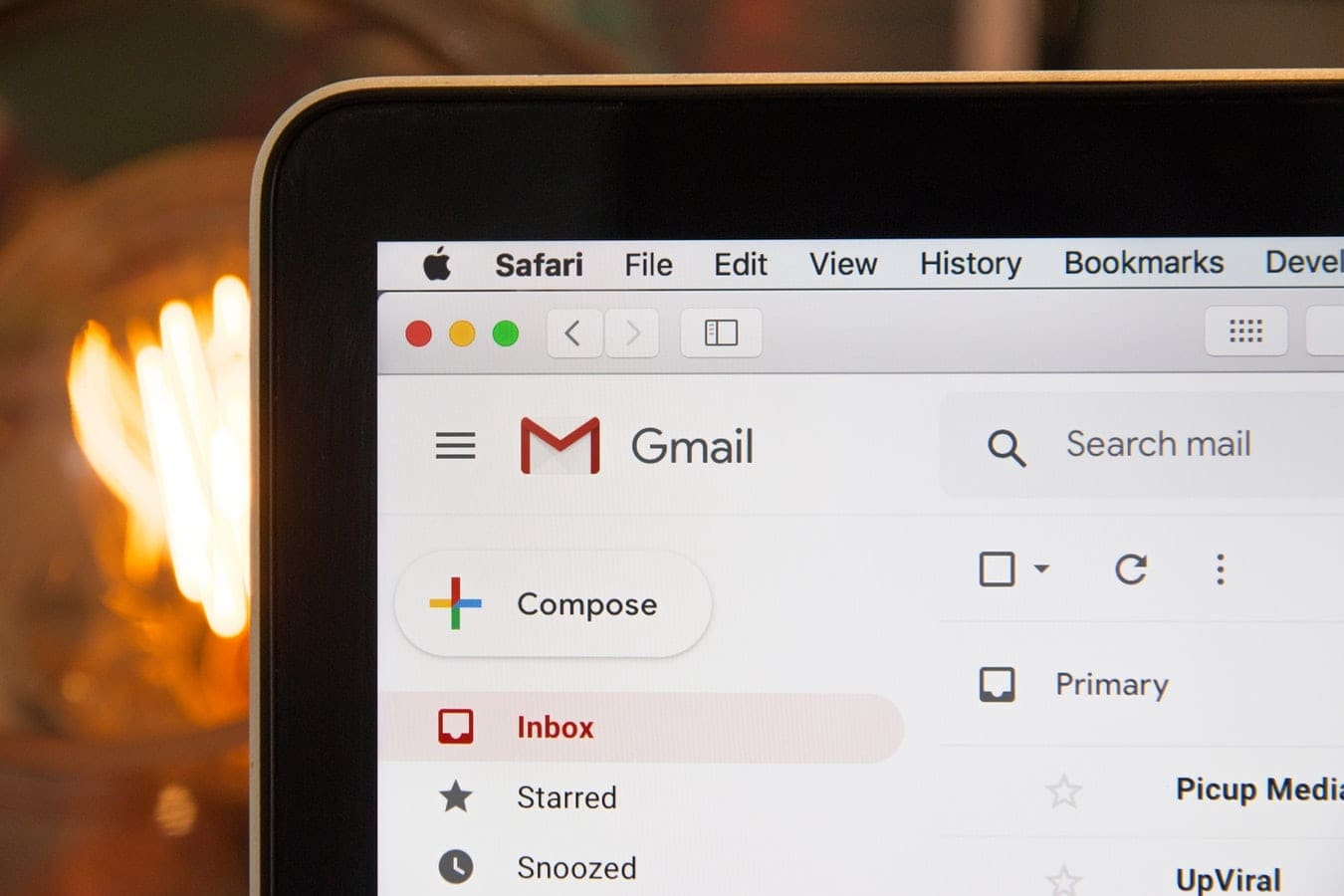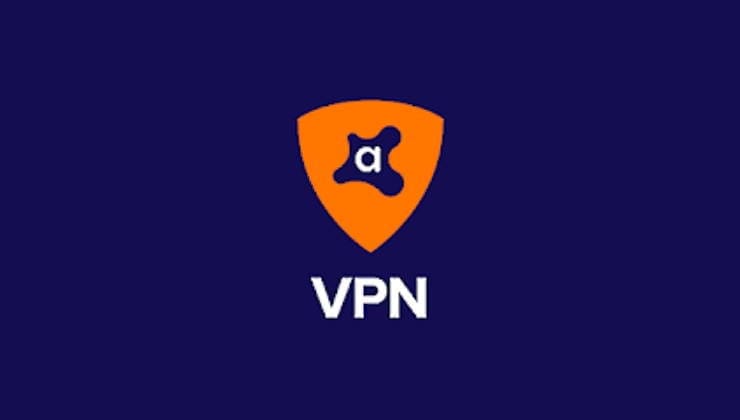The Coronavirus pandemic has brought new challenges, especially when it comes to working from home. It can be especially difficult when you have a team trying to work on a project together. Virtual collaboration has become the new normal in the modern working environment as teams attempt to work from multiple locations or even continents.
Google Docs is a magnificent collaboration tool that is flexible for teamwork and can be easily accessed, even from smartphones. But with this flexibility, there is still a need for email integration. Emails have become a core business communication tool. Several emails are trashed, and some are better off being archived. While working with corroborative tools, some changes may need to be actioned or viewed by other team members. This feature can come in handy for tracking meeting invites, emailing schedules, and so much more.
Contents
Integrating Email into Google Docs
Google has some features to help with merging your Google Docs and emails. For the first option, follow the steps below.
Enable Doc Creation
Log in to your Gmail and click on the gear-shaped icon near the top right. After this, click on settings. Near the top center, click on the Labs tab and slowly scroll down. Click Enable next to create a document. After this, save the changes made. So next time you want to save your email in Google docs, just click the more button. This button is at the top center of the message reading panel. Then click on Create a Document. A tab will open, and from there it’s very easy to edit or save. You can even export to pdf or other file formats.
Google Doc Attachment
The second option you have is to click on the File tab in the Google doc, scroll down and you will get “Email as an attachment” option. Once you select this option, an email pop up will appear as shown in the below diagram. Here you have the option of adding the email address of the member you want to send the document to, also you have the privilege of inputting a message in the body before sharing the doc. This integration has been facilitated by Google. The Gmail account used to access the Google docs will be used to send out the email.
One can also integrate and convert Google docs to emails by adding a Google chrome extension from the chrome web store, then select the extension. After downloading the Google extension, add it. You’ll then see a button that says, “Open in Gmail.” Once you click on this button, you will get a pop-up stating “We are converting Google document into the email.” After this, you will get a confirmation that your Google doc has been sent as a Gmail or Google app email.
Chrome Extension
One can also integrate emails with Google docs by adding a chrome extension to edit emails in Google docs, you can get the chrome extension. This extension offers the luxury of editing emails in Google docs. Once you download the extension click on add extension.
Once you open the email check and click on the “Edit in Google Docs” icon in your Google application email or Gmail. You may get a notification requesting that you authorize Google drive access. Select the add Google drive account option. This will be crucial when you want to save emails in your Google drive after editing the emails in Google docs. This feature is helpful, especially when you are working on a project with a big team.
Enjoy an Easier, Corroborative Workflow
These are among the few ways of integrating Google docs and emails. You can enjoy the additional features and optimize your productivity output by working seamlessly and collaborating online with other project teams.