Not having the right time on your Android device can get you into some serious problems. You can end up being late for an important meeting or miss your favorite TV show.
But, even though you put the right time on your Android device, it keeps changing. Let’s get the issue under control with the following tips, but don’t forget to try your common reboot to see If the problem goes away.
Contents
How to Set the Right Time on Your Android Device
If it’s the first time your Android device’s time is wrong, maybe you just need to manually change it this one time. To change the time on your Android 10 device, go to:

- Settings
- System
- Date & time
Once you’re in Date & Time, you can set the time manually, but you’ll need to toggle off the Use network-provided time option. After that, the options to adjust the time and date will light up.
The network-provided option rarely shows the wrong time, but it is this time, a simple toggle off and back on just might do the trick.
If your Android device is running on Android 9, you can manually set the time by going to:
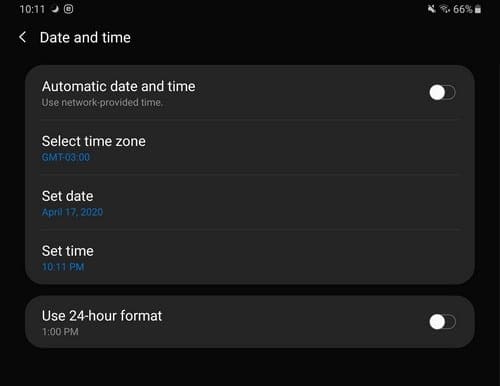
- Settings
- General management
- Date and time
- Disable Automatic date and time
- Manually set date and time
When Time Zones Are an Issue
If you’re an Android user that travels a lot, then you’ve definitely run into the time zone issue. But, by directly modifying the time zone, you should be good to go. To change the time zone go to:
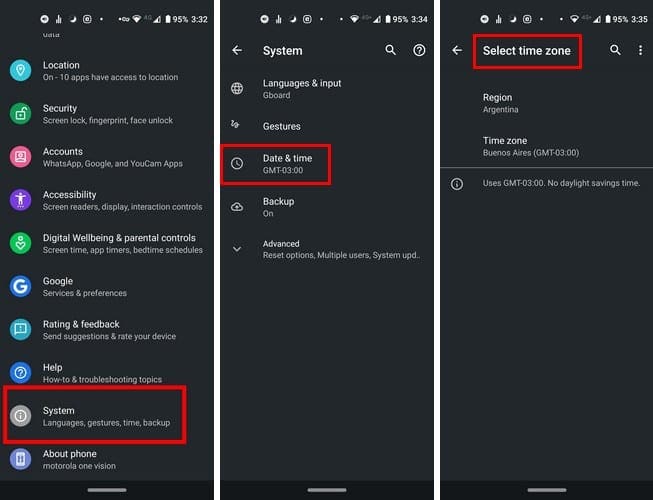
- Settings
- System (swipe all the way down)
- Date & time
- Toggle off Use network-provided time zone
- Select Time zone
How to Fix Wrong Time on Widget
Time widgets can also fail from time to time. To get the right time on the widget, you can try re-adding the widget. You can do that by long-pressing on the widget that’s giving you problems and sliding it towards the top towards the Remove option.
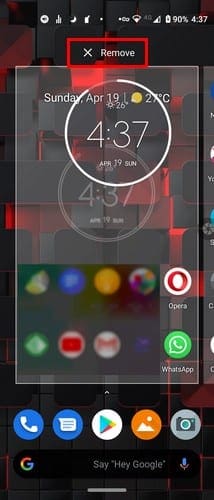
Once the widget is gone, it’s time to put it back where it used to be. Long-press on the empty space where you want to place the widget and tap on the Widgets option.
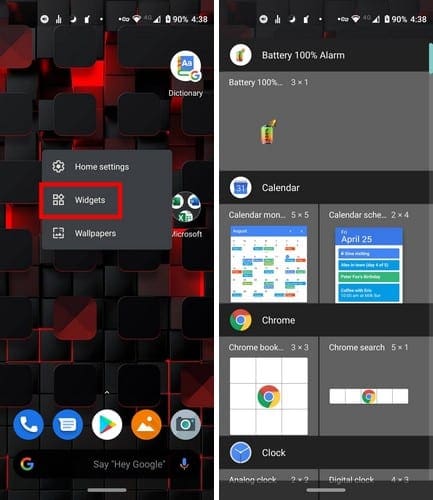
Select and drag the widget to its new position and use the dots to adjust its size.
Conclusion
There are other simple possible fixes you can try, such as turning on airplane mode for a few minutes and then turning it off. Also, you can try checking to see if there is a new system update available that will fix that glitch by going to Settings > Settings > System updates. Which tip are you going to try first?




Well I did the first two every day that I use the tablet. Twice I re set with shut off network time zone. Then finally I messed with the airplane mode more than once. So the last solution is the thing will fix it. Remove clock widget and start again. I hope my time isn’t April 2021 at 4 12 am anymore after reading this. Makes me remember Windows Dec 1969 glitch remember that one?