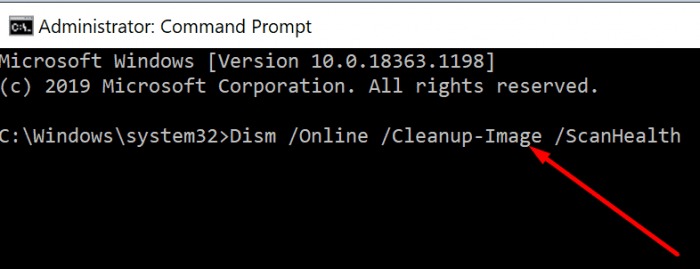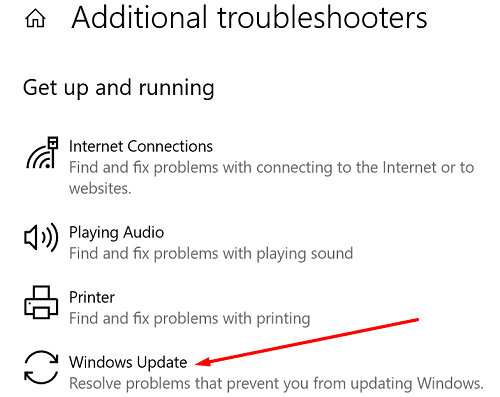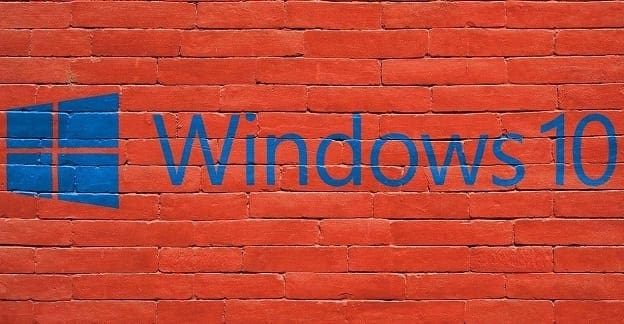Many things can go wrong when updating Windows to the latest version. For example, the update process may suddenly get stuck, or strange error codes may pop on the screen. Error code 0x80242016 is one of them. Let’s jump right in and explore how you can get rid of it.
Contents
How Do I Fix Windows Update Error 0x80242016?
Unplug All Peripherals and Restart Your PC
External devices may sometimes block the update process.
- Unplug all your peripherals and disconnect all Bluetooth devices.
- Then restart your computer.
- Meanwhile, unplug your router.
- Wait for 30 seconds, and then plug your router back into the wall outlet.
- Check if error 0x80242016 persists.
Check Your Disk and Restart the Update Components
Scan your disk and repair it. Additionally, restart the Windows update components to establish a new connection to Microsoft’s update servers.
- Press the Windows and X keys and select Command Prompt (Admin).
- Then run the commands below one by one. Hit Enter after each command.
dism /online /cleanup-image /scanhealth
dism /online /cleanup-image /checkhealthdism /online /cleanup-image /restorehealthnet stop wuauservnet stop cryptSvcnet stop bitsnet stop msiservernet start wuauservnet start cryptSvcnet start bitsnet start msiserver
- Restart your computer and check for updates again.
Run the Update Troubleshooter
Windows comes with a built-in troubleshooter that you can use to repair common update-related issues and errors.
- Navigate to Settings, and select Update and Security.
- Then click on Troubleshoot in the left-hand pane.
- Click on View additional troubleshooters.
- Run the Update Troubleshooter.

- Go to Windows Update and check for updates again.
Download the Updates Manually
You can also force the update process by manually downloading the latest Windows updates.
- If you’re trying to download a feature update, use Microsoft’s Update Assistant.
- If you want to download individual updates such as security or cumulative updates, go to Microsoft’s Update Catalog.
Conclusion
To fix Windows update error 0x80242016, disconnect all peripherals, unplug your router and restart your computer. Then repair your disk and restart the update components. You can also run the Update Troubleshooter. Alternatively, go to Microsoft’s Update Catalog website or use the Update Assistant to manually download the updates.
Did these troubleshooting steps help you get rid of error code 0x80242016? Which of these methods worked for you? Comment below.