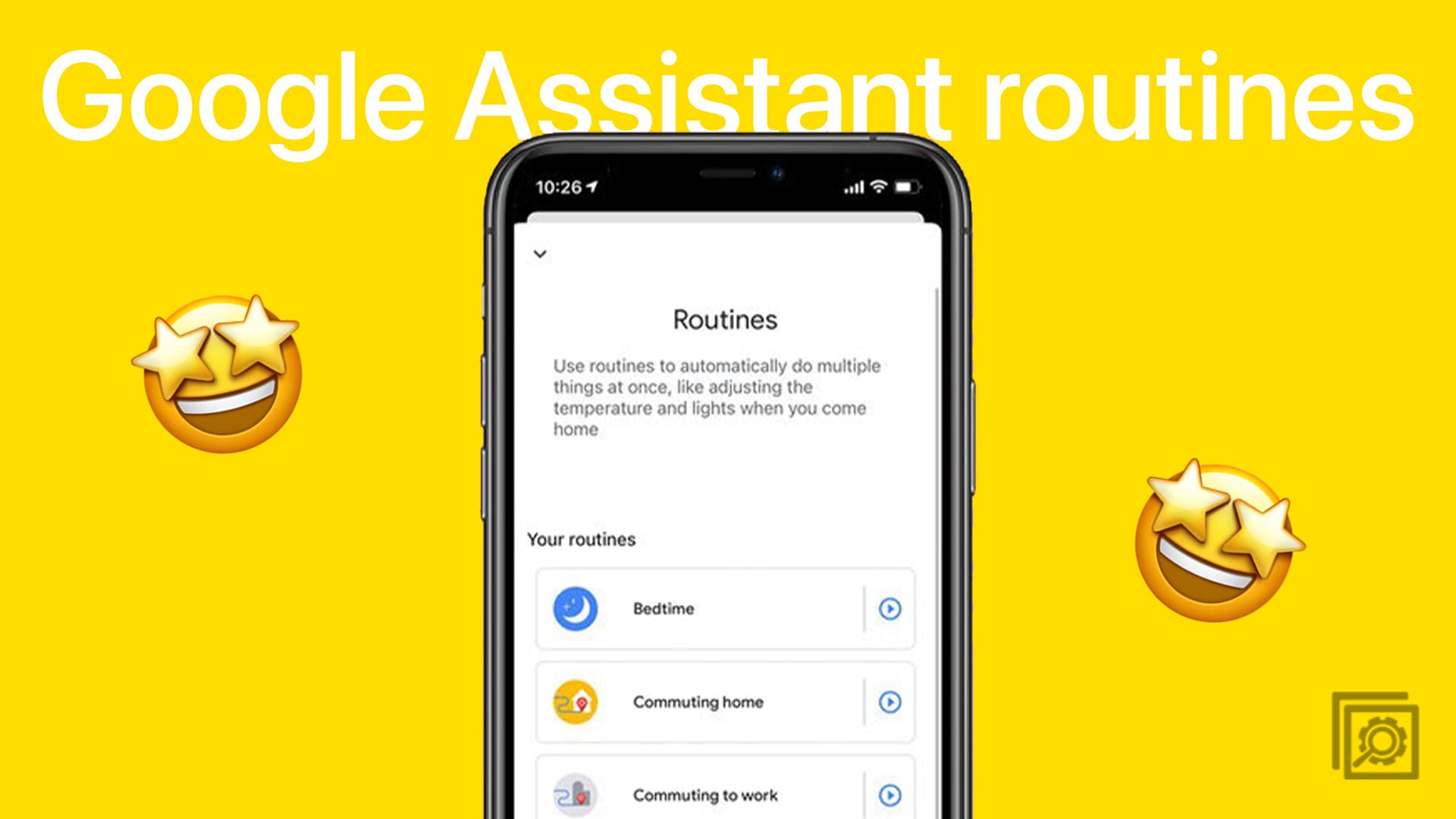You’d think Blue Screen of Death errors are specific only to Windows 10 computers. Well, certain Android models may sometimes get stuck on a bright blue screen with no text on it. This issue usually occurs on rooted terminals. The main problem is that the device becomes completely unresponsive and fixing it is not an easy task.
Contents
What to Do if Your Android Device Got Stuck on a Blue Screen
Restart Your Phone
Hold the Power button until your terminal restarts. You may need to hold down the Power button for up to one minute until your phone finally restarts. After that, go to Settings, select System, and tap System Updates. Install the latest Android OS version on your device.
Then, navigate to Settings, and select Apps. Delete all the apps you no longer need or use. If you notice any suspicious apps that you don’t recall installing, remove them without thinking twice.
Go to Settings, select Storage, and then hit the Clean Up option to remove junk files.
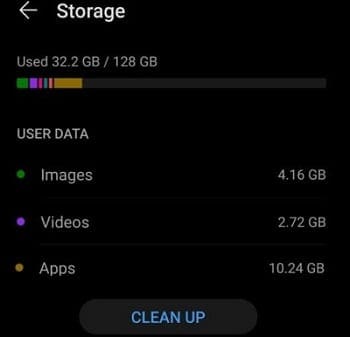
Take Out the Battery
If your device is equipped with a removable battery, open the back of the phone and take the battery out. Wait two or three minutes, re-insert the battery and check if the issue persists.
If your terminal is powered by a non-removable battery, wait until the battery is completely dead and then plug in the charger. Start your device while it’s still charging and check if you notice any improvements.
Perform a Factory Reset
Press the Power and Volume up buttons and check if you can get into Recovery mode. If the option is not available, try resetting your device.
Navigate to Settings, go to Backup and reset, and tap Factory reset. Keep in mind that all the files and data stored on your device will be permanently deleted. Don’t forget to backup your files and contacts in the cloud so that you can restore them later.

For step-by-step instructions on how to reset various phone models, check out the guides below:
- Resetting Redmi Note 8 Pro To Factory Settings
- Samsung Galaxy S21: How to Soft & Hard Reset
- How to Hard and Soft Reset Samsung Galaxy Z Fold 2
- How to Soft and Hard Reset Huawei Mate 20
- Galaxy S10e: Soft &Hard Reset
- How to Reset a Motorola One Vision Smartphone
- How to Hard and Soft Reset the Galaxy S10
If the issue persists, remove the SIM card, wait two minutes and then re-insert the card.
Go to a Repair Shop
If nothing works, go to an authorized repair shop and have your Android device repaired. Blue screen issues may indicate the system board is faulty. If this is the case, you’ll need to replace the defective board with a new one.
Conclusion
Blue screen issues are quite rare on Android but fixing them usually requires taking out the battery and performing a factory reset. If the problem persists, go to a repair shop and have your terminal repaired. Did you manage to fix your blue screen errors on Android? Let us know in the comments below.