If you want to keep the clutter off your Amazon Kindle Fire HD8 or HD10, you’ll have to learn how to delete books and documents from the device.
Books
- From the main screen, swipe over to “Books“, then tap “Library“.
- Select the “Downloaded” section.
- Tap and hold the book you wish to delete, then select the “Trash” icon at the upper-right corner.
If you don’t have a “Trash” icon, you are likely viewing “All” books that are stored in the Amazon Cloud.
If you wish to remove books completely, you will need to manage your Kindle Fire books on the Amazon website. From there, you can choose “Actions” on the book(s) and select “Delete” from library.
Documents
- From the main screen, select “Home“, then open the “Docs” app.
- Select “Local Storage“.
- Tap and hold the document you wish to remove. A check should appear on the document.
- Select any other documents you wish to remove, then select the “Trash” icon at the upper-right corner of the screen.
If you sent the document to your device via email, it will still be listed on the Amazon website. You can go to the section of Amazon to manage your Kindle Fire, then follow these steps:
- Select the “Show” menu, then choose “Docs“.
- Select the “Actions” button next to the book you wish to remove.
- Choose “Delete” from library if you wish to remove permanently it from the site and your Kindle Fire.

That covers about all you need to know on how to delete books and docs from Kindle Fire HD8 and HD10.
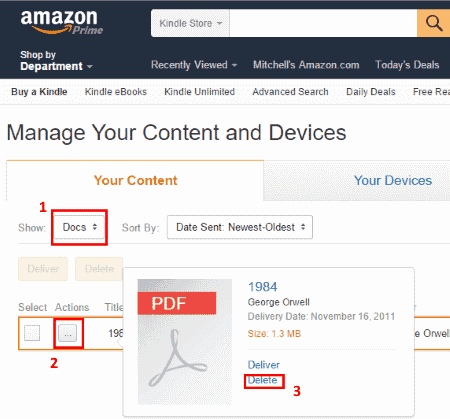
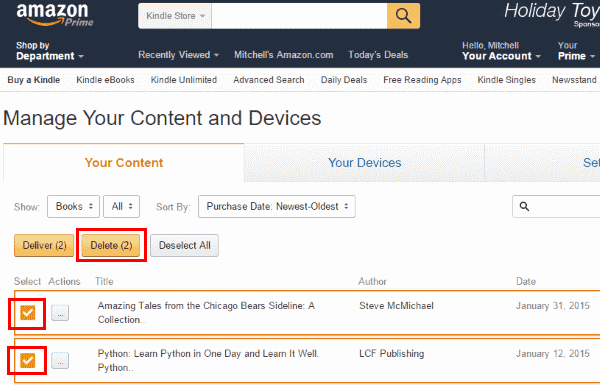
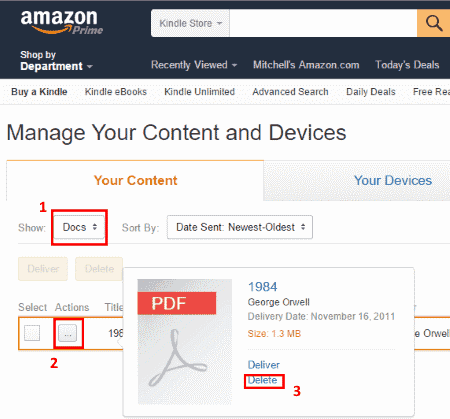




I received a notice that my Kindle Fire 8 storage file was full, So I went to storage and found I have only 300 MB out of 27 GB left, but I haven’t found any way to remove stuff either in books or audible. Does anyone know how to thin out this pile?
I upgraded from an HD8 7th gen to an 8th gen. Loaded all my books. Can now not delete read books or access any downloaded files, plus I now have intrusive main screen ads on boot. The instructions posted here are not for Kindle Fire HD8, and did not work. I’m going back to my old kindle; it works. This new one is going in the trash. Note to Amazon: as long as you insist on making shit products, I’ll be keeping my money.
NO, not at all..
You Start out saying “on the main screen”.. Which ” main screen”???
Please give me an example.
Have someone else try your instructions before posting them,maybe.
Thanks for listening.
I found Docs by opening Utilities. Instructions worked from there.
Followed your instructions precisely, only looking at downloaded books. No trash icon.
I think I will do a factory reset and recover my still unread books from the Amazon site.
Very helpful. Thank you for writing this!
Perfect directions. Worked like a charm! Just what I needed. Thanks so much!
I can’t even find the docs to delete
I tried selecting the books in the Docs app and clicking delete. It still shows the books 100% read, but to open it again I would have to download it. It does not delete them. So I went to the website and tried to delete them. When I checked them and said delete, I got a message it would take a couple seconds, but they did not delete. When I click the three dots and select delete, it deletes from the website library, but not from my Kindle. I saw another option to select Local Storage and delete the things you want deleted, but Local Storage shows the files as: 7VKCT366CBAG37XV2YBMNSBEYNSFSIOT_PDOC…. All the files are like this and I don’t know what they are. HELP!!!
Deleted items reappear seconds later.
Yes, I was.able to delete books I had read. However, there are books in my library (purchased and/or free) that have an X on the picture of the book and I am unable to open those books to read. I thought I had asked this question before but can’t find response.
I have followed the steps to try to remove the books I have read. The cover is still in my library. I want it off my home screen so I can keep track of what I have read. Doing these steps makes it look like I haven’t read the book. I’m frustrated!
Didn’t help. I don’t see a “DOCS” icon on my fireHD10 home screen. A screen shot of that would have been helpful. I can’t find anywhere that talks about how to get the DOCS icon onto your home screen! I want to put it right next to my Silk icon…what am I missing?? (besides a DOCS icon! :) )
I have a Fire HD8 and am trying to remove some books completely.
When I go to the Amazon website it says I have no books
How do I correct this ?l
I have struggled w/my Kindle Fire 8 since I bought it. I had an older Fire but the port for charging wiggled so you had to hold it still. I have tried your advice. Sometimes it works and sometimes you have to be smarter than a machine and do it over until it works. Thank you for this tip. I hope the other people that were sooo frustrated will try again.
I tried this and it did not delete books, it did put a check mark on the book to be deleted and once it came up with delete but nothing happened
Sounded too good to be true and was! Did not delete documents from Fire 8 altho deleted from account. Still can’t seem to remove them–this is just plain stupid to be so difficult.
Thank you. I have been going crazy trying to delete books off my kindle. Very helpful!
Thank you! After searching ten WORTHLESS pages, you answered my question in under a minute.
Thank god!!! It works! It’s reeeally helpful!!! Thanks for the tips!
It does not help. Apparently Amazon has locked down the Kindle Fire 8 (7th Generation) so much you can’t move, delete or manage files like you can on any other Android device. And this article did not help. See above – there is no trash can. Plus, it assumes you got everything through Amazon. Not true for anyone who wants to download a book from their local library.
I have Kindle Fire 8. I can select a document, but the only choice is to download or add to a collection. There is no trash icon. I already deleted it on the website, but it is not removed from my device. I never downloaded it to the device – perhaps that’s the problem. But nonetheless I wish to remove it from the list.
no I have matching doc in my send to kindle file and when I click delete the file name stays on my send to kindle page for example I have 2 copies of blue eyes crying in the rain (sheet music) ` both titles remain and I only use one .. i’m using a kindle fire hd 10 thanks in advance Rex
I have Fire 8 6th Generation. There is no trash icon on my tablet, Downloaded books only showing.