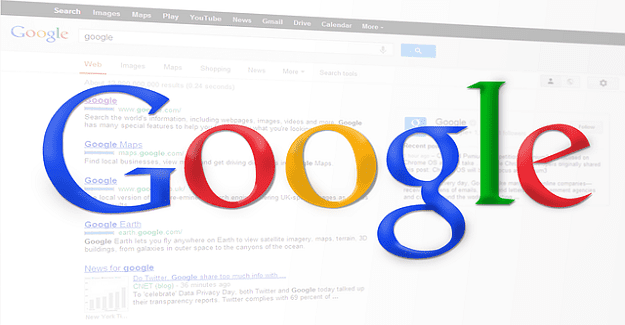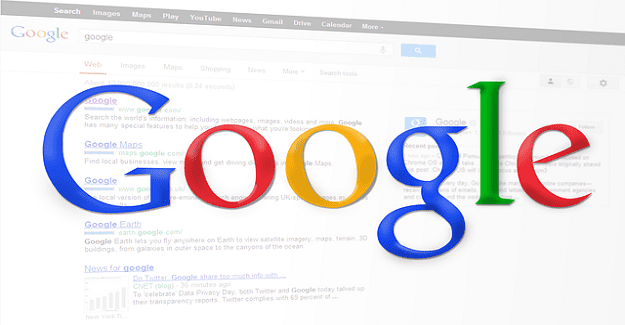There are several reasons why you may want to change your name on your Google account. Maybe you legally changed your name, or you got married and have a new surname. Whatever the reason might be, know that it’s possible to change your name that’ll appear on all your apps by following these easy-to-follow steps.
Google: How to Modify Your Name
To change your name on your Google account using the web, sign in to the Google account where you want to make the change. At the top, you’ll see various tabs; make sure to click on the Personal Info one.
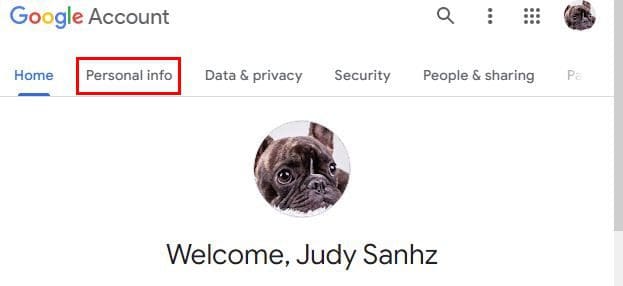
On the next page, you’ll see a box with basic information about you. You’ll see info such as your name, birthday, gender, and your profile picture. Click anywhere in the Name area.
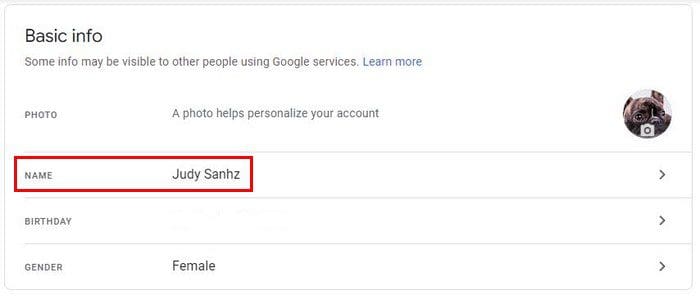
Now, simply click on your first and last name to change them. You can also add a nickname as well. To do this, go back to the Personal info tab and scroll down to Choose what others see.
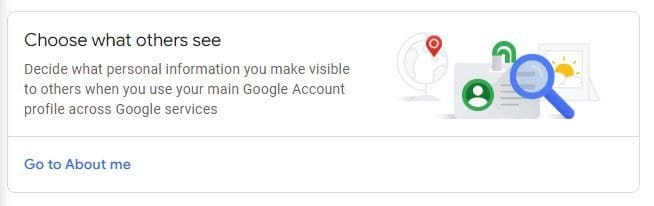
In the basic info section, click o your name. Under your real name you’ll see a section so you can add your nickname. Click on the pencil icon and ad your nickname. Sometimes, there are people who are more known by their nickname than by their real name.
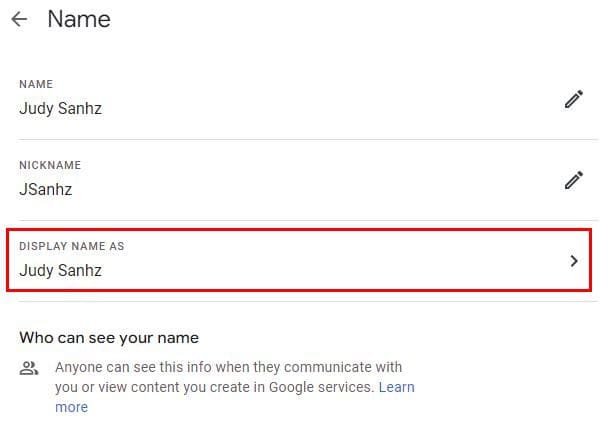
One thing you might notice, but hopefully you won’t is that the old name is still visible. If that happens all you have to do is clear the cache for chrome and you’re good to go. You can also choose how you name is displayed on Google. Click on Display name as and choose one from the available options.
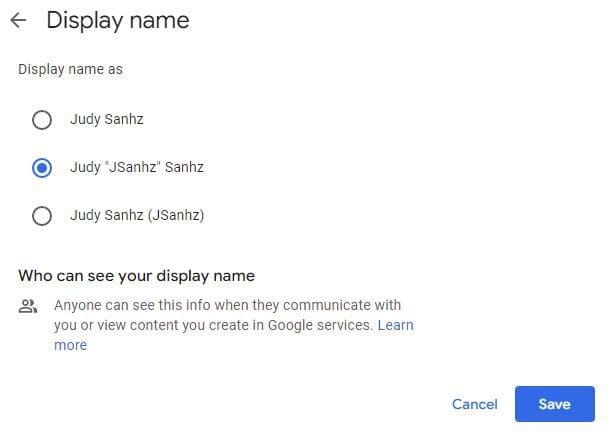
Android
It’s also possible to change your name on Google using your Android device. You can do this by opening the settings app on your device and going to Accounts.
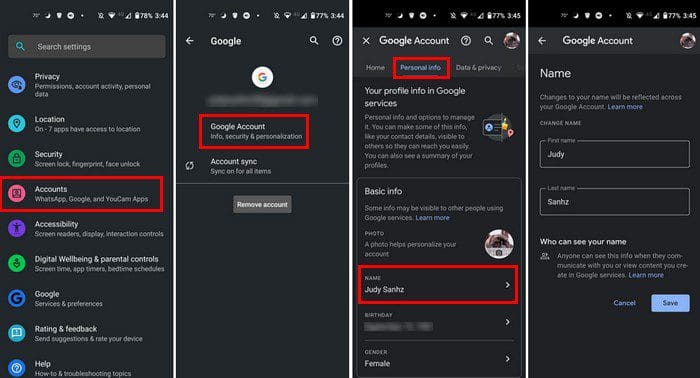
Once you’re in Accounts choose the Google account where you want to make the change. Below where the Email is displayed, tap on the Google Account option, followed by the Personal Tab. Just like the web version, you’ll see the Basic info section. Tap onyour name and make the necessary changes.
You can also add or change your nickname. Go back to the Personal Info tab and swipe down to the Choose what others see section. Tap on your name and then you’ll see the option to add your nickname as well. As long as you’re there you can also choose how your name is displayed. You’ll see different options listed. Choose an option and don’t forget to tap on the blue save button at the bottom right.

Conclusion
If there ever comes a time when you need to change your name, now you know how easy it is to do it from your computer and your Android device. You can change your name and your nickname as well. If you ever get bored from seeing how your name is displayed, you can also change that as well. How often do you change your name on Google? Share your thoughts in the comments below and don’t forget to share the article with others on social media.